Select a camera, Accessing the camera osd menu, Joystick – OpenEye CA-501J PTZ User Manual
Page 26: Preset function, Set preset position, Go to preset position
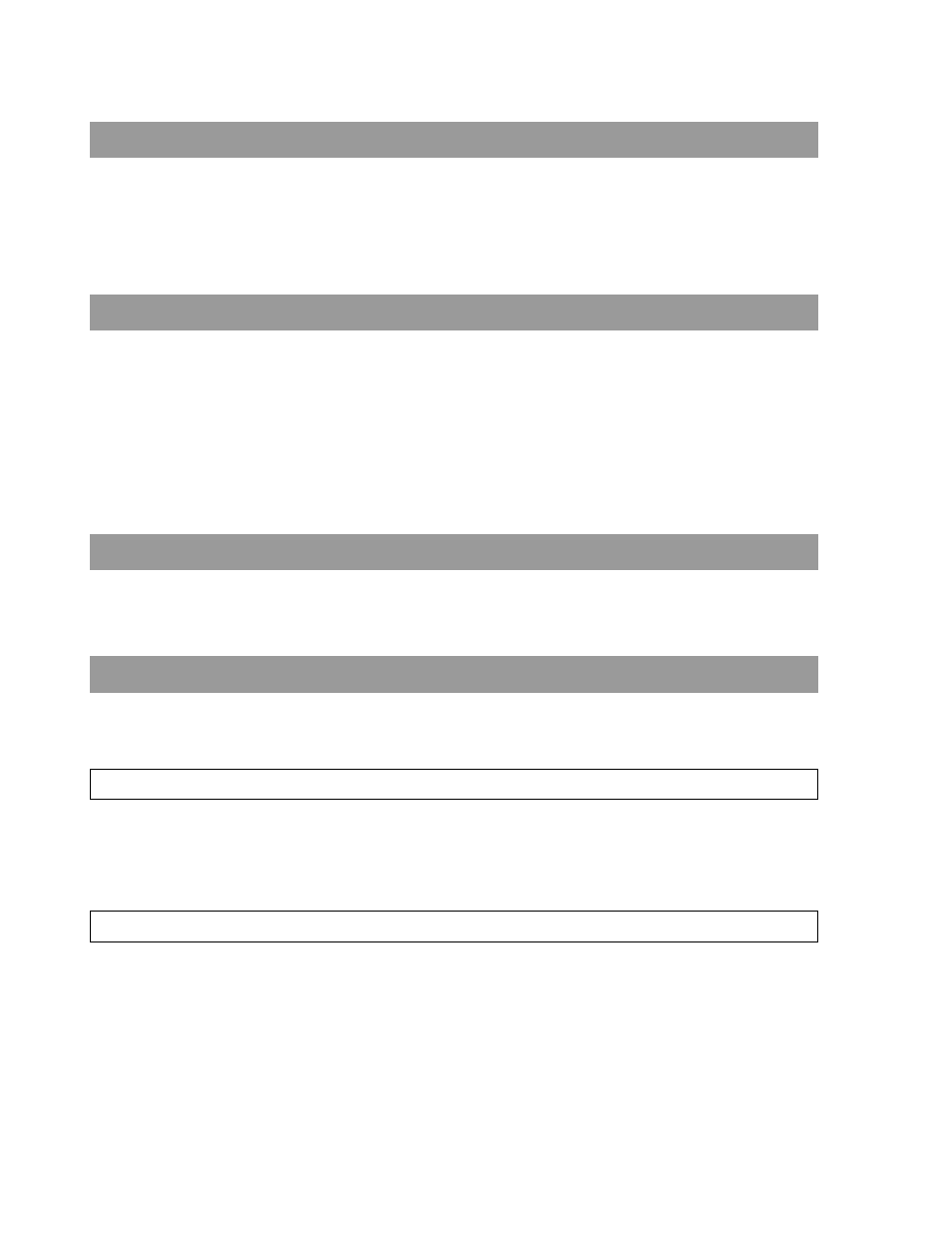
12
28563AA
SELECT A CAMERA
Select a camera to control with the keyboard control joystick:
1.
Press the camera ID number of the dome camera.
2.
Press ENTER to confirm.
You can now control the camera with the joystick.
ACCESSING THE CAMERA OSD MENU
To open the OSD menu of the selected camera:
Press and hold the MENU key for three seconds. To exit the camera menu, press and hold the MENU key.
NOTE: In the dome camera’s OSD, the MENU key functions as Enter and Exit.
NOTE: This feature is only available on cameras that are equipped with the OSD function. For further details about the OSD setup
on a camera, refer to documentation provided by the manufacturer.
TIP: On cameras using the Pelco protocol, the joystick can be used to navigate the camera OSD.
JOYSTICK
Use the joystick to Pan/Tilt/Zoom cameras.
TIP: On cameras using the Pelco protocol, the joystick can be used to navigate the camera OSD.
PRESET FUNCTION
In Camera Control mode, you can operate the preset function. Follow the instructions below to set and run preset positions. Up to
128 preset positions can be set through the keyboard.
Set Preset Position
1.
Use the joystick to locate the desired camera position.
2.
Press a number key to assign a preset number.
3.
Press SET PRESET to record the preset position.
Go to Preset Position
1.
Press a number key to call the desired preset position
2.
Press GO PRESET to go to the preset position.