Global settings, Registering the software, 3 global settings – QVidium StreamViewer User Manual
Page 6: 4 registering the software
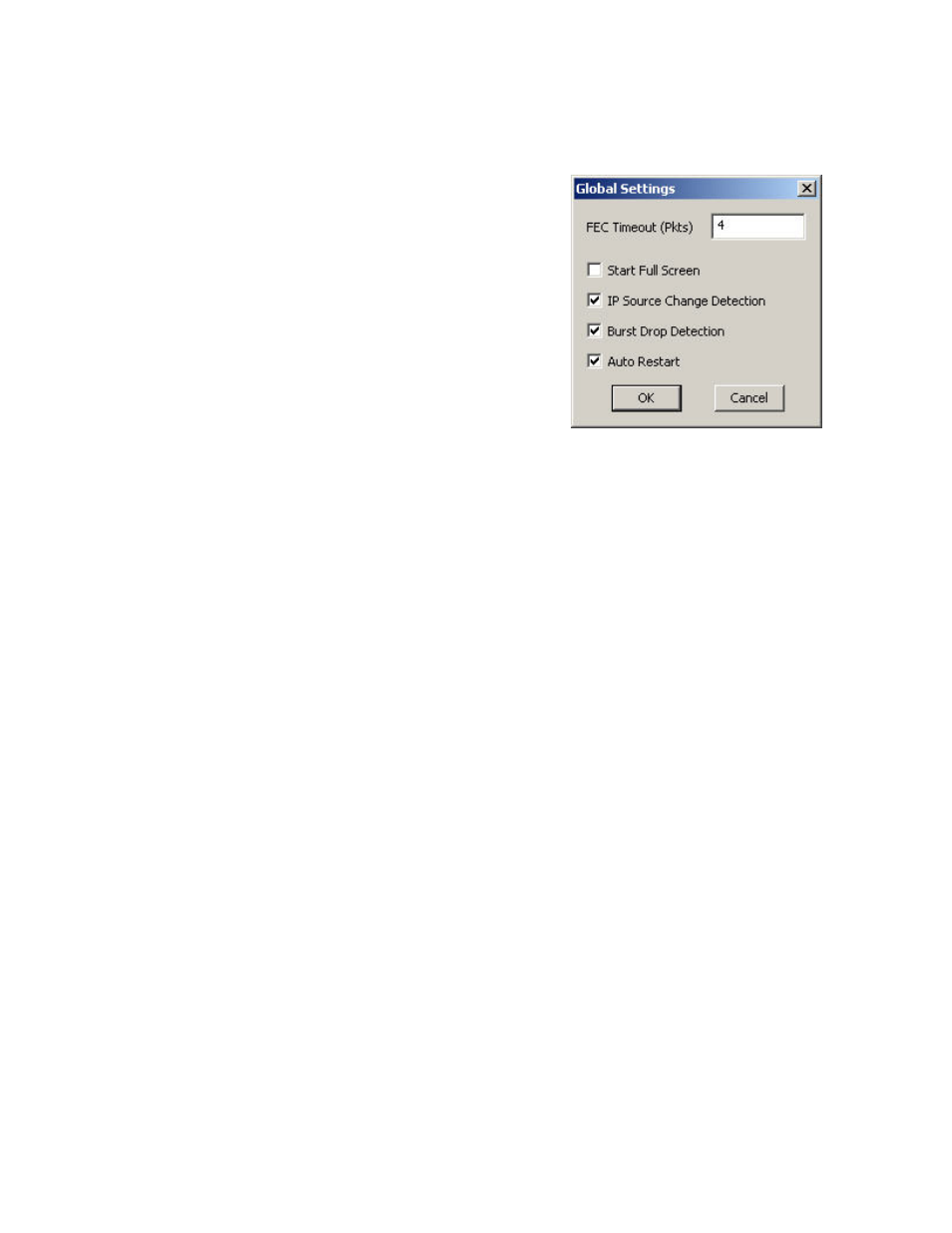
User’s Manual
QVidium™ StreamViewer
2.3 Global Settings
Under the File menu is a Settings menu item that brings
up the Global Settings panel as shown on the right. The
Global Settings panel contains four miscellaneous
configuration settings that affect the overall behavior of
the application. The FEC Timeout parameter sets the
maximum delay that the application waits for an FEC
packet before deciding that the received video stream is
not encoded with forward error correction checksum
packets and thereby sets the delay to wait before non-
FEC play out can begin.
The Start Full Screen checkbox configures video play out to take over the entire display
screen. With this setting unchecked, play out is displayed in a separate resizable video
window.
The last three checkboxes, IP Source Change Detection, Burst Drop Detection, and Auto
Restart, control whether the application should attempt to detect when the Video over IP
stream has been changed to a different source, or restarted with different video resolution or
bit rate settings, or has paused for some other reason, and if the StreamViewer detects such
a change, to restart the video and thereby reset the video settings. Without these settings
enabled, the video may freeze when the video source changes or when there is a change in
the video bit rate, format, resolution, or timing.
2.4 Registering the Software
The StreamViewer software comes with a free 45-day demo license when first installed.
After purchasing a license for the StreamViewer, you can obtain a permanent license key
from QVidium by clicking on Register under the Help menu and e-mailing the
Identification number to [email protected] along with your identifying information so
that we can find a record of your purchase. QVidium will then e-mail you back a License
Key that you can paste into the StreamViewer Registration form to permanently register
your software.
Page 5
© 2007 QVidium™ Technologies, Inc.