RF Neulink NL900S User Manual
Page 9
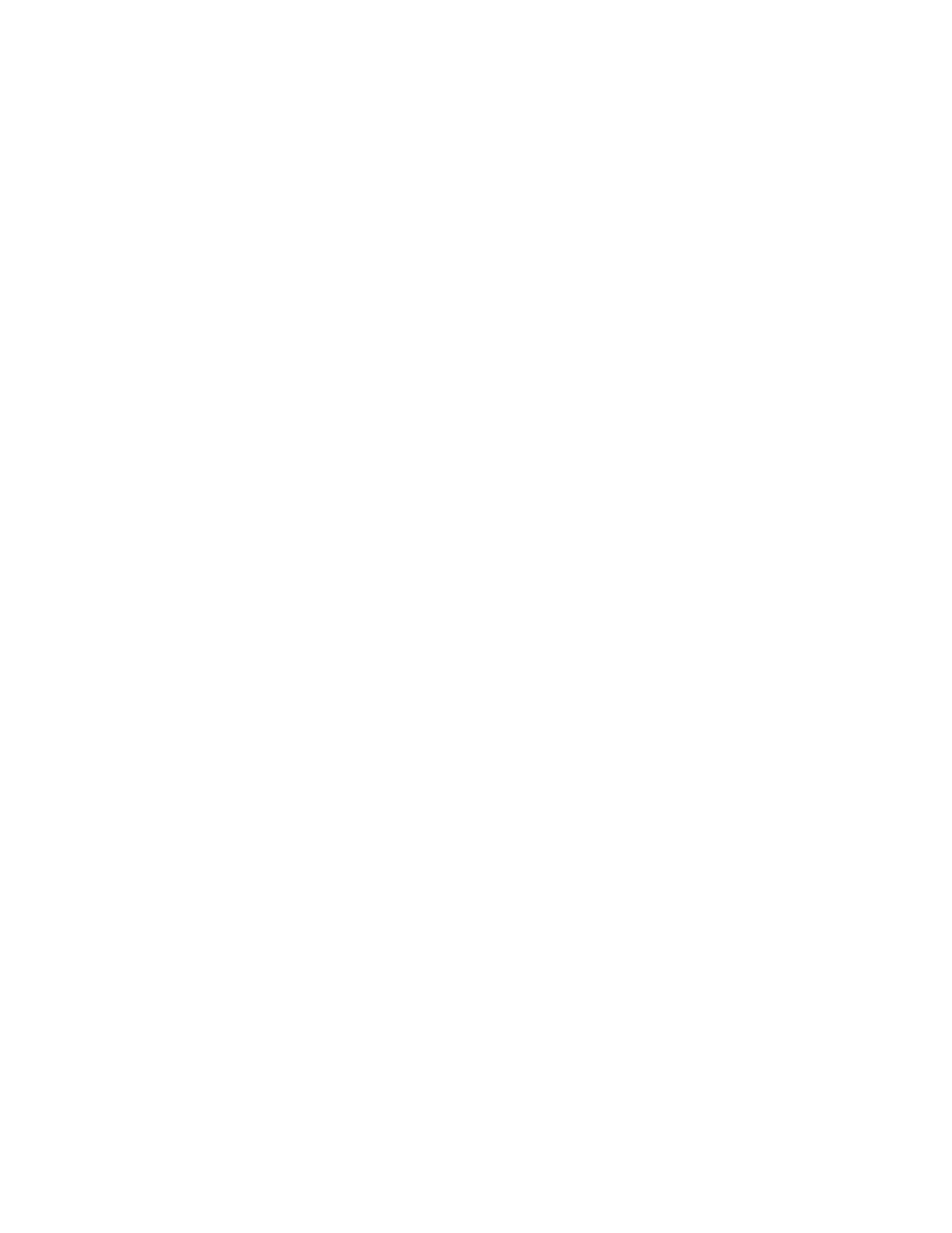
NL900S USER MANUAL
9
1. Insert the installation disk and execute "WIN_CDM20802_Setup". Which
should be located at [CD Drive letter e.g. (D:)]\Drivers\Win32
ii. To install the USB virtual COM Port Drivers Manually (XP)
1. After a few moments, a message should appear that your computer has
“found new hardware” and the “Found New Hardware Wizard” should appear.
When asked “Can Windows connect to Windows Update to search for software?”
select “No, not this time”, and click the “Next >” button.
2. Make sure that the installation CDs is in the CD/DVD drive.
3. Select “Install the software automatically (Recommended)”, and click “Next >”
4. The drivers should be automatically located and installed. Click “Finish”
5. You may be presented with a second “Found New Hardware Wizard”, if so,
repeat steps 1-4 (in this section).
d. It is important to identify which virtual COM Port was installed so that when prompted
by the configuration wizard you will know which Comport to select. Open the Device
Manager by clicking on “Start”, “Run”, enter “devmgmt.msc” in the “Open:” field, and
then click the “OK” button. Expand the [+]“Ports (COM & LPT)” section. The USB
COM Port should be labeled “USB Serial Port (COM#)”. This COM# will be the one
you will use - when configuring the radio via USB. It is also possible to configure the
radio via a DB9 serial cable to a particular COM#.
Note: It may be necessary to reboot your computer in order for the newly installed
COM Port to finish installing and show up in the Device Manager.
4.
Configure the NL900S radio
a. Launch the configuration wizard to configure the radio by either double-clicking the
“NL900S RCS Lite” desktop icon, or by launching it from the programs menu; (Accessed by
clicking on the “Start” button) under “All Programs”, “NL900S RCS Lite”, “NL900S RCS Lite”
b. If you wish to create a Radio database at the default path, simply go to the next step
(c), otherwise press the “New” button on the initial wizard screen (Figure 1) and select the
location in which you wish to create the new radio database.
c. To login to the specified database, press the “Next >>” button (next page).