How to realize the text overlay setting, How to realize mirror and rotate setting – RGBLink VSP 5162PRO User Manual
Page 12
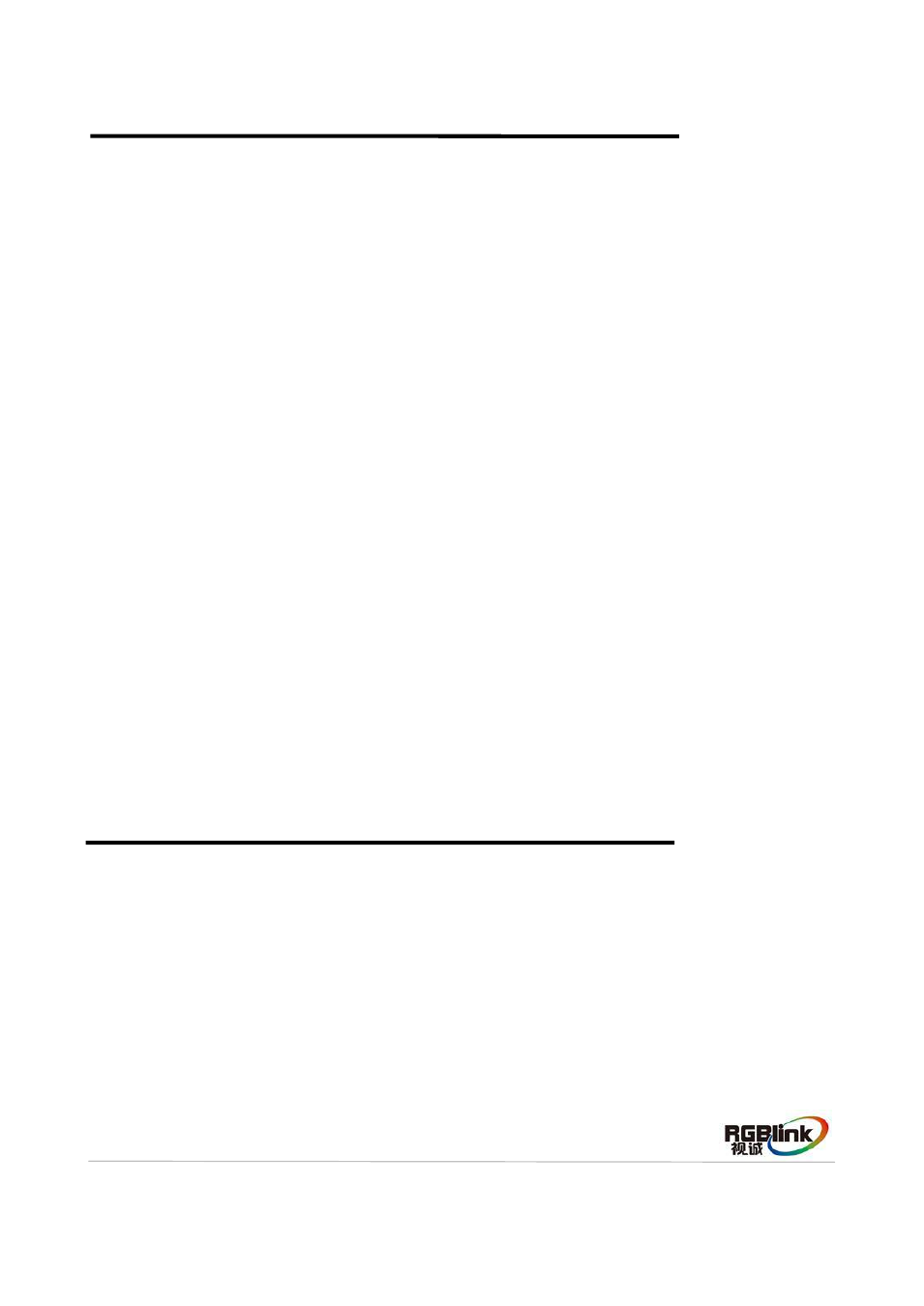
Address:S603-604 Weiye Building Torch Hi-Tech Industrial Development Zone Xiamen,Fujian Province, P.R.C
Tel: 00865925771197 Fax:00865925771202
Email: [email protected] http://www.rgblink.cn
11
How to Realize the Text Overlay Setting
Before setting the text overlay, please make sure the input channel of the text. For example, choose
DVI3, the operations are as follows:
1. Choose the image input signal in Preview area, for example, choose SDI1.
2. Push the [MENU] button, push the [UP/DOWN] button and choose <SYSTEM> option, push the
[SEL] button to confirm. Again push the [UP/DOWN] button and choose <DSK SETUP> option,
choose <DSK> and set “ON” to enable the DSK function.
3. Push the [UP/DOWN] button and choose <SELECT INPUT>, push the [SEL] button to confirm,
choose the text input signal, for example, choose DVI3.
4. Set the size and position of DVI3: Push the [DVI3] button in Preview area, the button light is on, and
the image can be edited, push the [SCALE] button to set the size.
5. Push the [MENU] button, push the [UP/DOWN] button and choose <SYSTEM> option, push the
[SEL] button to confirm. Again push the [UP/DOWN] button and choose <DSK SETUP> option. Push
the [UP/DOWN] button and choose <PRESET>, push the [SEL] button to confirm, choose the preset
mode, for example, WhOnBk2, push the [SEL] button to confirm.
6. Push the [SAVE] button, and save the above settings.
How to Realize Mirror and Rotate Setting
1. Push the [MENU] button, and enter the menu items.
2. Push the [UP/DOWN] button, choose <INPUT SETUP>, push the [SEL] button to confirm.
3. Push the [UP/DOWN] button, choose <MIRROR AND ROTATE>, push the [SEL] button to confirm.
PROGRAM 90 ROTATE: Push [LEFT/RIGHT] button, user can choose NO ROTATE, LEFT ROTATE
and RIGHT ROTATE.
LEFT ROTATE: