Using the smartcontrolpro software (continued), Using rs-232 control – Smart Avi DVR16X16 User Manual
Page 12
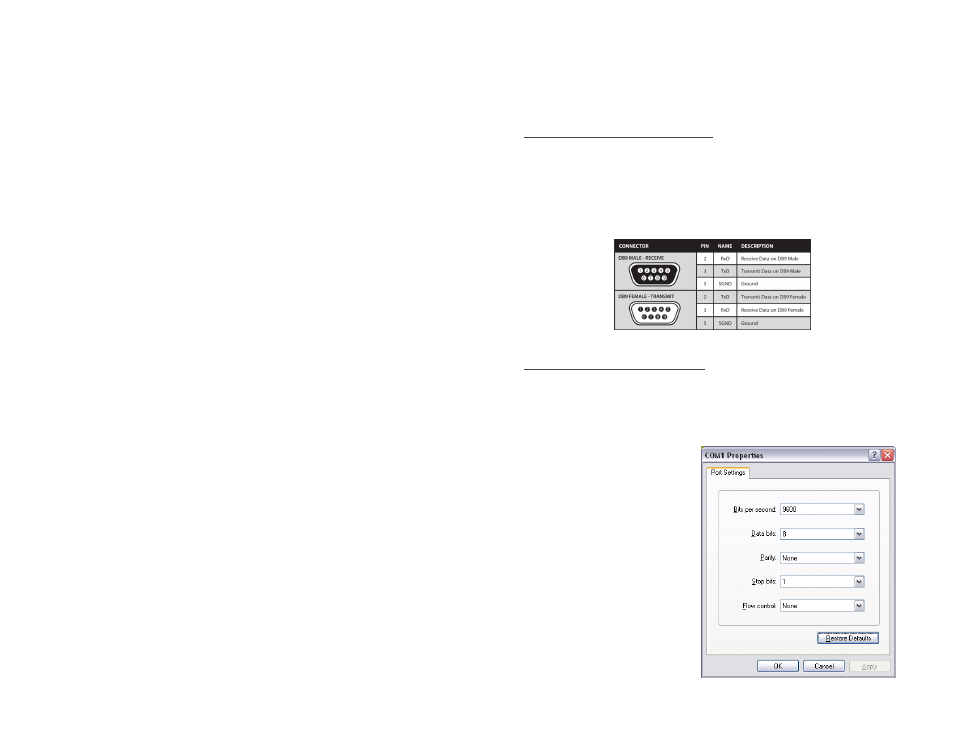
USING THE SMARTCONTROLPRO SOFTWARE (continued)
To record a macro:
a. Click on the Record button. Select Manual Save. A blinking
“Recording” message below this button will be displayed to indicate
that all routes are being recorded.
b. Select the desired cross-points. There is no limit on the number of
routes you may record.
c. If you click a macro button while in the record mode, the macro will
be executed, and these routes will be added to the recording. This
makes it possible to combine the routes of two or more macros into
one bigger macro.
d. When finished, click the Save Macro button. You will be instructed to
then click on one of the macro buttons. Then, you will be prompted to
write a name for this button. This will save the recorded routes to that
button. To cancel saving the macro, click the Cancel Save button.
e. To play back a macro, simply click on one of the 50 macro but
tons.Use the scroll bar to bring any of these into view.
f. The macros are automatically saved in the current configuration file.
They are also saved when you select the File>Save Configuration
menu.
To change the input and output names, simply click on the box next to the
input/output number (located under the Input Names or Output Names)
and change the text.
The Update Matrix button allows you to update the configuration on the
main routing window based on the actual current settings on the router.
USING RS-232 CONTROL
How to properly create an RS-232 connection between a PC and most
SmartAVI RS-232 compliant devices.
Establish a connection to DVR16x16:
1. Connect a straight through male-to-female RS-232 cable (not in-
cluded) to the RS-232 connector on the PC.
2. Connect the other end of the cable to the RS-232 port of the
DVR16x16.
3. Power on the device.
Setting up the Terminal Application:
1. Open Hyperterminal on the PC. (or use the terminal client of your
choice)
2. Use the default settings to create a connection to the device: 9600,
8, N, 1.(see settings on right).
3. Be sure that Flow Control is
None.
4. The output of the device will
be the same as the PC.