Connecting the skm-08, Skm-08 initial setup, Skm-08 – Smart Avi SKM-08 User Manual
Page 5
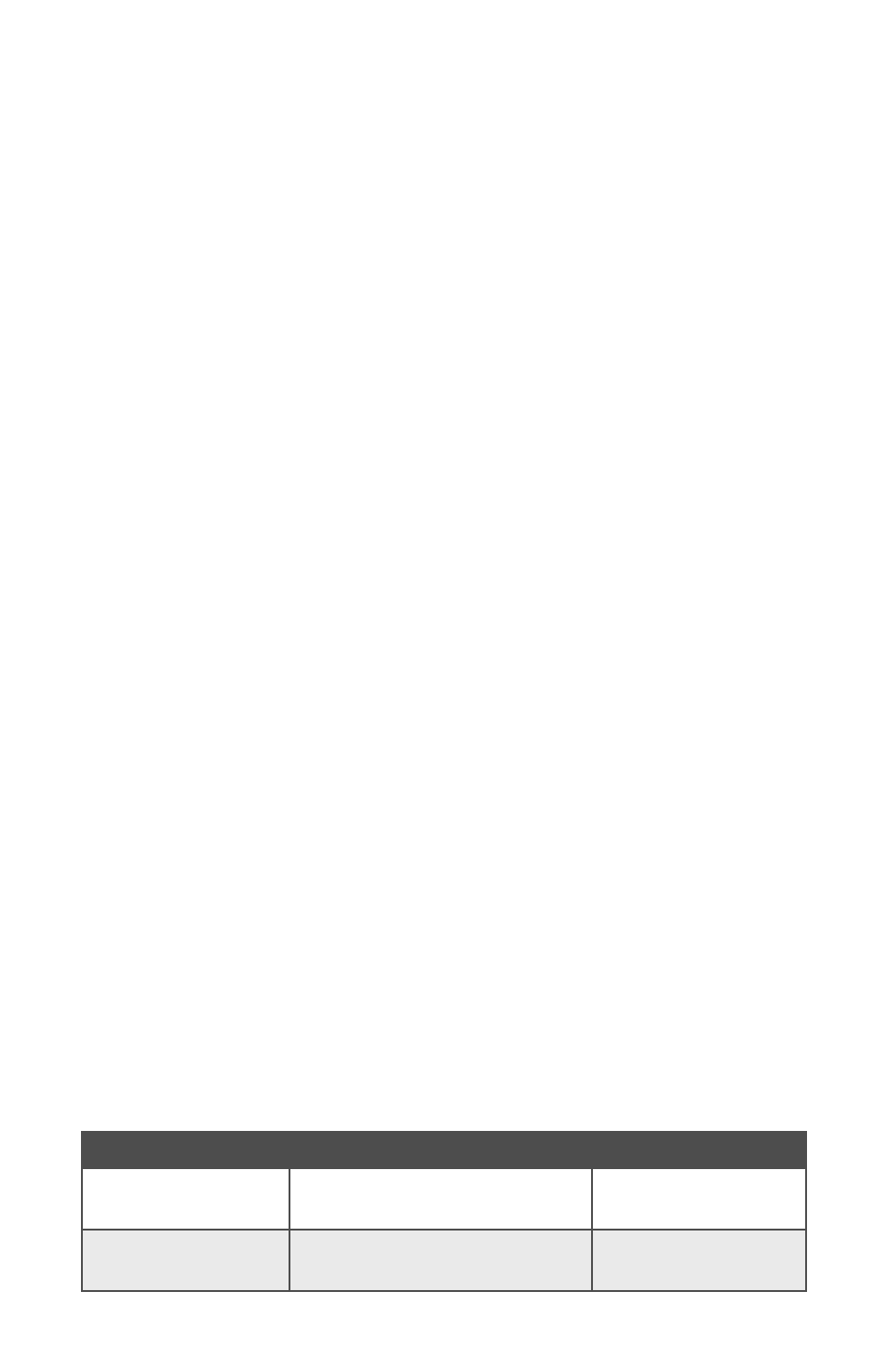
SKM-08
5
© 2014 SmartAVI, Inc.
CONNECTING THE SKM-08
1. Ensure that power is disconnected from SKM-08.
2. Use a USB cable (Type-A to Type-B) to connect a USB port on
the computer to the respective port of the SKM-08. Do this
for each of the computers.
3. Optionally connect RS-232 for control functions.
4. Connect the USB keyboard and mouse on the two USB ports
on the right (close to the RS-232 port).
5. Optionally connect up to two USB 2.0 devices (flash drive,
printer, etc.) to the two USB ports on the left .
6. Power on the SKM-08.
Selecting a channel using the two front panel buttons switches
all devices (Keyboard, Mouse, and USB 2.0).
COMMANDS
HOTKEYS
RS-232 CONTROL
Single-head Display
Mode
ctrl + ctrl + k
k
k
k+ s
ss
s
//ks
ks
ks
ks
Multi-head Display
Mode
ctrl + ctrl + k
k
k
k + m
m
m
m
//km
km
km
km
SKM-08 INITIAL SETUP
After connecting all devices to the SKM-08, a display topology
configuration and display mode must be chosen. By default,
SKM-08 is configured to single-head mode and a topology with
8 screens arranged horizontally starting with port 1 on the
most left-hand side.
1. The displays’ installation setup must match one of
SKM-08’s predefined display topology configuration. This
can be selected through keyboard hotkey commands or
through RS-232. Please refer to the “Display Topology Con-
figuration” for the available display topologies.
2. If one or more of the input computers have multiple
displays, Multi-head Display Mode must be selected.
Otherwise, select Single-head mode. Please refer to the
table below for the commands: