Skm-08 – Smart Avi SKM-08 User Manual
Page 7
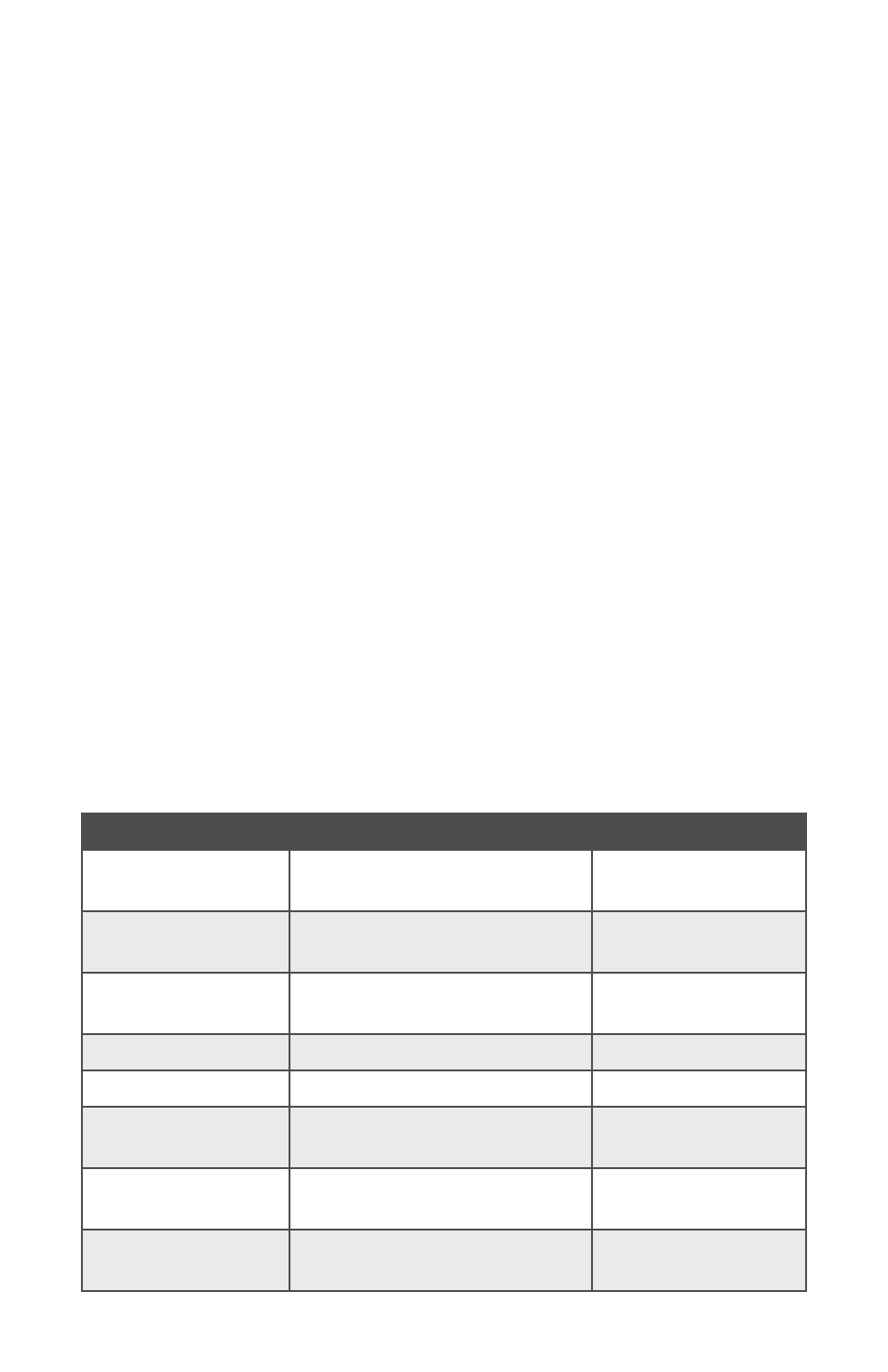
SKM-08
7
© 2014 SmartAVI, Inc.
COMMANDS
HOTKEYS
RS-232 CONTROL
Switch Keyboard
and Mouse only
only
only
only
ctrl + ctrl + m + Port# + ENTER //m
m
m
m[port #]<CR>
Switch USB 2.0 only
only
only
only ctrl + ctrl + u
u
u
u + Port# + ENTER //u
u
u
u[port #]<CR>
Software Reset
ctrl + ctrl + rrrr
//rrrr
Factory Default
Settings
ctrl + ctrl + ffff
//ffff
Single-head Display
Mode
ctrl + ctrl + k
k
k
k+ s
ss
s
//ks
ks
ks
ks
Multi-head Display
Mode
ctrl + ctrl + k
k
k
k + m
m
m
m
//km
km
km
km
Navigate to Next
Channel
ctrl + ctrl + ▲ (arrow key)
Navigate to Previous
Channel
ctrl + ctrl + ▼ (arrow key)
RS-232 and HOTKEY COMMANDS
OTHER METHODS TO CONTROL SKM-08
Front Panel Control
To switch ports using the front panel, press the UP button to
navigate up and DOWN button for down.
Hotkey Commands
The Hotkey command is a keyboard sequence used to trigger
an action on the SKM-08 through the use of the keyboard con-
nected on the USB port of the SKM-08. To activate the hotkey
sequence, press the CTRL key twice and then enter the de-
sired hotkey commands.
RS-232 Control
Use a male-to-female serial cable to connect a computer to the
RS-232 port of the SKM-08. Use terminal client software such
as the HyperTerminal
HyperTerminal
HyperTerminal
HyperTerminal to connect to the SKM-08
.
Make sure to
use the standard communication mode of 9600 bps, 8, N, 1.
This port can also be used for software upgrade.