Home screen, Gps status indicator – Smithco Envizio Pro Quick Reference Guide User Manual
Page 3
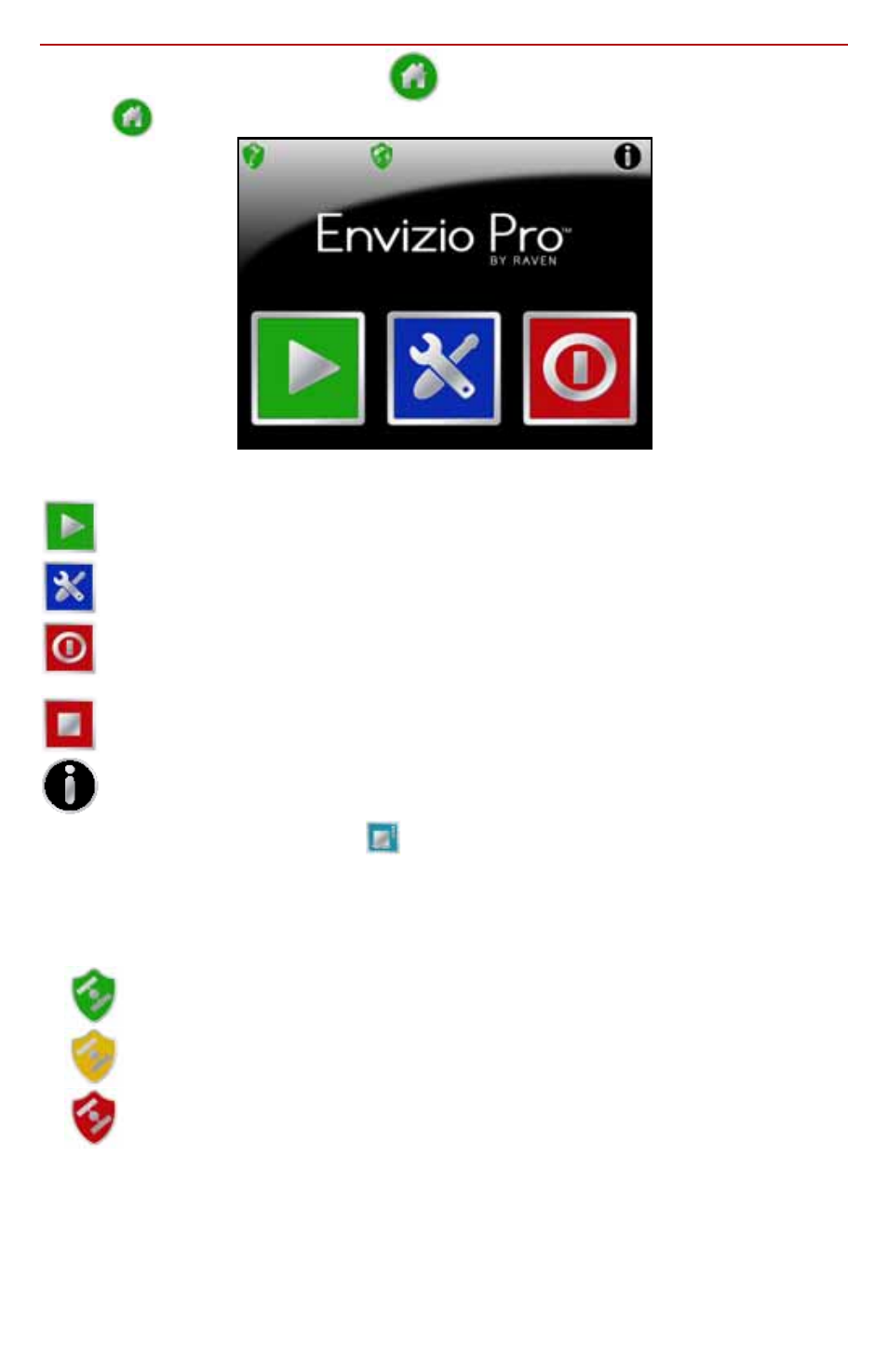
2
Home Screen
Touch
anywhere it appears to return to the
Home
screen.
Touch the:
Start Job icon to begin a new job or resume an existing job.
Tools icon to access the
Tools Menu
. The
Tools Menu
contains the
settings and calibrations for the field computer and control system.
Shutdown icon to power down the field computer. The Shutdown icon only
appears when a job is not in progress. Be sure to shutdown the console
before switching the computer off.
End Job icon to close a job in progress. The End job icon only appears if a
job is in progress and replaces the Shutdown icon on the Home screen.
Info icon in the upper, right corner of the display to view the current
software and firmware versions of the field computer. If the field computer
is connected to a CANbus system, additional system information is
available by selecting the
on the ‘About Envizio Pro’ screen.
GPS Status Indicator
The status of GPS reception and the currently selected correction source is
displayed in the upper, left corner of the
Home
screen. When the following icon
appears:
DGPS is O.K.
The field computer has encountered a DGPS warning condition.
No DGPS position is available.
Touch the GPS Status indicator on the
Home
screen to display the
GPS Health
screen. For more information regarding the GPS Status and Status Indicator
icons, refer to the Envizio Pro and Envizio Pro II Installation and Operation
Manual.