Popup menu – Spectec SDV-841/842 User Manual
Page 18
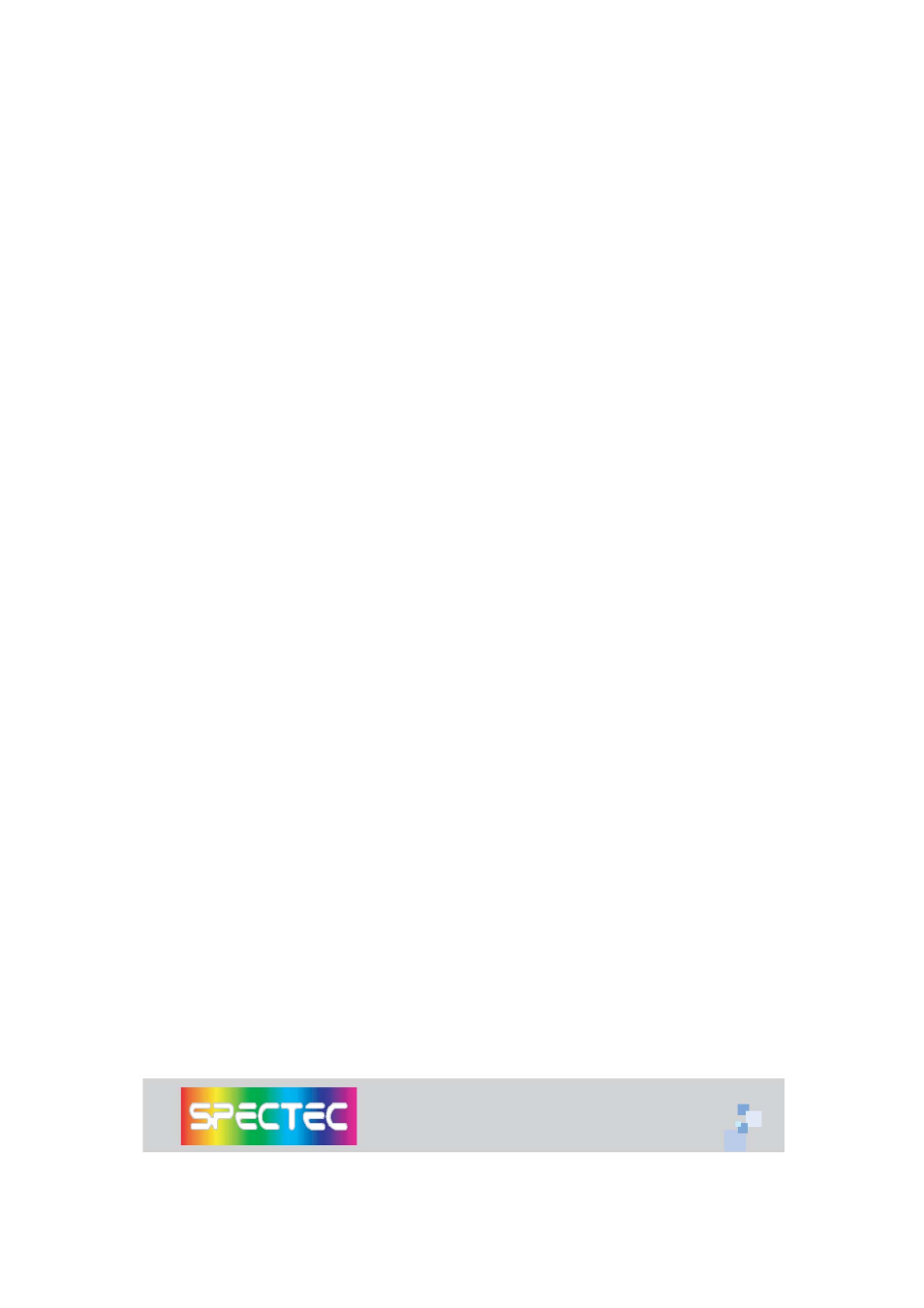
Popup Menu
The NVD Popup Menu is activated by either double-clicking or
click-and-holding the dot in the center of the
onscreen control
or by running VD
Menu (If used often, you might want to
assign VD Menu to a hot key
).
The popup menu has the following options:
Disable Virtual Display
When clicked, the virtual display will be disabled.
Previous Configuration
When clicked, the configuration settings prior to the most recent change will be restored.
Standard Configuration
When clicked, the Standard Configuration settings will be applied.
Named Configuration
The settings for the
named configuration
will be applied.
Show Pointer
When checked, a mouse pointer will be displayed at the current stylus or mouse location.
Use Internal Display as Touch Pad
When checked, the device's internal display will function as a touch pad pointing device.
This option will only take effect when an external monitor is active.
Show Onscreen Control
When checked, displays the onscreen control.
Use Arrow Key for Panning
When checked, allows panning the virtual display using arrow keys.
Note: Arrow key presses will NOT be sent to applications when this option is checked.
Swap Width and Height on Rotate
When checked, the virtual display width and height to be swapped whenever the display
is rotated by 90 degrees.