Save buttons / file ( save, File ( save as – Super Systems SDS 8120 User Manual
Page 85
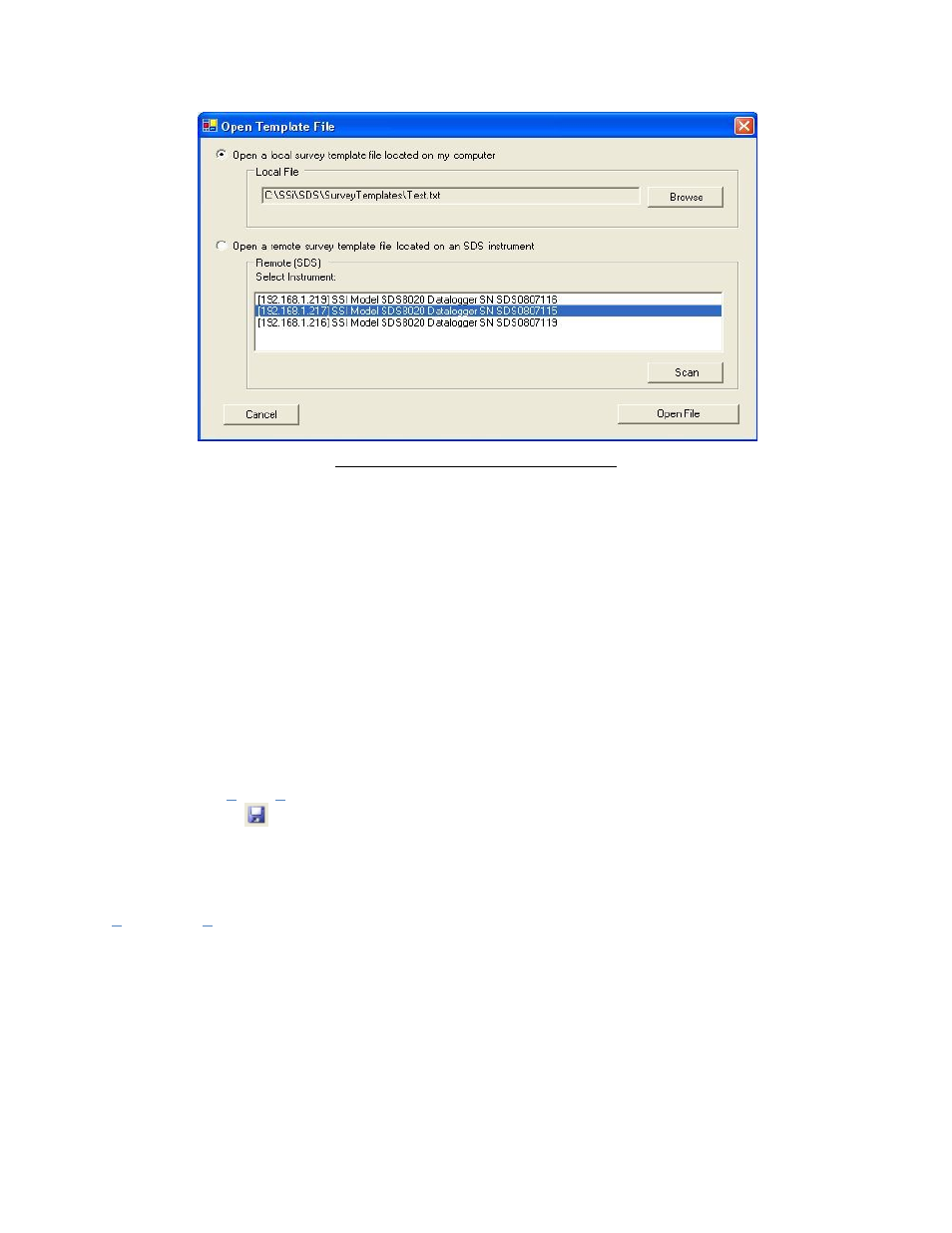
Super Systems Inc.
Page 85 of 104
Color Touch Screen Data Logger Operations Manual
Figure 110 - Open template menu option
The use will be able to open a local template file or a template file that is on an SDS. If the user
selects a local file, the user will be able to click on the Browse button to select the file to open.
The SDS software will display a common Windows dialog box for the user to select which file to
open. If the user selects an SDS instrument, the SDS Software will display a selection box with
all of the available SDS instruments on the network. Note: Since the SDS software is searching
the network for all SDS devices, it may take a couple of minutes for the selection box to be
displayed. This list will be populated with all of the available SDS devices found when the “Open
Template File” screen is first opened. Clicking on the Scan button will allow the user to re-scan
the network for available SDS instruments. Once a local or remote file has been selected, click
on the Open File button to open the file, or click on the Cancel button to close down the screen
without opening a file. Note: When the Open Button or the Open menu option is clicked, the tabs
that contain all of the fields for the template will not become visible – an individual template
must be selected to view the tabs. Once the file has been loaded, the filename will be listed
above the Templates list on the left of the form (Figure 109).
Save Buttons / File
Save
The Save button,
, or Save menu option will allow the user to save the current file back to
the local machine or the SDS instrument. Note: Any changes made to any template will be
saved at once when this option is selected. Note: If the user is working with a new template file,
the Save function will act like the Save As function (see below section).
File
Save As
This option acts the same way as the Save option, only it will display a dialog box that will allow
the user to select the file to save (Figure 111). This functionality of this screen is similar to the
Open Template screen (Figure 110). The template file can be saved locally on a computer or
remotely on an SDS instrument. If the user selects to save the file locally, the user will be able
to click on the Browse button, which will display a common Windows save dialog box. The user
will be able to select the location and give the template file a name. If the user selects to save
the file to a remote SDS, the software will display a selection box with all of the available SDS
instruments on the network. Note: Since the SDS software is searching the network for all SDS
devices, it may take a couple of minutes for the selection box to be displayed. This list will be