Configuration and control software: flowmeterview, Prerequisites and installation, Operation – Super Systems eFLO User Manual
Page 17: Prerequisites and installation operation
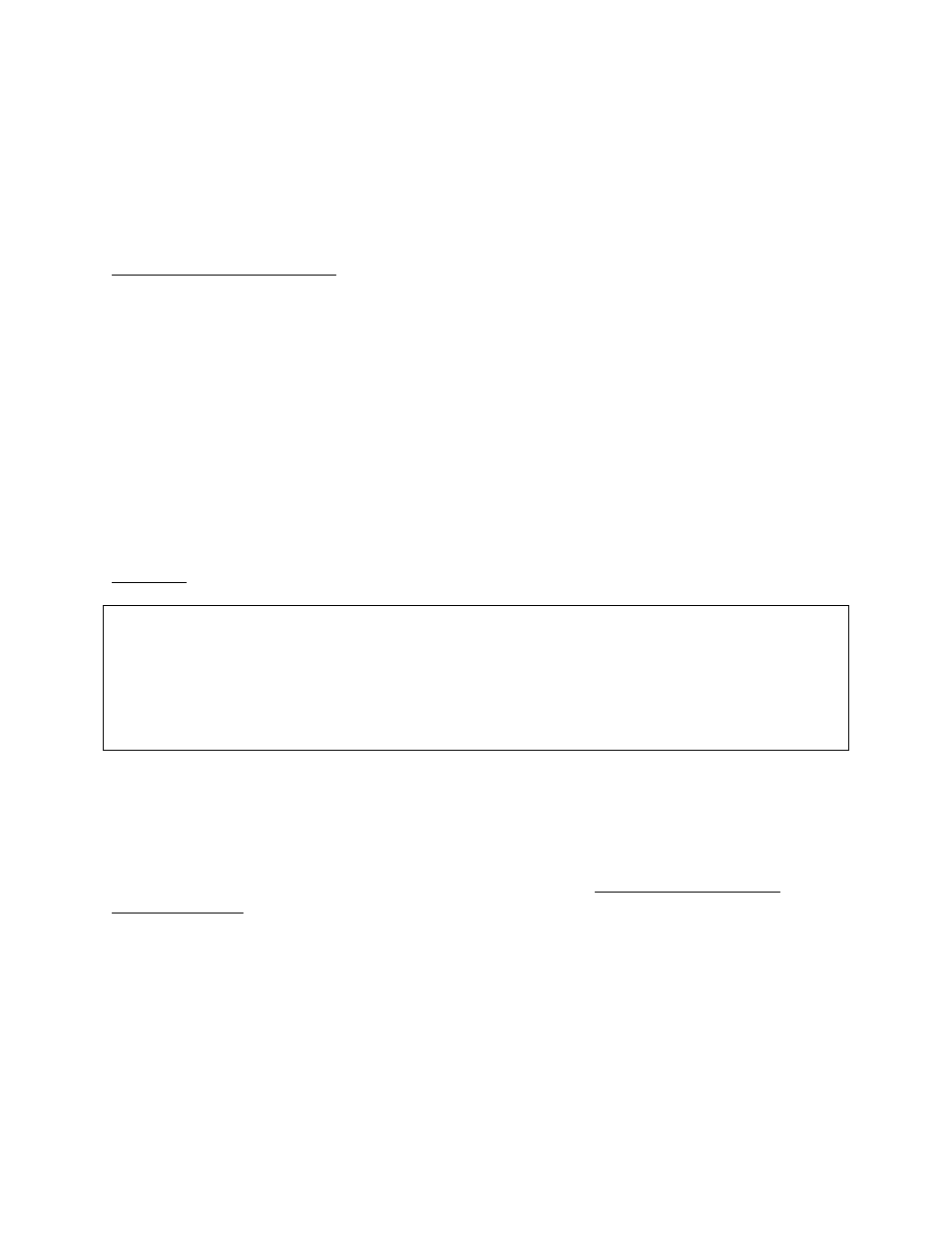
eFlo Electronic Flow Meter Operations Manual
Super Systems Inc.
Page 17 of 25
Configuration and Control Software: FlowMeterView
SSi’s FlowMeterView software is used to configure and control the eFlo meter via a serial
connection (RS232 or RS485). This software is provided free of charge to eFlo customers. If you
have an eFlo meter and need to obtain FlowMeterView, please contact SSi at (513) 772-0060.
Prerequisites and Installation
To run properly, FlowMeterView must be run on a computer with Windows XP or higher.
Windows 7 or higher is recommended. The computer on which FlowMeterView is running must
have a working serial port (either RS232 or RS485) for communication with the eFlo meter.
Finally, the eFlo meter must be configured for the serial communications standard that is being
used: RS232 or RS485.
To use FlowMeterView with the eFlo unit, you first need to install the software. To do this, run
the file
setup.exe
. This is an installation and setup program and is usually supplied on a CD
shipped with the eFlo unit. When you run the program, you will be prompted with a series of
steps. Administrator access may be required for proper installation of the program. Contact
your IT system administrator with system-related questions or SSi at (513) 772-0060 if you have
questions about the installation procedure.
Operation
IMPORTANT!
Before running FlowMeterView, ensure that the eFlo unit is connected to the computer using an
RS232 or RS485 connection. Take note of the COM port number that the eFlo unit is connected
to on the computer.
To run the software, open FlowMeterView from the Windows Start menu. The shortcut for
FlowMeterView is typically found in the SuperSystems program group.
Once the software is running, you will see a window similar to the one pictured in Figure 5. The
FlowMeterView interface is designed to be straightforward. On the left-hand side of the window,
you will see menu options: Device, Curves, Updates, and About. To select a menu option,
double-click on it. The default menu is Device; this menu is used to view and change settings
and values on the eFlo meter. The Curves menu allows you to adjust Calibration Curve points,
save curves to the local computer, download the active curve from the meter, and upload a
curve to the meter. The Update menu, when selected, will cause the software to check for
software updates and, if available, give you the option to download and install any updates. The
About menu shows version information for the software as well as a change log.
At the top of the FlowMeterView window, you will see a connection Status as well as a drop-
down menu, Selected Port, that allows you to select the COM port for communication with the