Repairing and uninstalling tmcompanion, Installation (mac os x), Uninstalling tmcompanion – Teac DM-3200 Software Guide User Manual
Page 4: Copyright, etc
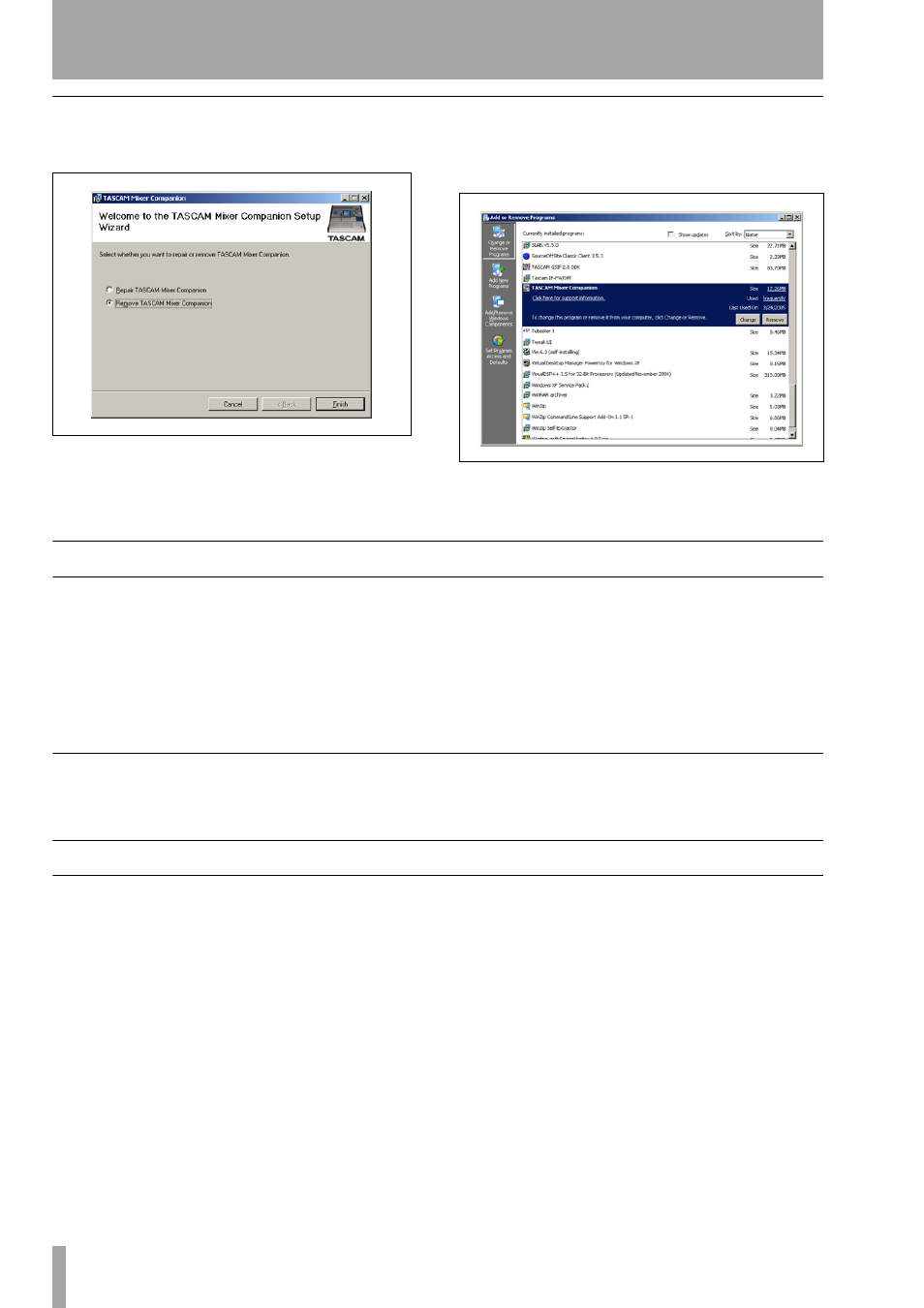
1 – Introduction and installation : Installation (Mac OS X)
4
TASCAM DM
TMCompanion software guide
Repairing and uninstalling TMCompanion
To uninstall the software, run the
SETUP.EXE
program
from the CD-ROM:
Note that this option also allows reinstallation of
damaged components (
Repair
).
Alternatively, the
Control Panel
’s
Add/Remove Programs
item can be used to remove the TMCompanion soft-
ware in the usual way:
Installation (Mac OS X)
A computer running OS X 10.3 or above is required.
•
Insert the CD-ROM into the drive. A CD icon
labeled “DM Series” appears. Open this disc.
•
Double-click the installer package to launch
the standard OS X Installer program.
•
When the installation is complete, you will see
a program called
TMCompanion
in the
Applications
folder.
•
If you download the Installer from the
TASCAM Web site, it will be in the form of a
disk image (.dmg) file, which should be
attached and used in the usual way.
Uninstalling TMCompanion
Simply drag the
TMCompanion
application to the Trash
(or press
Command-Delete
).
Copyright, etc.
Windows and Windows XP are trademarks of
Microsoft Corporation.
Macintosh, Mac OS, and Mac OS X are trademarks
of Apple Computer.
Figure 3: Uninstalling the software
Figure 4: Using the Control Panel to remove the
TMCompanion software