Fw-1884, Quick start guide, Using the control panel – Teac FW-1884 Quick Start User Manual
Page 2
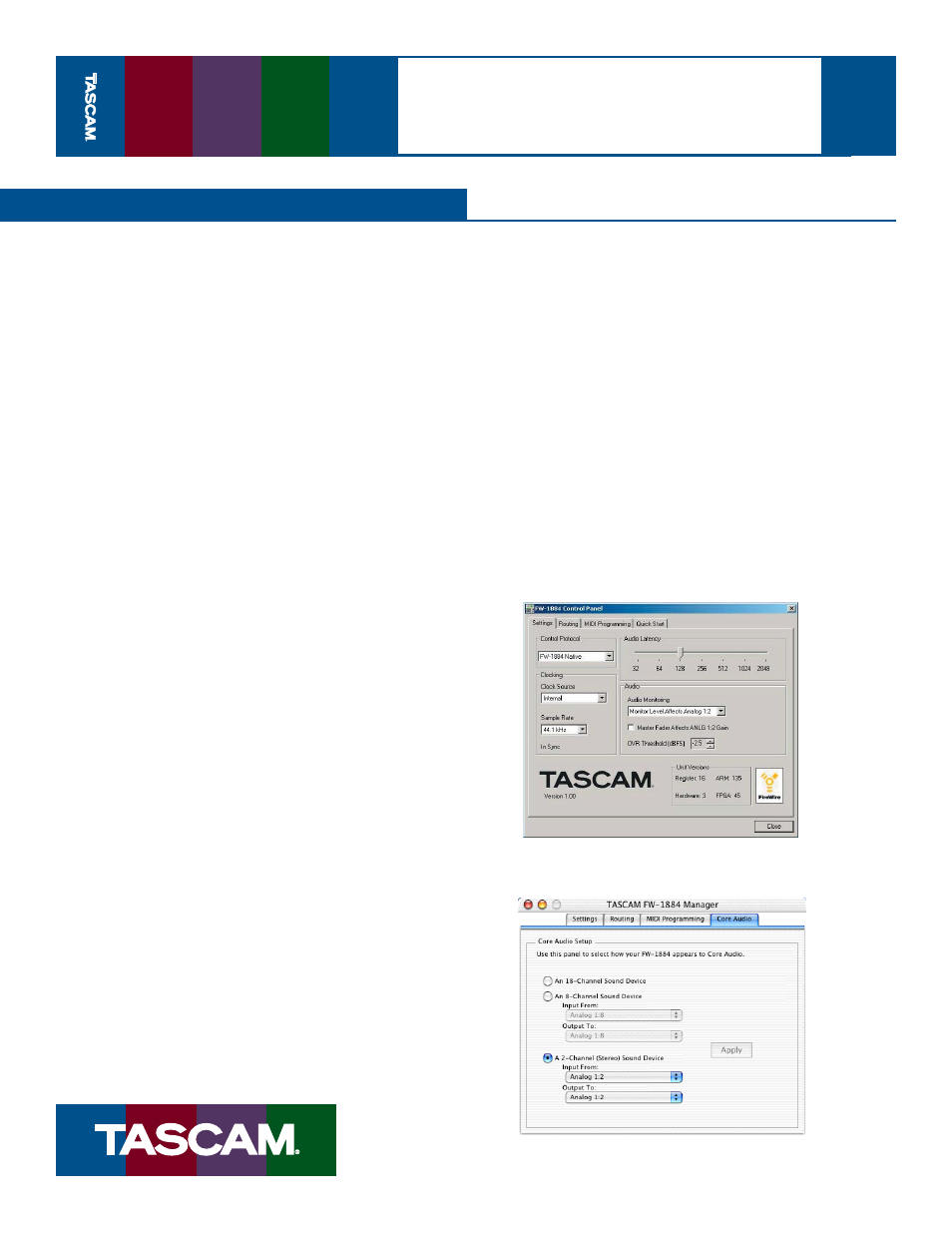
Quick Start Guide
08/08/03
Pa
g
e
2
of
2
FW-1884
1.
First, install the FW-1884 software as explained in
the previous section.
2.
After the software has been installed and your
computer restarts, you should see that the “FireWire”
light on the top right corner of the FW-1884 is on. (If
it isn’t, you may need to restart again or check your
connections.)
3.
Press the “Control Panel” button on the left side of the
unit to launch the FW-1884 Manager application.
4.
When the FW-1884 Control Panel opens, it will de-
fault to the Settings tab (see below). Set the Control
Protocol to either FW-1884 Native, HUI Emulation or
Mackie Control Emulation, depending on the needs
of your software.
5.
The Clock Source and Sample Rate can be set from this
control panel or from the front panel of the FW-1884.
6.
The Audio Latency should be raised if you hear clicks
in the audio playback, especially on machines with
relatively slow processors.
7.
The Audio Monitoring control selects if the Monitor
knob on the FW-1884 front panel changes the output
level of analog outputs 1 and 2 or 1 through 8. Use the
1:2 setting if you’re monitoring in Stereo, use the 1:
8 setting if you’re monitoring in surround. In most
DAW software, you should leave the “Master Fader
Affects ANLG 1:2” box unchecked, so that you don’t
attenuate the master level twice.
8.
Select the Routing tab to change the functionality of
the digital inputs and outputs.
9.
Mac OS X: Click on the “Core Audio” tab to select how
many inputs and outputs you’ll have available to
your audio applications. On slower systems, such as
a Mac with a G3 processor, you may need to select
less channels for the audio to record and playback
without glitches.
Mac OS 9: Select which pair of inputs & outputs Sound
Manager will use for stereo I/O in the Settings tab.
Windows: Select which pair of inputs and outputs
Windows will use for stereo I/O in the Sound and
Audio Devices control panel.
10.
To use the FW-1884 with your DAW software, you’ll
need to open your DAW and choose the “Audio
Setup...” or similar menu item. Set the audio device
to FW-1884. There should also be menus for adding
a MIDI interface and Control Suface. Since every
DAW program and sequencer handles this differ-
ently, check the Software Application Notes found
on your Installation CD.
Refer to the FW-1884 Setup Guide and User’s Manual
for more information on setting up the FW-1884 in
your studio.
Using the Control Panel
The FW-1884 Settings tab in Windows XP
The FW-1884 Core Audio tab in Mac OS X