Pro tools and mmr/mmp hard drive compatibility – Teac MMR-8 Pro Tools User Manual
Page 4
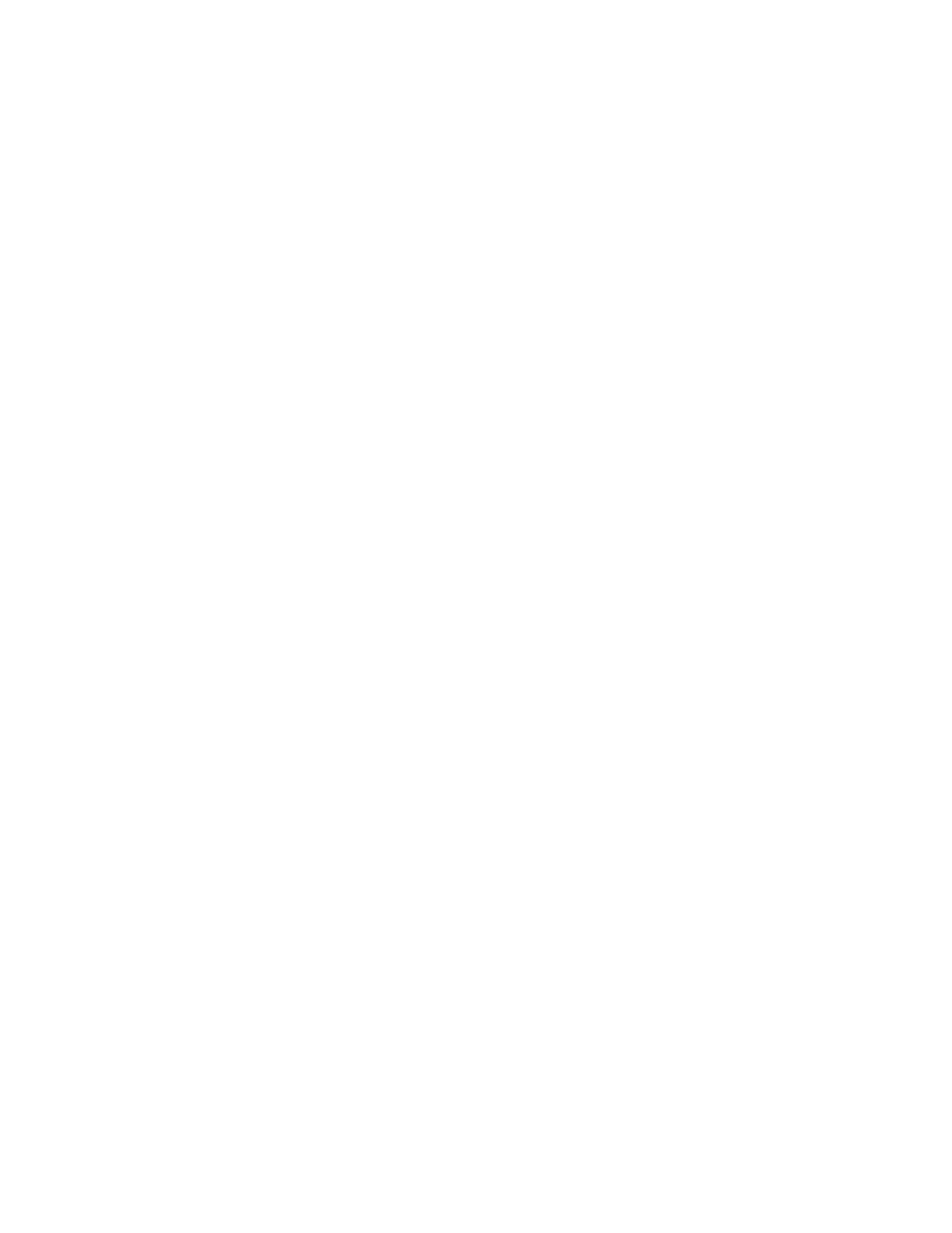
TASCAM MMR/MMP V 3. 0 Tips For Pro Tools Users
3
Recording To Partitioned Drives
To create a new project on a partition other than the one with the most available space, load a
project from the desired partition (thus making that partition the new record destination) and then
create a new project. To create a Project on a partition other than the one with the most available
space when no Project already exists there, it is first necessary to create (using Pro Tools) or copy
(using a Macintosh) a Project (Session) to that partition. This will allow the Project to appear in
the list of valid Projects when the Load Track key is pressed on the MMR and to be loaded as
described above so that the new project can be recorded to that partition.
Disk Cleanup and Exporting To Partitioned Drives
The Disk Cleanup function (Setup Menu 720) requires the user to choose a specific SCSI drive,
and will delete audio files only on the partition of that drive with the most available free space.
Since they appear in the MMR’s list of valid projects (accessed by pressing the Load Track key),
Session files may be deleted from any partition, but audio files from a partition other than the one
with the most available free space may be cleaned up (deleted from the disk) only by using a
Macintosh computer. Backups, Exports, or TapeMode Conversions to a SCSI volume with
partitions will be performed only to the volume with the largest amount of available free space. A
future version of the MMR/MMP software will allow Recording, Disk Cleanup, Backup, Export,
and TapeMode Conversion to any user-selected partition on a SCSI volume.
Pro Tools and MMR/MMP Hard Drive Compatibility
The current list of disk drives that are qualified by Digidesign to work with Pro Tools is available
on the Digidesign web site at www.digidesign.com/compat/index.html . The current list of drives
that are qualified by TimeLine/TASCAM to work on the MMR-8 and MMP-16 is available on the
Tascam web site at www.tascam.com/pages/dat/mmhmpg.htm and also on the TimeLine web site
at www.digaudio.com/. Note that as of the date this is begin written (January 1999) only three
drives are qualified by both Digidesign and TimeLine/TASCAM : Seagate ST39173W,
ST19101W, and ST39102LW. Users should be aware that drives with the same model number
may have different firmware versions. TimeLine/Tascam works to continually update the list of
qualified drives as new drives become available from SCSI drive manufacturers. Because this list
can change frequently, it is best to check the web site or ask TASCAM customer support for
information on new drives that may have been qualified since this guide was published.
Does the MMR/MMP work with Drives not on the approved list?
Yes – many drives not on the list of qualified MMR/MMP drives will work to some degree.
However these hard disks are not guaranteed to provide the record or playback performance of
tested and approved drives. Some specific problems known to TimeLine/TASCAM from our
testing are: Micropolis no longer exists, so we are unable to acquire their discontinued drives and
therefore cannot guarantee their performance; Quantum Atlas drives drop drastically in
performance when edits are introduced to a project. We are currently working with Quantum to
resolve these issues.