Teac US-122 Quick Start User Manual
Us-122, Quick start guide, Installing the drivers – windows
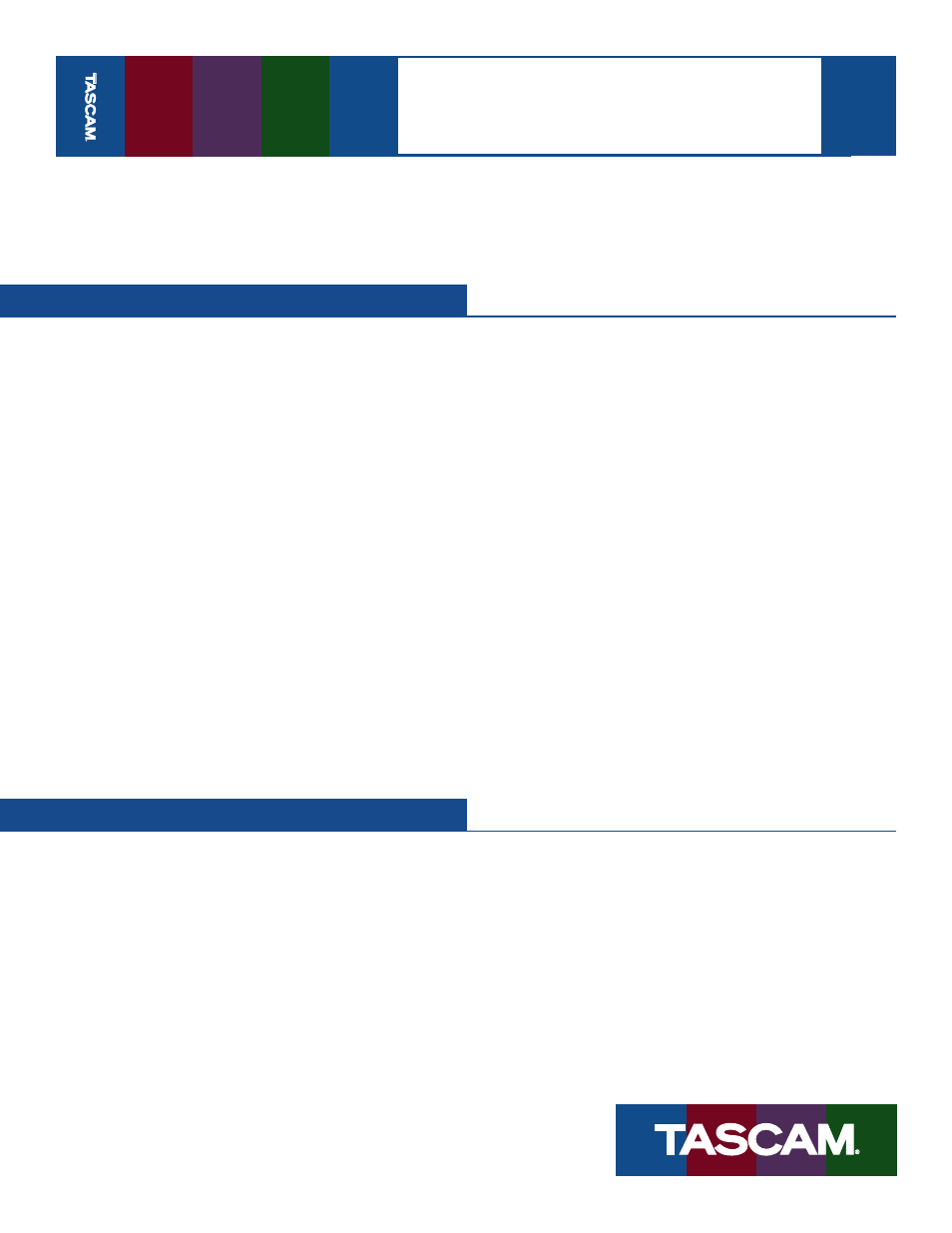
Quick Start Guide
06/30/03 Pag
e
1 o
f 2
US-122
This guide is designed to quickly get you started using
the US-122. If you have any problems or questions
during setup, the Owner’s Manual covers this in much
more detail.
Installing the Drivers – Windows
1. Insert the US-122 Software and Documentation CD-
ROM into your computer’s CD-ROM drive. Follow the
instructions below for your computer platform and
then move on to step 2.
a. Windows 95/98 Users: Select your CD drive,
Double-click the “Drivers” folder and launch the
“Win9x” installer. Click OK on the fist screen, then
click Setup and follow the on-screen instructions.
b. Windows 2000 Users: Plug the US-122 into your
computer as described in step 2 below. The in-
staller will automatically launch. Click OK on the
screen. If the installer asks you where it should
look for drivers, select the installation CD-ROM.
Follow the on screen instructions. If you see any
messages telling you that the product hasn’t
passed Windows Testing Click YES.
c. Windows XP Users: Shut down your computer,
plug the US-122 into your computer (as described
in step 2 below), and then turn on your computer.
When the New Hardware Wizard finds your new
hardware, click “Next” on the first screen. If you
see any messages telling you that the product
hasn’t passed Windows Logo Testing, click “Con-
tinue Anyway.” After the first driver is installed,
the New Hardware Wizard will find new hard-
ware and walk you through the installation
process two more times.
2. Plug the USB cable into the US-122’s USB port and
your computer’s USB port.
3. Plug the source you will be recording, (microphone,
CD player, etc), into the Left and Right Line Inputs.
4. Adjust the Line Input Level knobs while playing your
source. The green Signal lights should be on solid,
and the red Over lights should not come on at all.
5. Move the Direct switch to “On”. This enables the Di-
rect Monitor feature, which allows you to hear what
you’re recording without the delay of going to the
computer and back. Turn the Direct Monitor knob
about 1/2 way up.
6. Connect the Left and Right Line Out to your mixer,
amplifier or powered speakers. Switch the speakers
on, and then gradually turn up the Line Out knob. (If
you don’t hear anything when your source instru-
ment is playing, ensure that the Direct switch is on
and the Direct Monitor knob is turned up at least
1/2 way.)
Installing the Drivers – Mac
1. Insert the US-122 Software and Documentation CD-
ROM into your computer’s CD-ROM drive. Follow the
instructions below for your computer platform and
then move on to step 2.
a. Mac OSX Users: Select the “Drivers” folder on the
CD and drag the “US122_OSX…” file onto your hard
drive. Unstuff this file using Stuffit Expander,
and then Disk Copy should automatically mount
the disk image. Select this new “disk” and double
click the US-122 Installer. Enter your administra-
tor’s password and then follow the instructions.
b. Mac OS9 Users: If OMS is not installed on your
Mac, go to download.com and find OMS 2.3.8.
Download and install this software. Next, if you
plan to use Cubasis software find this installer on
the CD-ROM and install it. Finally, select the “Driv-
ers” folder on the CD and drag the “US122_OS9…”
file onto your hard drive. Unstuff this file using
Stuffit Expander. Double click the US-122 Installer
and then follow the instructions.
2. Plug the USB cable into the US-122’s USB port and
your computer’s USB port.
3. Plug the source you will be recording, (microphone,
CD player, etc), into the Left and Right Line Inputs.
4. Adjust the Line Input Level knobs while playing your
source. The green Signal lights should be on solid,
and the red Over lights should not come on at all.
Installing the Drivers – Windows