Navigating around the pocketstudio 5, The “home” screen, 3 – parts of the pocketstudio 5 – Teac PocketStudio 5 Getting Started User Manual
Page 10
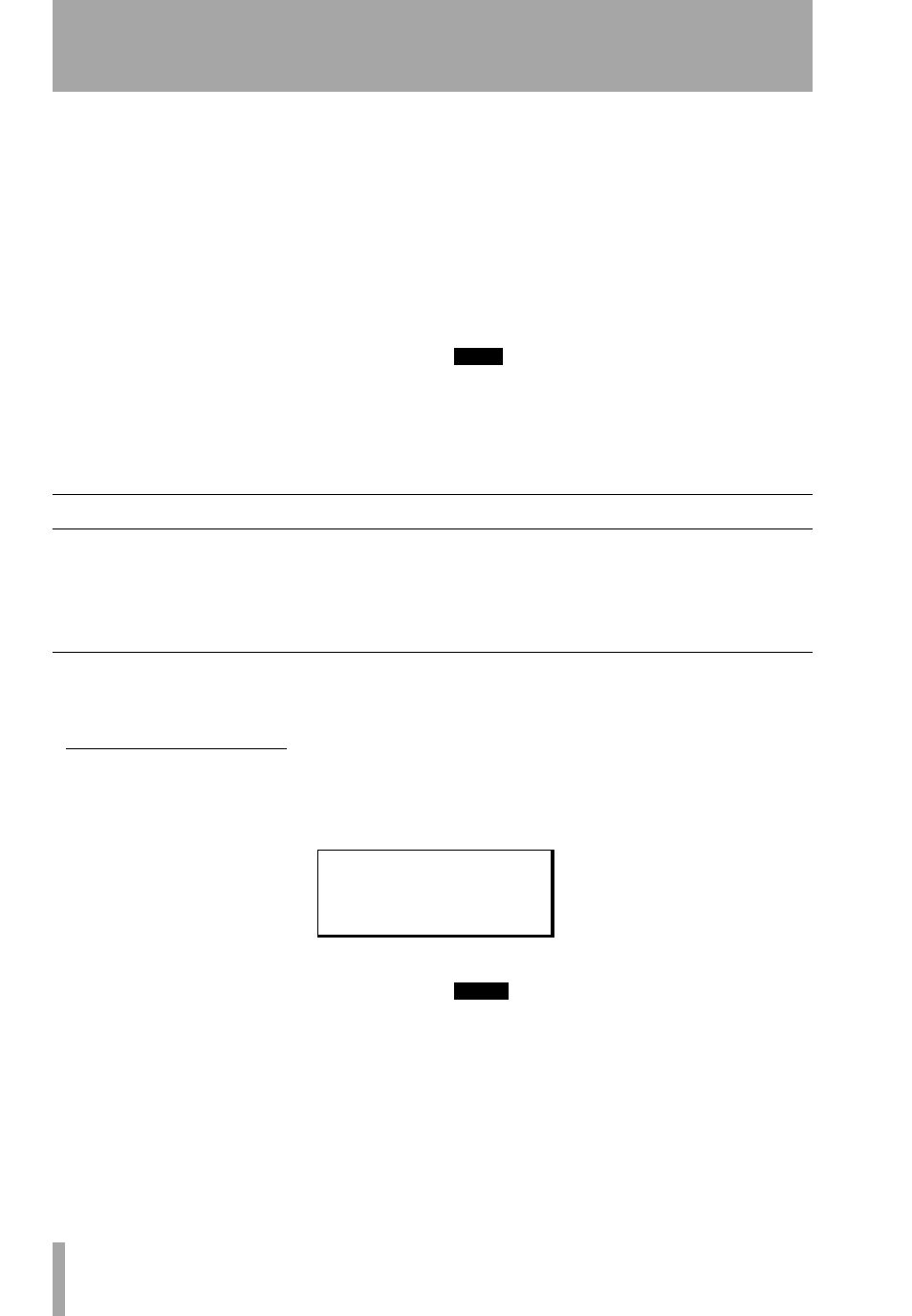
3 – Parts of the Pocketstudio 5
10
TASCAM Pocketstudio 5
Getting Started
N
Transport keys
These keys act in much the
same way as an ordinary tape recorder’s keys. There
is no pause key (none is necessary with a device like
the Pocketstudio 5). There is, however, an extra key
which you will not find on a tape recorder, the
MARK
key, which allows you to set and return to preset
points throughout your song. See “Marks” on
page 14.
O
Source keys
These keys are used to select
and confirm the assignment of the source to the
recording tracks.
P
OL indicators
If you are recording and these
indicators light, the signal you are recording is too
loud (the inputs are OverLoaded =
OL
). Turn down
the volume on the source, if possible, or adjust the
input level with the Pocketstudio 5’s own controls
(
).
Q
Menu navigation keys
These keys allow
you to jump to a pre-defined menu (
F.
), to switch
between the menu and the “home” screens (
MENU
)
and to move up a level from a menu setting (
EXIT
).
R
Wheel and ENTER/YES
This forms a key
part of the operation of the Pocketstudio 5. Turn the
wheel to change a value, and the
ENTER/YES
key to
confirm the setting of that value.
TIP
Press and hold the
ENTER
key for a few seconds to
turn on the display backlight if it is off, or turn it off if it
is on.
S
Cursor Pad
This is actually four keys in
one. Use this control to navigate around the screens.
Navigating around the Pocketstudio 5
The way in which you use the Pocketstudio 5 is
straightforward and easy.
You should learn the basic principles of operating
described here. Very soon you will find that using the
Pocketstudio 5 becomes second nature, and you can
carry out complex operations without having to think
about them.
The “home” screen
The display is where you see what’s going on and
where you pick options. It’s backlit
1
, so you can read
it even in poor lighting conditions.
The home screen shows the current status of the
Pocketstudio 5.
The top row of this screen shows any mark that has
been set, as well as the current playback position in
the song.
On the next line is the name of the currently-loaded
song (up to eight characters).
At the right of the next line is an asterisk (
*
) which
appears on the screen whenever the Pocketstudio 5
reads data from the card or writes data to it (similar
to the hard disk access light on a computer).
NOTE
Never remove the card from the Pocketstudio 5 while
this indicator is shown on the display, or you will cor-
rupt the data on the card, making it unusable.
Below this are the meters. There are two input level
meters:
A
shows the level of the signal fed through
the guitar input and
B
shows the level of the micro-
phone input before they have gone through the EQ
and effects.
1. Turn the backlight on and off by pressing and
holding the
ENTER
key.
0 0 : 0 8 : 1 9
B l u e D o l l
*
C
C B
B B
MARK
min
sec
fr
bar
beat
INPUT
A B
TRACK 1
2
3
4
TG
L R