Using the thumbwheel switches (overview) – Verilink REMS Rel. Note (883-101598-001) Product Manual User Manual
Page 2
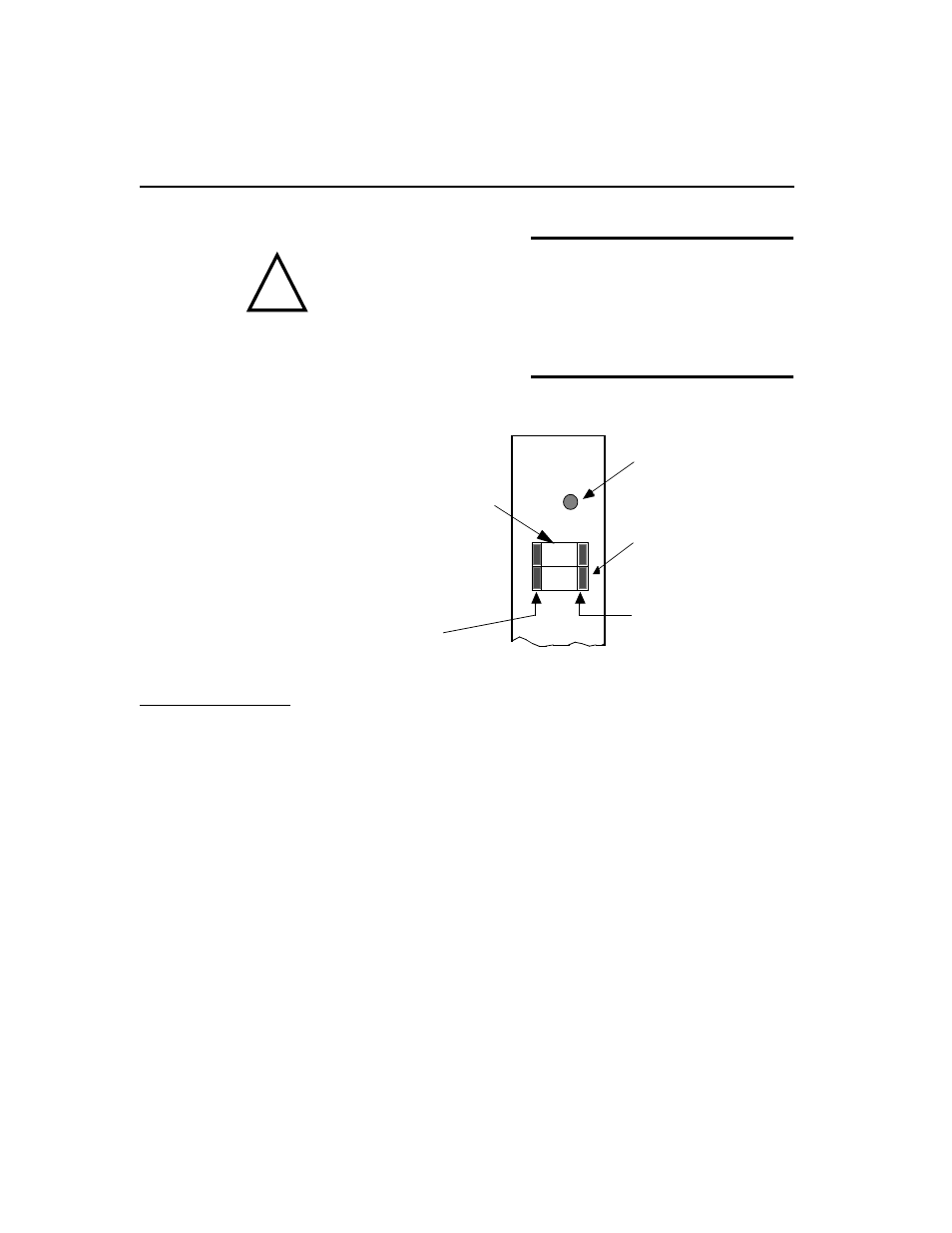
Access System 2000
Red Zone Encryption Management System (REMS)
Release Notes
2
Red Zone Encryption Management System (REMS) Release Notes
Part Number 883-101598-001-A
CAUTION
Do not attempt to use AM2000 or ASCII Terminal Interface (ATI) to
configure REMS. (There are some exceptions, which are noted.) Use only
the thumbwheel interface. If you accidentally change configuration using
the AM2000 or the ATI, reconfigure the system using the thumbwhee
interface. Do not use other thumbwheel commands that you may find in
AS2000 manuals. Unspecified results may ensue.
Figure 1
NCC Thumbwheel Switche
Using the
thumbwheel
switches (overview)
The system must be powered up before you use the thumbwheel switch
interface. The thumbwheel switch interface is enabled by default. You can
log into Access Manager 2000 (AM2000) to verify that the thumbwheel
switches are enabled.
Before entering thumbwheel commands, you must address the
appropriate FBR or BRC NCC 2020 by entering its slot address number
into the thumbwheel switches. Slot addresses numbers are two-digit
numbers that range from 01 to 30. The NCC is typically in slot 01.
Configuring the system using the thumbwheel switches is a two-step
process. The operator enters a command by setting the FUNCTION
thumbwheel switches to the corresponding command number (address).
The operator then presses the EXE button twice (in one second).
!
NCC
2020
EXE
X
X
First digit o
command.
(TENs Value)
Push the buttons on
this side to decrement
the digit values.
Push the buttons on
this side to increment
the digit values.
Second digit of
command.
(ONEs Value)
Press this button twice
within 1 second to
execute the command.
F
UNCT
ION