Configuring serial port 1, Installing the software, Interface setup – Verilink 1559 (CG) Configuration/Installation Guide User Manual
Page 2
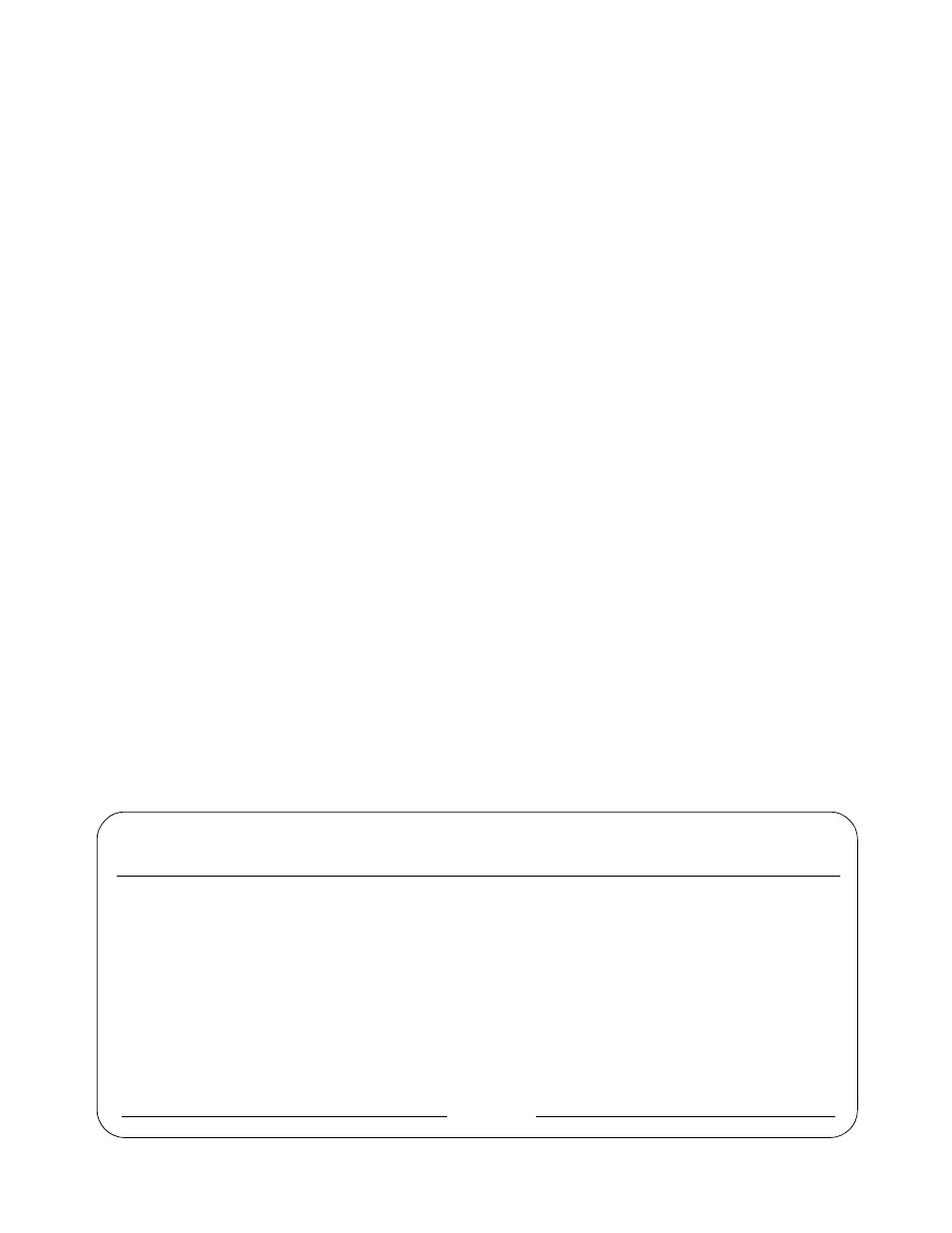
Page 2
6.
Insert the upgrade kit EPROM labeled Rev. 2.0X into
the EPROM socket (U32) being careful not to bend any
EPROM leads. After you install the EPROM, carefully
inspect and verify that all of the EPROM leads are
seated and that the EPROM key is to the left.
7.
Reinstall the GMT fuse. Notify the test center that the
2.0X EPROM has been installed and that power has
been applied to the 1559. Once the test center has veri-
fied that the first procedure is complete, proceed with
the next procedure.
Configuring Serial Port 1
This procedure describes how to set the port speed for Serial
Port 1(J1), connect the PC cable to Serial Port 1, and config-
ure Serial Port 1.
1.
Remove the GMT fuse. The unit’s green POWER LED
indicator turns Off.
2.
Configure the rear panel Serial Port 1 (J1) for 2400 bps
by setting SW4-5 to the down (open) position. The red
eight position DIP switch is located at the far left side
of the unit. Position five is the fifth switch from the left.
All other DIP switches should be in the up (closed)
position (default).
3.
Locate the rear panel MODEM/SERIAL PORT 1 slide
switch (SW1). Set the slide switch to the SERIAL
PORT 1 position (left). This configures Serial Port 1 as
a serial port and not from the 1559 internal modem.
4.
Replace the GMT fuse. The unit’s green POWER LED
indicator turns On.
5.
Connect an industry standard PC to modem type data
cable (DTE to DCE wired pin for pin) between the rear
panel SERIAL PORT 1 (DB-25 female connector) and the
communications port of the PC (DB-9 male connector).
Installing the Software
The following steps describe how to install the TxPORT
Download software on your PC. It is recommended that you
copy the software to a designated directory on the PC hard
drive and then store the original disk in a safe place.
1.
Power-up the connected PC and insert the TxPORT
Download diskette into drive A. Create a new directory
by keying-in the command:
C:\> md download
2.
At the DOS command line prompt, change to the new
directory by keying in the command:
C:\> cd download
3.
Copy the files from the diskette in drive A to the down-
load directory on Drive C by keying in the command:
C:\DOWNLOAD> copy A:*.*
When the PC indicates that all files have been copied,
remove and store the source diskette in a safe place.
4.
Key in the command:
C:\DOWNLOAD> DOWNLOAD
The PC executes the DOWNLOAD application. Once
the application is running, the PC displays the TxPORT
DOWNLOAD user interface (Figure 1).
Interface Setup
The following procedure describes the TxPORT Download
software interface and how to set up this interface and save
the 1559 database.
Only the ComPort, Baud Rate, and Utilities
menu items are accessed in this procedure. All
other menu items should not be modified.
1.
Using the up/down arrow keys, move the cursor to the
ComPort command field. Toggle the field (using the
Figure 1. TxPORT FLASH Loader Screen
TxPORT FLASH Loader
Time: HH:MM:SS
Date: MM/DD/YY
Rev: X.X
Device Type:
[Generic]
Download Method: [Switched]
ComPort
[Com1]
Baud Rate:
[19200]
Hex Filename:
[0026-214.hex]
Help
Utilities
Download
Exit
MESSAGES