Resetting the unit, Testing and verification – Verilink 1559 (CG) Configuration/Installation Guide User Manual
Page 4
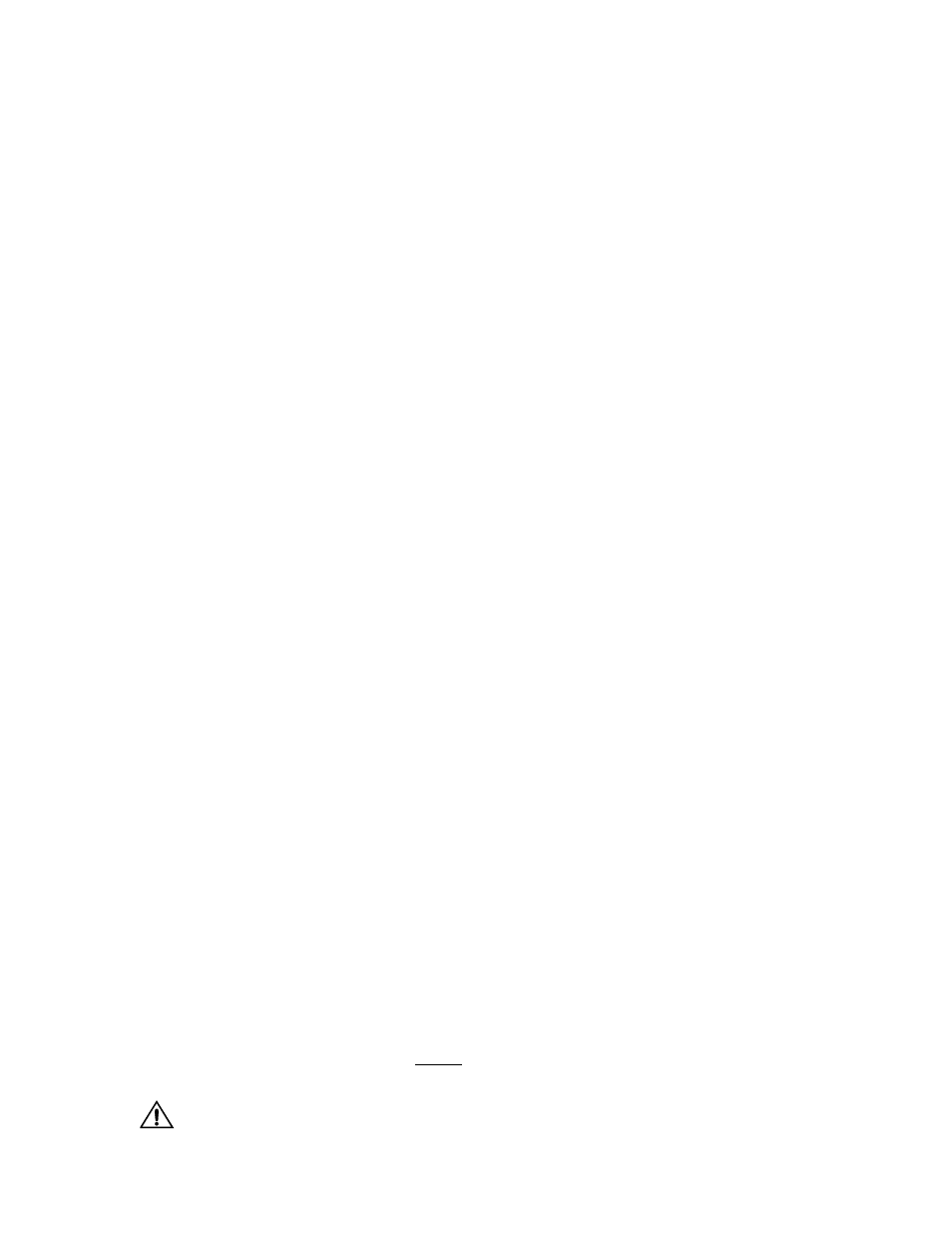
Page 4
1.
From the TxPORT Flash Download application on the
PC, move the cursor to the Load Configuration field
and press the Return/Enter key. The message Sending
Messages... is displayed.
2.
The application uploads the stored 1559 database file
(config.dat) to the 1559 RAM. The information being
uploaded is Circuit Ids, Circuit State (In Service, Out of
Service), and 1559 Location Header. The upload takes
approximately five minutes to complete.
3.
When complete, the message Sending Messages is
replaced by the message Load/Save Completed.
The database is now uploaded to the 1559 APS unit and the
3.XX firmware installed. You may exit the TxPORT
DOWNLOAD application and turn Off the PC.
Resetting the Unit
This procedure describes disconnecting the PC, resetting
Serial Port 1 options, and replacing the front panel.
1.
Remove the data cable attaching the PC to the 1559
(Serial Port 1).
2.
Move the Modem/Serial Port 1 slide switch (J1) to the
MODEM position.
3.
From the front of the 1559, reconfigure Serial Port 1 for
19.2 bps operation by moving SW4-5 back to the Up
(Open) position. All DIP settings on this switch should
now be in the Up (Open) position which is the factory
default setting.
4.
Reinstall the front panel of the 1559 using the two Phil-
lips-head screws removed earlier. Contact the test center
and notify them that the physical upgrade to 3.XX and
the database upload are complete
Testing and Verification
This procedure describes how to enter new password infor-
mation, enter a COA alarm reporting telephone number
information, and verify that the Circuit List display matches
the hard copy Circuit List.
1.
Connect to the remotely located 1559 APS Manager. The
1559 prompts you for a NAME and PASSWORD. For
both of these prompts, press the enter/return key (default).
The 1559 APS main menu is displayed (Figure 1).
2.
Select the Utilities menu item and press the enter/return
key. The Utilities menu is displayed.
3.
Select the Password menu item and press the return/enter
key. The system responds by displaying the Password dis-
play. Enter one or more passwords assigned as a SUPER
level user(s). A SUPER level user must be entered first.
Failure to enter one or more SUPER
level users and passwords will pre-
vent future access to the 1559 APS PASS-
WORD user interface display.
4.
Enter the user names found on the PASSWORD paper
copy listing printed earlier followed by a “dummy” pass-
word (suggest something simple such as abc) and then
select the user level (SUPER, MAINT, PROV, or USER).
5.
Access the Utilities main menu, select the Call-On-
Alarm, and press the return/enter key. The COA user
interface screen is displayed. Reenter the COA informa-
tion based upon the paper copy printed earlier.
The 3.XX software contains a new feature allowing the
1559 Manager to detect and report shelf communica-
tions bus failures to a designated telephone number
alarm reporting maintenance location (S1 and S2). To
activate this feature, move the cursor to the S1 or S2
field, type in the name (see prompt at bottom left corner
of display), and press the enter/return key. The name
you entered at S1 is displayed. Enter the alarm tele-
phone number (see prompt at bottom left corner of dis-
play) to be dialed then press the return/enter key. Verify
that the format selected is ASCII (default). If a second
bus alarm reporting location is required, fill in the nec-
essary information at field S2.
5.
Verify that the Circuit Listing database information is
correct by comparing the paper copy Circuit List
printed earlier to the present Circuit List information.
To do this, select the CIRCUIT LIST menu item from
1559 Main Menu and press the Return/Enter key. The
1559 Manager displays all circuits and circuit states (IN
SERVICE, OUT OF SERVICE, UNUSED). Using the
circuit listing paper copy, compare and verify that all
circuit IDs and circuit STATEs are correct. If any dis-
crepancies are found between the 1559 database CIR-
CUIT LIST information and the Circuit List paper copy,
you can correct the information by going to the CON-
FIGURATION display and reentering the correct data.
6.
Verify that the 1559 APS unit can report alarms to the
test center by installing a spare 1557 card in a vacant
slot and configuring it for IN SERVICE and setting a
valid COA value (1-12). If any COA bus communica-
tions alarm (S1 and/or S2) have been defined, the alarm
operation can be verified by temporarily disconnecting
the communications Bus Out connector (RJ-11) from
the rear panel of the 1559 APS Manager. Within 60 sec-
onds, the Manager will start the dial attempt to the des-
ignated telephone number and report that there is a
communications failure at this location. After reporting
the alarm, the Manager will disconnect from the line.
After testing this feature, ensure that the BUS OUT
cable is reconnected to the 1559 APS Manager.
The 1559 APS Manager upgrade to version 3.XX is now
complete.