Vir2 Instruments MOJO User Manual
Page 5
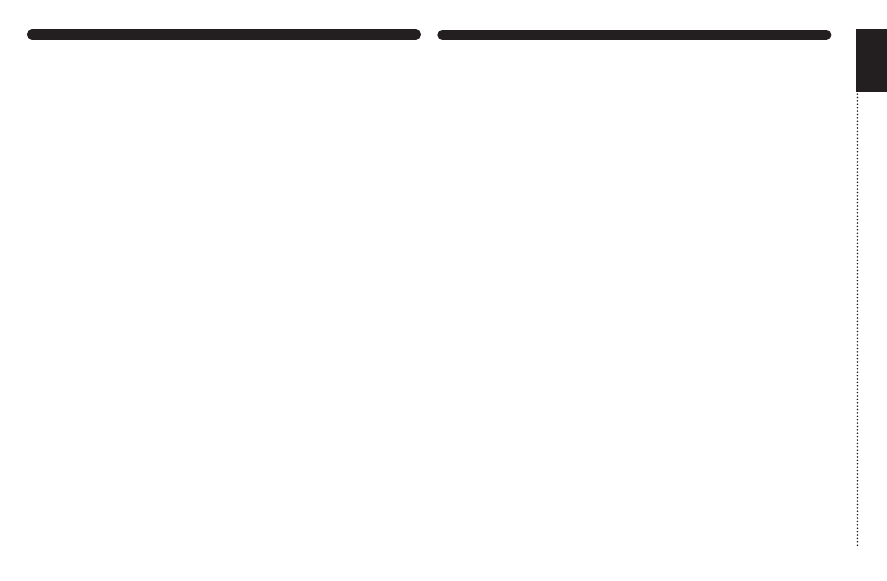
UPDATING & AUTHORIZING
After installation, please make sure that you are fully updated to
the most recent versions of the three components that make up
the MOJO package: the library (which contains all the patch infor-
mation and programming), the engine (which is powered by
Kontakt), and the authorizer (Service Center). It is possible that
any of these components may have a more recent version than
shipped in your physical package, so you should check for updates
to each of these three. You can do this by visiting the vir2.com
web site and checking the Support area.
After you’ve completed installation, MOJO will be working in demo
mode, meaning it will only work for 30 minutes at a time. To fully
authorize it, launch Service Center (found in the Applications folder
on a Mac, or the Program Files folder on Windows) and follow its
instructions. You will be prompted to enter your e-mail address
and password that make up your Native Instruments account, or
will be given an option to create an account if you don’t already
have one. Once inside the Service Center, it will give you a list of
all the Native Instruments and NI-powered products on your hard
drive and give you the option to activate them. You are allowed to
install and use MOJO on up to two computers simultaneously.
Service Center will guide you through the process for either online
(instant) activation, or offline activation.
INSTALLING
The installation of MOJO is two separate steps: the installation of
the Kontakt engine, and the installation of the MOJO library.
Insert the installation disc into your computer, and you will see
the installers for both components. It doesn’t matter which is in-
stalled first. Run each of the installers and they will guide you
through the installation process.
The Kontakt installer will install the Kontakt engine, its standalone
application, all of its plug-in versions, and the Service Center au-
thorizer program. We recommend the Easy Install and that the
install locations for each component are left at their default
settings.
The MOJO library is approximate 14GB in size, and its installer will
prompt you for the location you wish to install it. It can be installed
on any available hard drive. For speed reasons, we recommend it
be installed on internal or eSATA drives. Firewire can also be ac-
ceptable. External USB drives may give somewhat less optimized
performance. We also recommend 7200 or 10,000rpm drives re-
gardless of the interface used.
01