Basic setup, Firmware upgrade, Configuration – Westermo WeConfig User Manual
Page 10
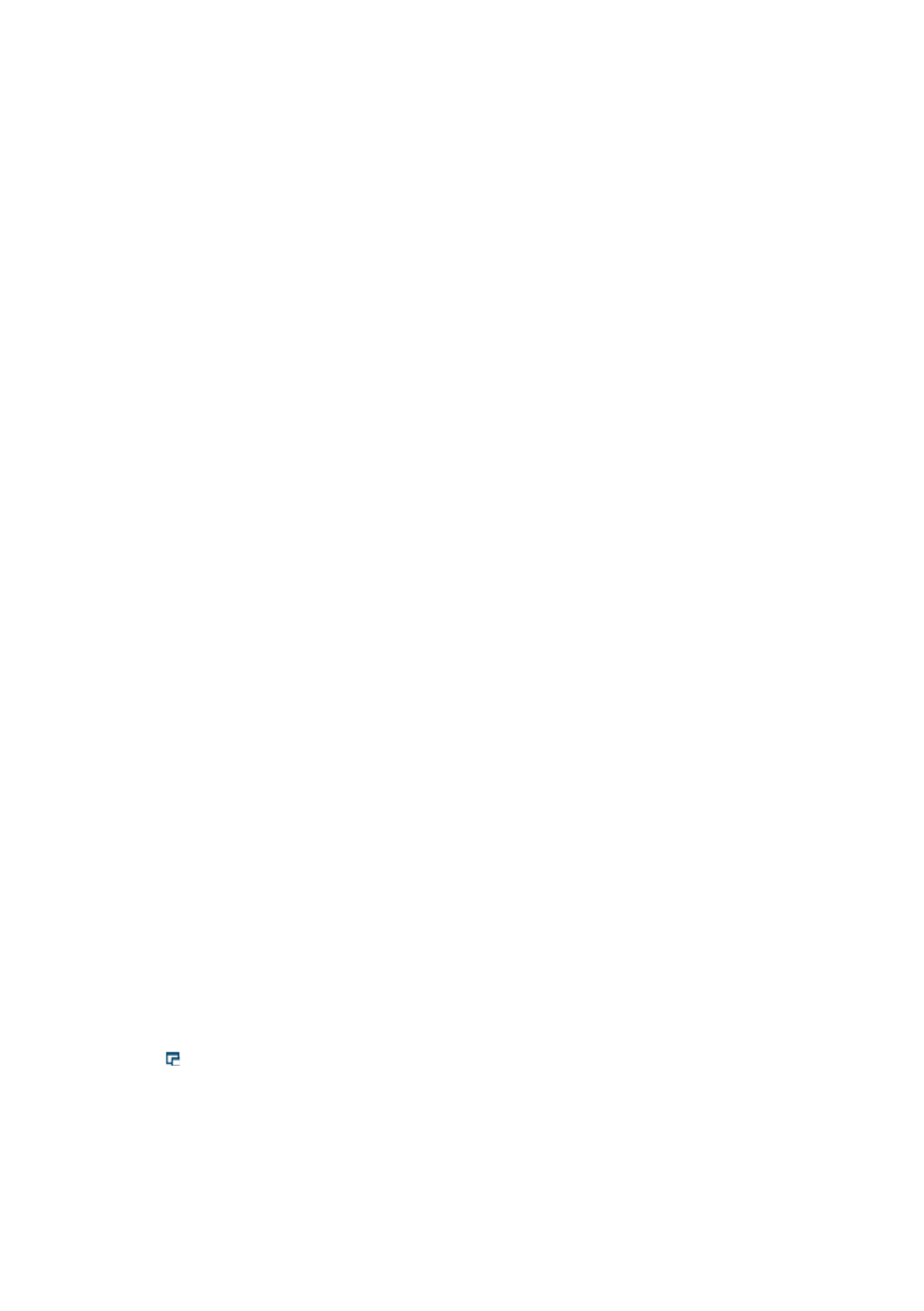
10
6642-22521
Basic Setup
Select devices in the topology map (CTRL + click device to select devices in desired
order) or device list view (CTRL-A in the list selects all devices) and click the Add button
in the Basic Setup tab to add them to the working selection for the basic setup of devices.
IP address, subnet mask, default gateway, hostname and location may be set.
Using the fill functionality an IP-series may be generated. Use the sorting feature to
order the units in desired order before filling, or select them in the desired order before
adding.
Leaving one or more fields empty, fill will leave the field as is when filling.
Firmware Upgrade
To be able to use this feature, download the firmware packages to the WeConfig
computer. The folder where the files will be placed has to be configured in the tool-
settings dialogue.
The default upgrade protocol is HTTPS. If selecting TFTP/FTP, a TFTP or FTP server must
be installed on the WeConfig computer.
NOTE: Use the same folder for all firmware packages whether HTTPS or TFTP/FTP is
used.
Select devices in the topology map (CTRL + click device to select devices in desired
order) or list view (CTRL-A in the list selects all devices) and click the Add button in the
Firmware Upgrade tab to add them to the working selection for the basic setup of devices.
Use the sorting feature to order the units in desired order before upgrading, or select
them in the desired order.
Configuration
Backup
Select devices in the topology map or list view and click the Add button in the Backup
tab to add them to the working selection for performing backup of devices. Files are
saved with UTC time stamp.
SNMP
Select devices in the topology map or list view and click the Add button in the SNMP tab
to add them to the working selection for performing SNMP configuration of the devices.
Edit the fields directly in the list or use the Fill functionality (above the list); to use a field
when filling, just check the checkbox to the left of the field. To clear all fields in the list
press the Clear button.
The configuration will be applied on the devices in the list when pressing Apply.