Scan for devices, Ipconfig scan, Ping scan – Westermo WeConfig User Manual
Page 6
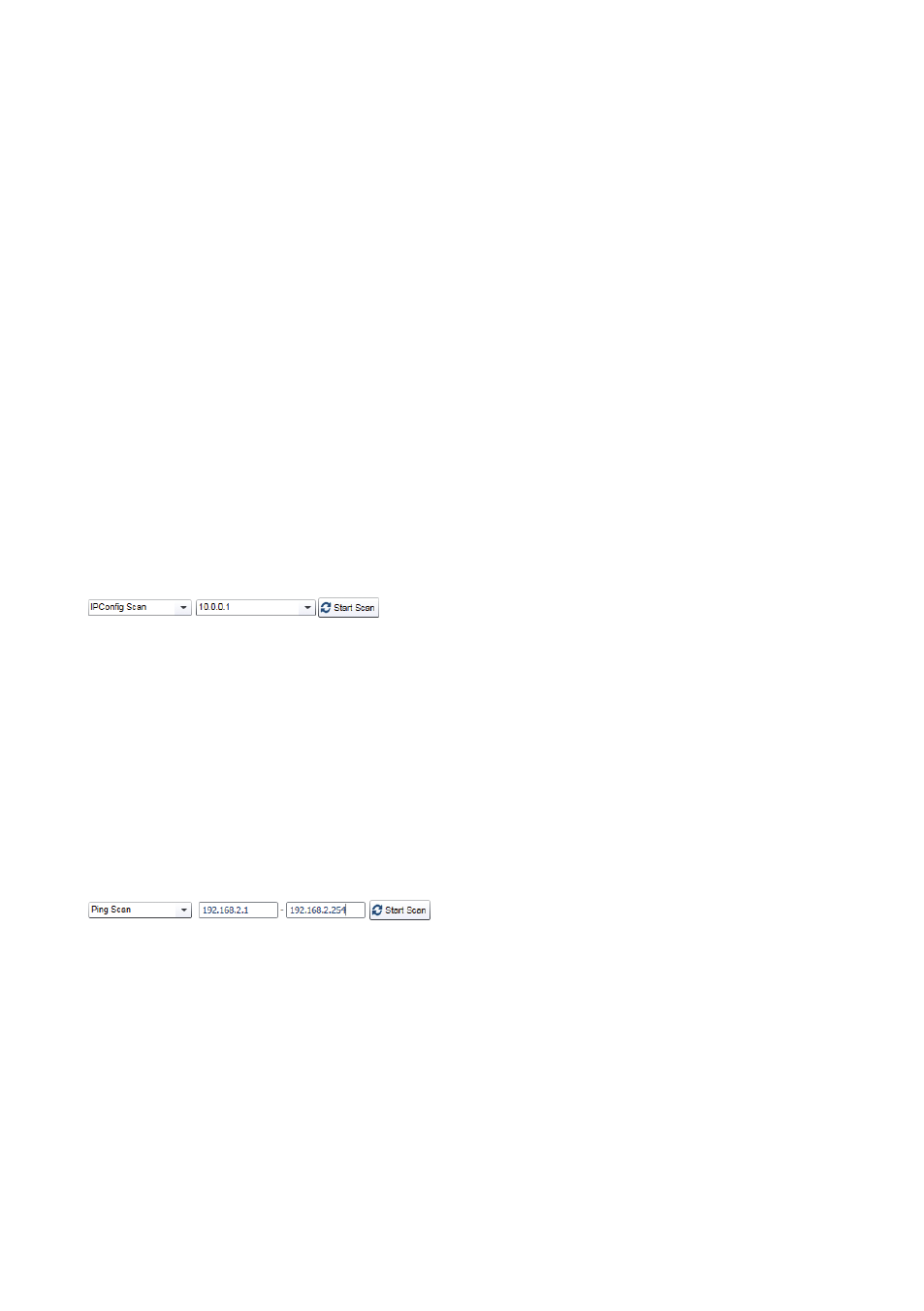
6
WeConfig
Scan for Devices
First operation to use is one of the scan operations. To get as much information as
possible using the scan operations, the SNMP read community string should first be set
in the project settings dialogue to allow automatic SNMP queries to collect information
about the units, e.g. topology information for drawing the topology map.
When performing a re-scan, any newly found devices will be located at a fixed position
on the topology map, slightly overlapping each other. An auto-layout performance or
positioning them by hand is necessary. Each newly detected device will also be marked
with a ‘New’ icon; this icon will be removed in next scan or when saving the project.
Devices will not be automatically removed at any time. They may be deleted by using
context menu on devices in topology map or in the device list. Links between devices can
also be removed manually; just press the ‘i’ icon on the left to show the information icon
on all links, press the information icon for link of interest and operate on displayed info.
IPConfig Scan
The IPConfig scan is recommended when scanning units if they are new (factory
default settings) or has an unknown configuration. This allows the user to find them and
configure an IP-address for further operations e.g. using the web management interface.
Note, the IPConfig protocol may be turned off on the Westermo devices, and they will in
that case not be identified using IPConfig protocol.
Select an IP address in the drop-down to scan using the associated network interface.
The subnet mask for the IP address should be 255.255.255.0. If a different subnet mask is
used, an alternative IP address for scanning can be added, see section Alternative IP Setting.
Ping Scan
The ping (ICMP) scan is recommended for scanning units when they are configured, since
it will also find other units in the network, and thus get a more complete map of the
network. If devices from other vendors supply topology information in the same manner
as WeOS devices, the topology map will also be able to display their connections in the
topology view.
Enter a start address and end address for the IP-range to ping.