Basic usage, User interface – Westermo WeConfig User Manual
Page 5
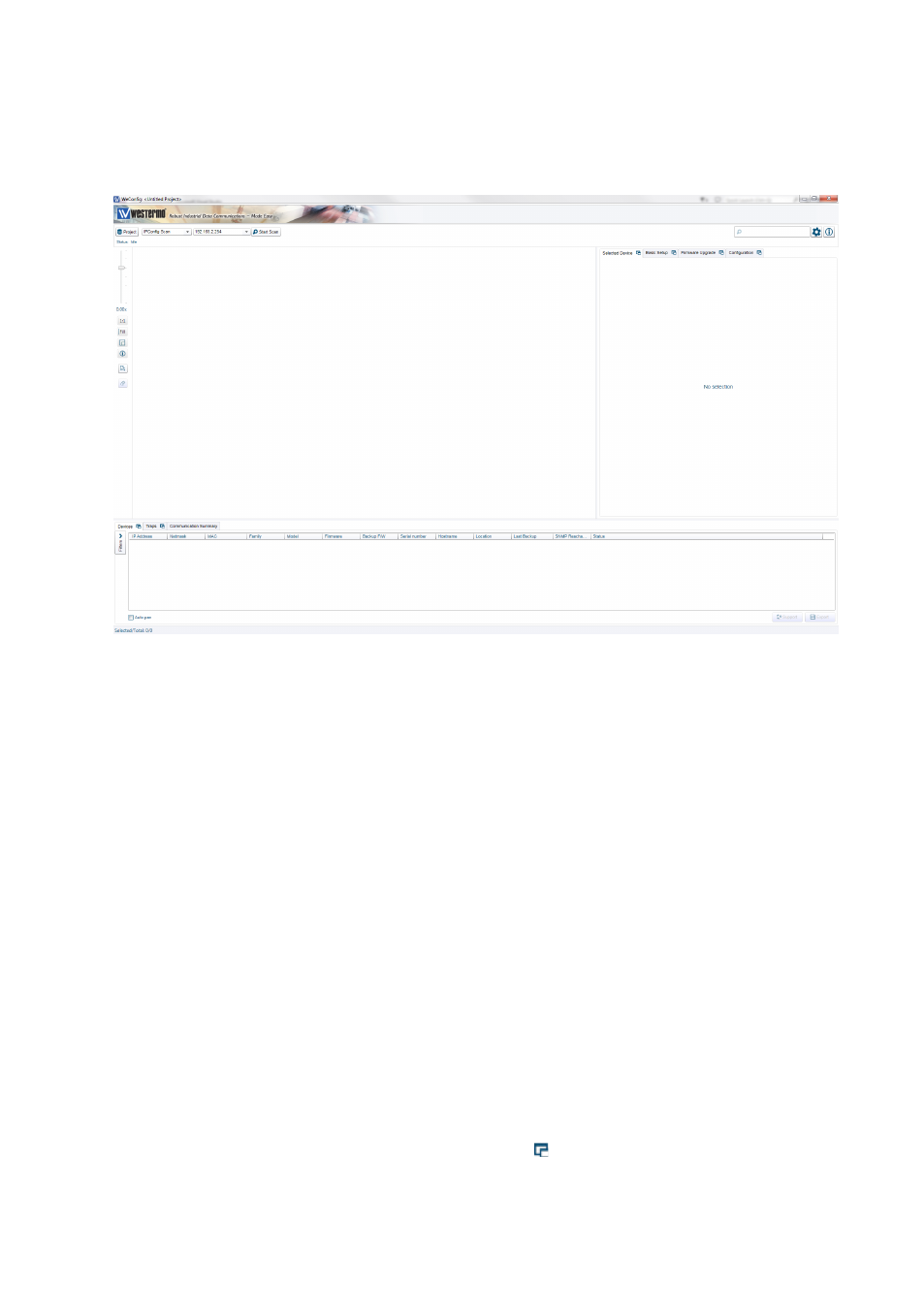
5
WeConfig
Basic Usage
User Interface
The different areas of the WeConfig user interface are described below.
In the top section, the global operations are present. There is a drop down list to select
between:
• Device scan, either using:
* Westermo IPConfig protocol (only supported by Westermo devices), or
* ICMP ping protocol
• Update of device information using SNMP
In this section there is a button for project management, a search field used to search for
devices, users guide, tool settings and an about-button.
The large empty area is the topology view, where the topology map will be drawn. To
the left in this area are display options for the topology view, e.g. zoom and auto-layout
functionality. The ‘i’ icon gives more information about links in the topology map. The
‘brush’ icon (also available via the Project menu) clears the project from devices but
keeps settings and configuration backup files.
The area to the right, the operations panel, contains different tabs for information display
and configuration and maintenance.
The bottom panel main view is the list view where all detected devices will be listed
after a scan (Devices tab). It also contains a Traps tab and a Communication Summary
tab. The ‘Filters’-button to the left in the Devices tab shows/hides a filter panel where
predefined filters can be applied to the device list and the topology map. The Devices tab
and the Traps tab can be undocked (by pressing the icon) and resized. When undocked,
just close the window to dock it again.