Owner’s manual – X-Treme Audio XTDP User Manual
Page 5
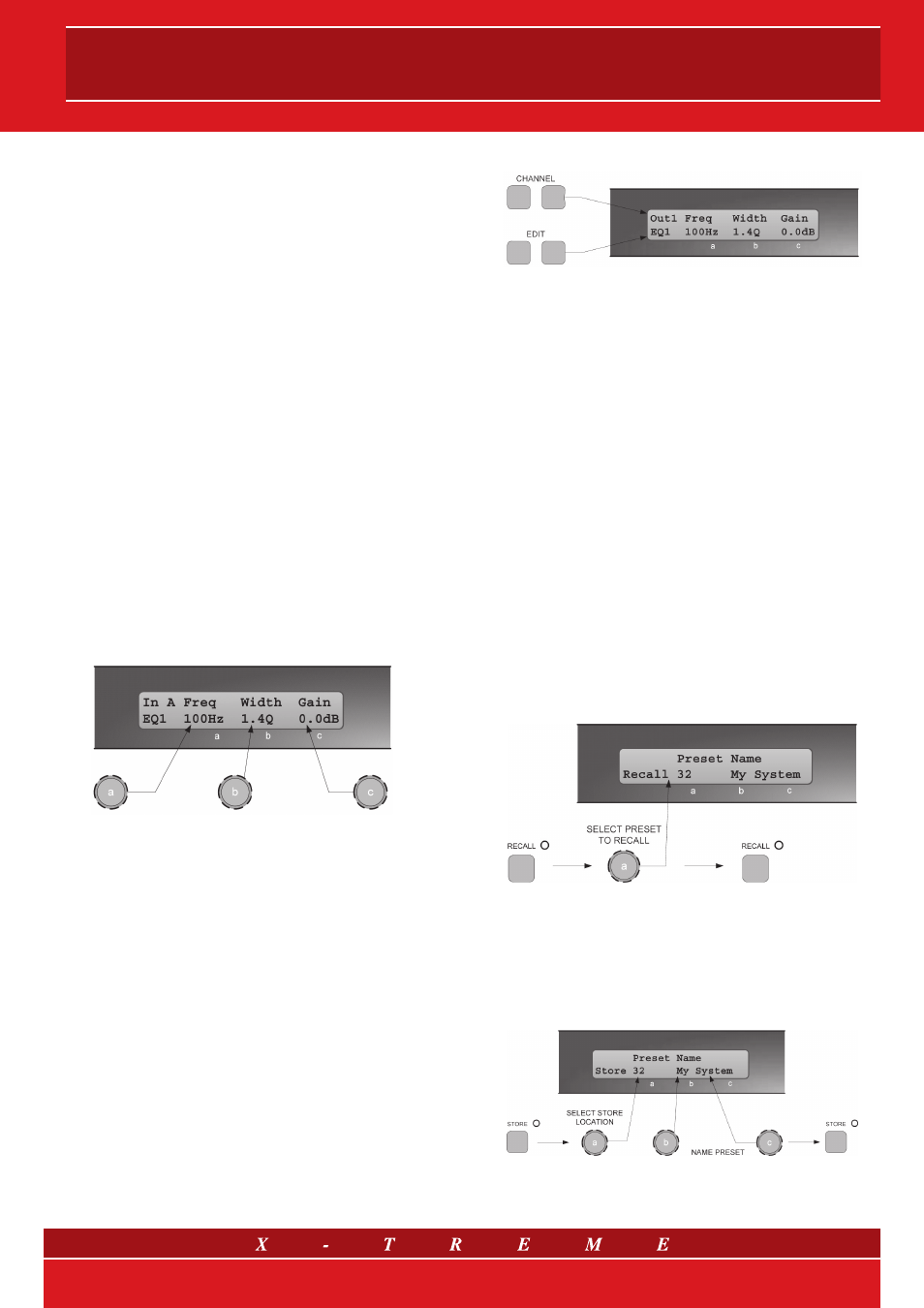
5. Operations
5.1 Starting up
The unit will energise as soon as power is applied to the IEC inlet;
there is no power switch. During the start up process the firmware
application model and version numbers are displayed and the out-
puts are muted until the unit has completed its internal checks.
Once the start-up routines are complete, the unit is ready to pass
the audio signal. The DSP signal path will be restored to the same
settings as when it was last powered down.
5.2 Selecting a Factory Preset
The X-Treme XTDP controllers may have, on request, a library of
Factory Presets designed to suit a range of applications. Factory
Presets contain some parameters that are fixed and hidden from
view; the remainder of the DSP parameters are available for user
manipulation. The number and type of hidden parameters is de-
pendant on the Factory Preset. To recall a Factory Preset for a par-
ticular speaker or full system, press Recall and use the left hand
parameter knob A to scroll through the available Factory Preset
locations (as indicated by a box symbol after the preset number).
Once the appropriate preset has been selected press Recall again,
at which point you will be asked to confirm the action by pressing
Recall for the third time. This is to guard against accidental recall of
presets.
5.3 Parameters
Many of the processing elements in each input and output path have
features that may be controlled by the user, such as gain, frequency
or limiter threshold. We call these adjustable features parameters.
A parameter may be adjusted when it is displayed by turning one of
the three-parameter knobs (see par. 3.3).
Each of the three-parameter knobs is associated with a zone on
the display. Adjusting the leftmost parameter knob will change the
value of the parameter showing in the leftmost zone of the dis-
play and so on. Turn a knob clockwise to increase the value of
a parameter, or anti-clockwise to decrease it. The knobs are
velocity sensitive, so turning a knob rapidly will cause the ac-
tion to ‘accelerate’, so the value changes more rapidly. In the
factory presets that are stored in the controllers (or delivered by
X-Treme Audio) somo parameters might be hidden.
5.4 Navigation
The DSP parameters are organized by channel. The currently se-
lected channel is shown in the top left hand corner of the display.
You can navigate between the channels by pressing the channel
buttons. Pressing the channel buttons will scroll through the chan-
nels, utilities and back to the default screen. When using a Preset
that is stereo linked, the channel selection will reflect this. For ex-
ample ‘1&4’ indicates outputs 1 and 4. When navigating onto an
output channel, the usage of the output, as defined in the Preset,
will be shown briefly at the top of the screen.
Pressing the edit navigation buttons gives access to the various pages
of parameters available for each channel. The currently selected page
is shown in the bottom left hand corner of the display (this is omitted
on some pages where the function is obvious). The screen shows up
to three parameters for a given part of the processing functions on a
given channel. The edit buttons allow you to scroll, in either direction,
through the different processing pages for a given channel. When you
go past the last page, you will be returned to the default page. The
Channel buttons allow you to scroll, in either direction, through the in-
put and output channels, whilst trying to maintain the currently viewed
processing block. If the channel you scroll to does not have the cur-
rently viewed processing block, the next one will be shown instead.
Note: when the unit powers-up, the settings will be the same as those
when the unit was last switched off.
5.5 Presets
The devices contain a total of 45 user and factory presets. The user can-
not overwrite the basic mono or stereo Preset programs.
5.6 Preset Recall
To select an existing preset, press the Recall button so the indica-
tor above it illuminates. Turn parameter knob A until the required
preset number is shown on the display. Factory presets are indi-
cated by a box symbol appearing after the preset number. Press
the Recall button again to activate the preset. Pressing any other
button will cancel the operation.
5.7 Preset Store
To store the current preset in a user location, press the Preset Store
Button so the indicator above it illuminates. Turn the first parameter
knob until the required Preset location number is show on the dis-
play. A Preset name of up to 12 characters in length can be entered
using parameter knobs B and C. Pressing the Store Button again
completes the process and stores the preset. As with Preset Re-
call, pressing any other button cancels the operation.
The user can overwrite non-protected presets only; if an attempt is
made to save a preset in a location already occupied by a Factory
Preset a ‘LOCKED PRESET’ message is displayed.
5/13