Basic installation, Video source – ZeeVee HDbridge 2380 (QAM) User Manual
Page 5
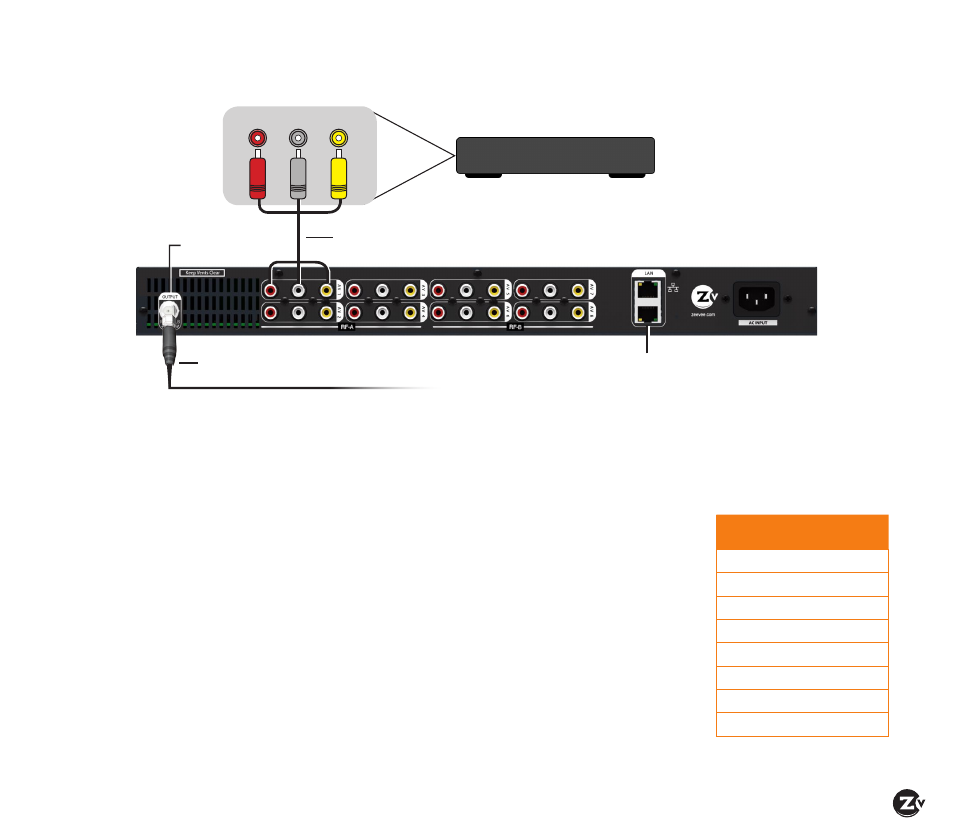
HDbridge 2380 Configuration Guide
|
Page 5
Basic Installation
Factory default settings allow HDb2380
units to broadcast up to 8SD sources on
RF channels 2, 3, 5, and 6 for reception at
connected HDTVs.
We recommend using the most updated
version of firmware. You can find the latest
version on the Support section of our
website.
Beginning setup
1. Apply power.
2. Connect a Composite Video source to any
Composite Video Input of the HDb2380.
3. Connect the Analog Audio.
Tuning your channel at the HDTV (Auto Scan)
1. Connect the Coaxial Output of the
HDb2380 to your RF network. If the RF
power for your network is too high, you will
observe video breakup.
2. Specify Cable (not Air or Antenna) setting in
your TV menu.
3. Enter the RF number to tune directly to
the channel. For default channel lineup
information, refer to the Default Channel
Lineup table. If you cannot tune directly to
the channel at this point, it is because most
TVs will require you to run a full Auto Scan.
4. Run the Auto Scan through the menu
system of your HDTV to find the channels.
DEFAULT CHANNEL LINEUP
(HDb2380)
AV Input
RF
#
HDTV
Channel
AV Input 1
2
2.1
AV Input 2
2
2.2
AV Input 3
3
3.1
AV Input 4
3
3.2
AV Input 5
5
5.1
AV Input 6
5
5.2
AV Input 7
6
6.1
AV Input 8
6
6.2
Ethernet to network or
directly to computer
Audio /
Video Cable
Back of HDb2380 Modulator
RF Output
Audio Out Video Out
Video Source
WARNING: +45 dBmV
Do not connect directly to HDTV
Coax cable connects
to coax network