Step 5: log-in, Quick installation guide, V2x series encoder – ACTi V21 User Manual
Page 2: Step 4: access the device
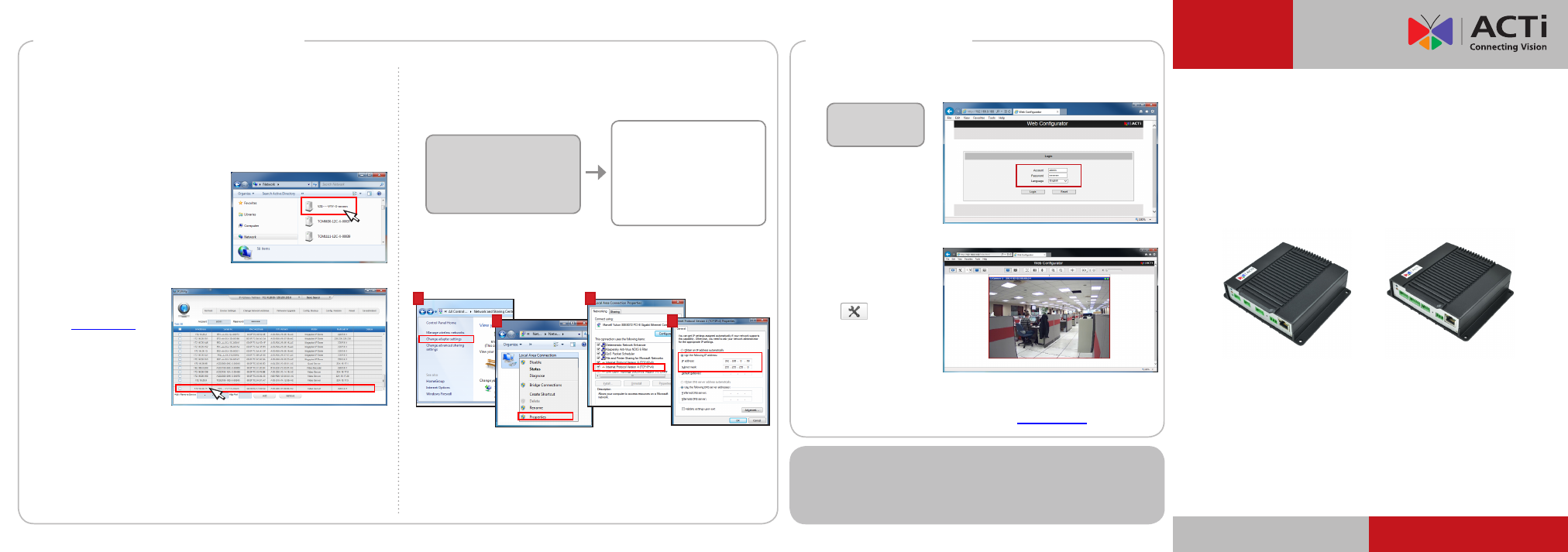
Step 5: Log-in
www.acti.com
Quick Installation Guide
Default
Account:
admin
Password:
123456
1. On the Login page, type the
Account and Password.
2. Select
Language, if
necessary.
3. Click
Login.
The
Live View screen
appears.
4. Click
to access the
Setup menu to modify
the Encoder settings.
For more detailed instructions, please refer to the “Firmware
Manual” downloadable from the website (
www.acti.com
).
V2x Series Encoder
V.2014.05.09
By IP Utility
a. Download
IP Utility
from our website
(
www.acti.com
).
b. Run
IP Utility to
start searching for
network devices.
c. Click the IP address
of the Encoder.
On Network with DHCP Server / Router (Automatic IP)
1. Connect the device and the PC within the same network segment. Once
connected, an IP address will be assigned to the Encoder.
2. Find the Encoder via
Windows Explorer or IP Utility.
3. The
Web Configurator appears with the IP address of the Encoder on
the URL bar. Login to access the Encoder.
Note: For full functionality, it is recommended to use Microsoft Internet Explorer
®
.
When using non-IE browsers, free 3
rd
party software plug-ins may be required.
Refer to the device Firmware Manual for more information.
By Windows Explorer
a. Go to
Start > My
Computer > Network.
b. Double-click on the device name.
On Network without DHCP Server (Default IP)
1. If necessary, configure the IP settings of your PC to match with the
network segment of the Encoder.
Step 4: Access the Device
2. Open a web browser and type
192.168.0.100
on the URL address bar.
The
Web Configurator appears. Login to access the Encoder.
Encoder Defaults
IP Address:
192.168.0.
100
Subnet:
255.255.255.
0
PC can be assigned with
IP Address:
192.168.0.
99
or
192.168.0.
101
or
192.168.0.
102
and so on
Subnet:
255.255.255.
0
How to configure the PC IP address?
Click
Start > Control Panel > Network and Sharing Center >
Change adapter settings. Then follow the steps below:
1
2
3
4
Note: For full functionality, it is recommended to use Microsoft Internet Explorer
®
.
When using non-IE browsers, free 3
rd
party software plug-ins may be required.
Refer to the device Firmware Manual for more information.
ACTi Connecting Vision and its logo are registered trademarks of ACTi Corporation.
Microsoft
®
and Windows
®
are registered trademarks of Microsoft Corporation.
All other products or company names mentioned in this document are trademarks or
registered trademarks of their respective owners.
Copyright © 2014, ACTi Corporation All Rights Reserved
V21 / V22 (1-Channel)
V23 / V24 (4-Channel)