ARM Electronics CMS User Manual
Page 16
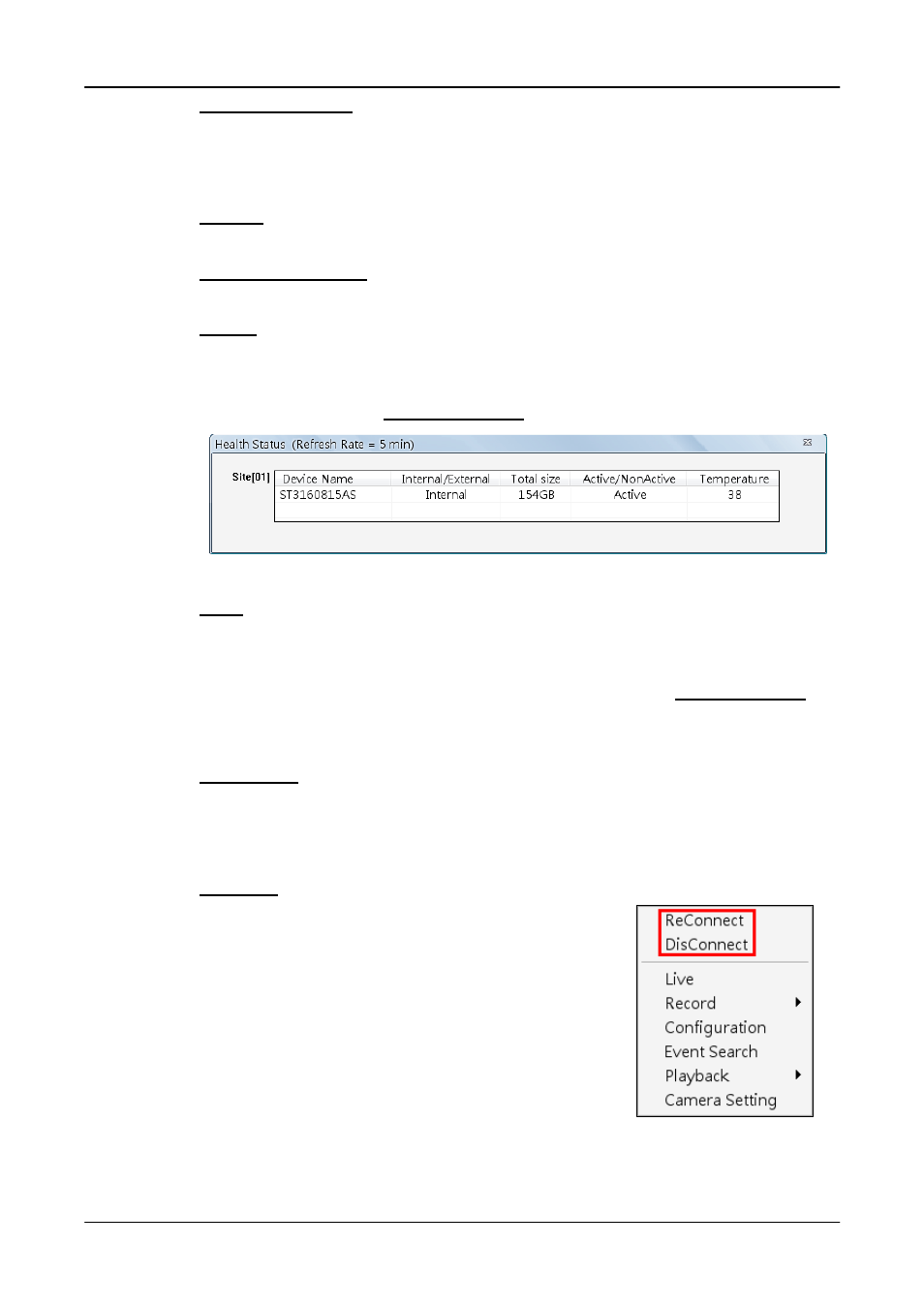
User’s Manual
15
Schedule Record
Click on the <Schedule Record> icon to schedule the recording time frame for
the sites.
Setting
Click on the <Setting> icon to set up the configuration. Refer to section
Configure the CMS
for detailed information.
Health
Click on the <Health> icon to see the HDD information of the connected
DVR(s). The data will be updated every 5 minutes. The following figure is an
example. See section Health Function for more detailed information.
Lock
Click on the <Lock> icon to lock CMS in order to protect the works on CMS
when users need to be away from the computer for a while. This function is
the same as the computer’s screensaver. See section Lock Function for
more detailed information.
4:3 Display
Click on the <4:3> icon to change the screen display to 4:3 ratio. Click on the
icon again to return to the original aspect.
Site Tree
Site tree displays sites that are currently being
viewed. If the connection to a certain camera is
failed, there will not be image displayed on its
assigned grid. Right click on the “site” and click
<ReConnect> to try to establish the connection
to the site. The <DisConnect> option allows
users to only disconnect a certain site.