Preparing to use the berkshire 800, Setting up the telephone, Compliance – ATL Telecom Berkshire 800 User Manual
Page 2: Disclaimer
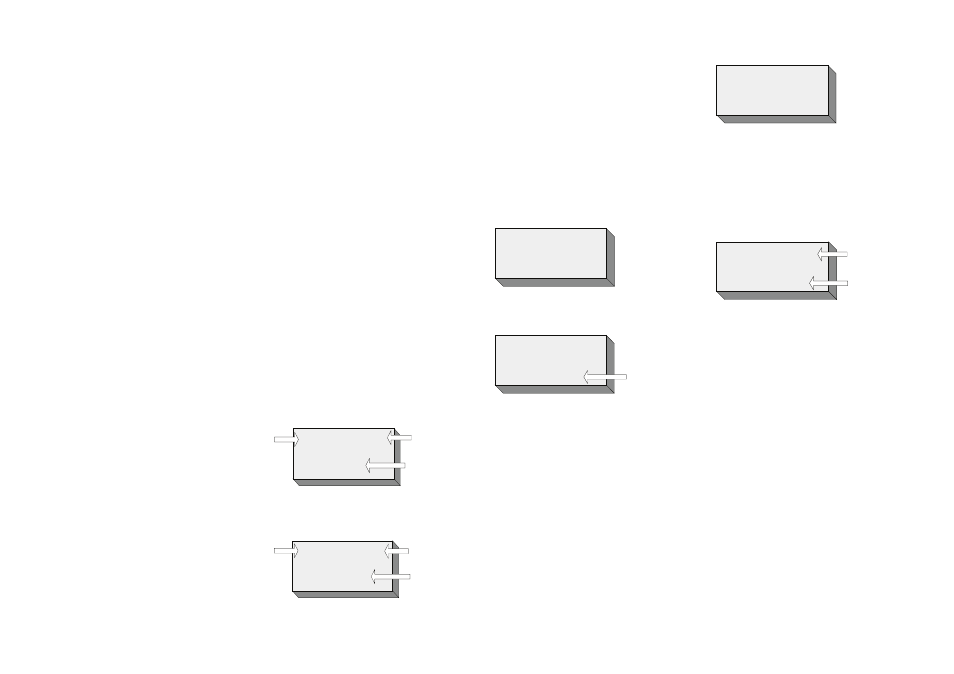
Preparing to use the
Berkshire 800
INITIAL CHECK
Our telephones are checked, tested and leave us
in perfect condition. If yours is damaged, please
return it to your supplier with proof of purchase, for
a replacement.
TELEPHONE NUMBER LABELS
The telephone incorporates a label underneath the
handset for recording frequently used telephone
numbers and on the faceplate for recording the
numbers stored in the 10 non volatile memory
locations, one of the many features of this telephone
available to you. To remove the plastic covers,
operate the release clips and hinge the plastic
covers upward.
CONNECTION
The Berkshire 800 telephone can be connected
either to a Direct Exchange Line, or as an extension
to a compatible Company exchange (PABX).
HANDSET CORD
This cord will require connection between the
telephone and the handset. Take ANY end of the
handset cord and locate the port marked “HANDSET”
on the left hand side of the Berkshire 800 and simply
push to locate. Connect the other end to the base of
the handset to complete.
LINECORD
The Berkshire 800 is supplied with 2 line cords, for
customer selection. Select your required linecord,
(The standard BS6312 BT socket, or the RJ45,
category 5 installation socket), The rear of the
telephone has a port marked “LINE”. Plug your
selected linecord into this port fi rst and then the
other end to your telephone line termination point.
An RJ11 linecord is available as an option, ask your
supplier for details. For certain non-UK customers,
the RJ11 linecord may be included as standard.
DESK BRACKET
The Berkshire 800 comes with a desk bracket to
angle the telephone, should you require it. The
bracket snap fi ts to the underside of the Berkshire
800.
MODEM POINT
The Berkshire 800 comes with 2 modem ports, (The
BT BS6312 port and the RJ11 port). The ports are
typically used to connect PC’s / Laptops with integral
modems or as points of connection for additional
telephones.
PROGRAMMING PORT
The Berkshire 800 has an unidentifi ed port, at the
rear of the telephone. Programming of this port is
limited to technicians trained in its use.
HEARING AID COMPATIBILITY
For hearing aid users, an inductive coupler has
been installed in the handset of the Berkshire 800,
to improve audible effi ciency.
LIQUID CRYSTAL DISPLAY (LCD)
The Berkshire 800 features a Liquid Crystal
Display.
PLUGTOP PSU
A Plugtop PSU is provided to power the Berkshire
800.
WARNING:Without the Plugtop PSU connected,
the telephone will NOT ring, but it will be possible to
make calls using the handset.
WALL MOUNTING KIT
A wall mounting kit for the Berkshire 800 is available
as an option. Please contact your supplier for further
details.
Setting up the Telephone
INITIAL START UP
Turn on the plug top power supply. The LCD will
display the following:
HR : MIN
DAY / MONTH
NO CALL
FLASHING
00 : 00
FLASHING
01 / 01
"CALLS" LOG
IS EMPTY
(SEE SECTION 5.0)
Lift the handset. Dial tone will be heard and the LCD
will display the following:
HR : MIN
DAY / MONTH
HANDSET MODE
TELEPHONE IN
HANDSET MODE
FLASHING
01 / 01
FLASHING
00 : 00
Replace the handset.
NOTE: If “0” is set, ACCESS DIGIT is set to “ON”
and ACCESS DIGIT is set to “9”, all the numbers
dialled from memory (this includes the Directory,
Calls list and one touch memories) will be prefi xed
with the digit 9 if the number starts with a “0”.
To select the SET ACCESS the Berkshire 800 must
be “On-hook”.
Press the “MENU/ENTER” key. The LCD will display
“SET MEMORY”.
Press the UP (5) or DOWN (6) key until the LCD
displays “ADVANCED”.
Press the “MENU/ENTER” key, then press the
UP (5) or DOWN (6) key until the display shows “
ACCESS IS 0 or ALL”.
ACCESS IS
Press the “MENU/ENTER” key again and the “0 or
ALL” setting will fl ash.
ACCESS IS 0
ACCESS IS
0 / ALL FLASHES
Use the UP (5) or DOWN (6) key to toggle between
the 0 and ALL options.
Press the “MENU/ENTER” key to confi rm the SET
ACCESS setting.
SET FACTORY DEFAULT
Should it be necessary, the user can reset the
Berkshire 800 to the FACTORY DEFAULT.
WARNING:This will ERASE ALL the non-volatile
memories, including the Directory, Memory locations
and the Calls log.
To reset to the FACTORY DEFAULT the Berkshire
800 must be “On-hook”.
Press the “MENU/ENTER” key. The LCD will display
“SET MEMORY”.
Press the UP (5) or DOWN (6) key until the LCD
displays “ADVANCED”.
Press the “MENU/ENTER” key, then press the
UP (5) or DOWN (6) key until the display shows
“FACTORY DEFAULT”.
FACTORY DEFAULT
Press the “MENU/ENTER” key. The display will
prompt for confi rmation “ARE YOU SURE?”).
Press the “MENU/ENTER” key to confi rm.
If the MENU/ENTER” key is pressed the LCD will
display “PLEASE WAIT…..” as the telephone is
reset. The display returns to the “On-hook” screen:
HR : MIN DAY / MONTH
NO CALLS
TIME & DATE
FLASH
CALLS LOG
PURGED
Compliance
The Berkshire 800 may be connected to the following
types of installation:
Direct Exchange Lines (DEL)Compatible Private
Automatic Branch Exchanges (PABX). Please
contact the supplier of your Berkshire 800 to confi rm
compatibility with your PABX.
Disclaimer
Whilst the Berkshire 800 is compliant as an
extension to a compatible PABX System or Direct
Exchange Line (DEL), it cannot be guaranteed to
operate under all possible conditions of connection.
Any case of diffi culty should be referred in the fi rst
instance to the supplier of your telephone.
The information contained in this document is
confi dential to ATL Telecom Ltd. and may not be
disclosed or reproduced in whole or in part without
their written consent.
© ATL Telecom Ltd 2004.
Note: The information contained in this document is
supplied without liability for errors or omissions.