Eneo GXB-1710M/IR User Manual
Page 18
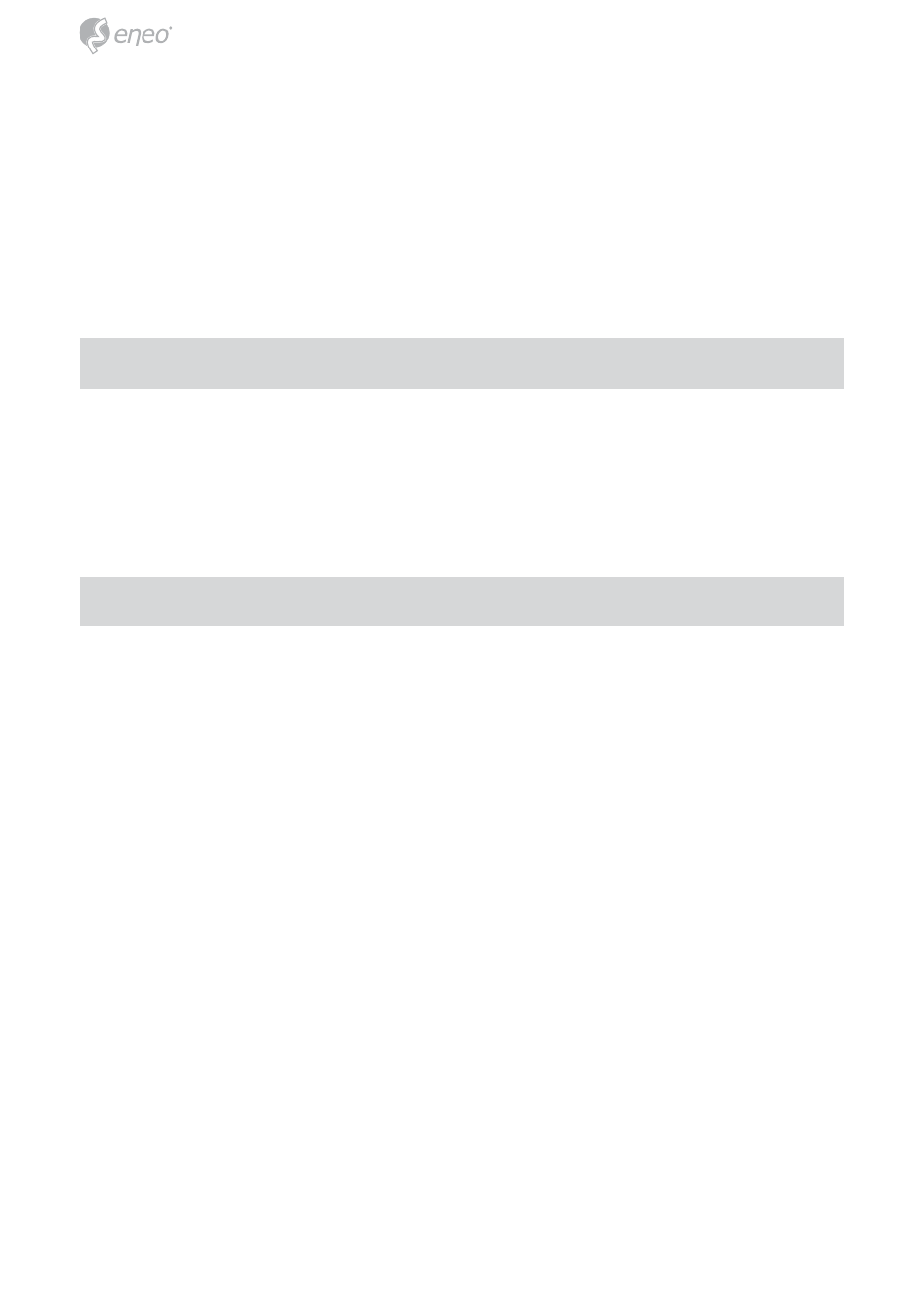
18
Step 6: A message pops up asking you to affirm the action as „OK“.
Step 7: Click „OK“, and remove the USB connection from your PC.
Step 8: Click „Exit“ at the bottom of the „USB Configuration” window to
close the window. Or, choose the „
Launch“ button to see the local
camera images directly.
Step 9: Before clicking „Launch“, check your PC‘s IP address and use the
Network connector ( RJ-45 ) to link up with your camera.
Step 10: If you can see the images, it means the IP setting is complete.
5. Scan IP Camera through “My Network Place”
Step 1: After your installation and starting services, the UPnP protocol will
take effect. You can scan all
IP Cameras in My Network Place.
Step 2: Just double click the IP Camera icon, and the video live stream
will pop up automatically without assigning any IP address in
Microsoft Internet Explorer.
6. Change the IP Camera‘s control and operational settings
Step 1: Type in the IP address in the IE Browser. You will now see the IP
camera‘ images.
Step 2: Use the buttons below the images to enter any other operational
settings pages.
Step 3: When you change any setting, please don‘t forget to click the
„
Submit” button in each page.
NOTE: Enable DHCP Function: This function can only work if the LAN,
which the unit is connected to, has a DHCP server. If the DHCP
server is working, the IP Camera will obtain an IP address auto-
matically from the DHCP server.
NOTE: When only one unit of the IP Camera is connected to a
computer or LAN, you can freely assign an IP address for the
IP Camera. For example, there is a range of IP Camera IP
addresses from 192.168.1.1 to 192.168.1.255. You can pick one
for use from the range of the IP. It’s not necessary to set MASK
and GATEWAY; leave the settings as default. When an IP
Camera is connected to a WAN, you must acquire a unique,
permanent IP address and correctly configure the MASK and
GATEWAY settings according to your network architecture.
If you have any questions regarding those settings, please
consult a qualified MIS professional or your ISP.