Enabling 802.11g protection, Displaying and maintaining wlan rrm – H3C Technologies H3C WA2600 Series WLAN Access Points User Manual
Page 45
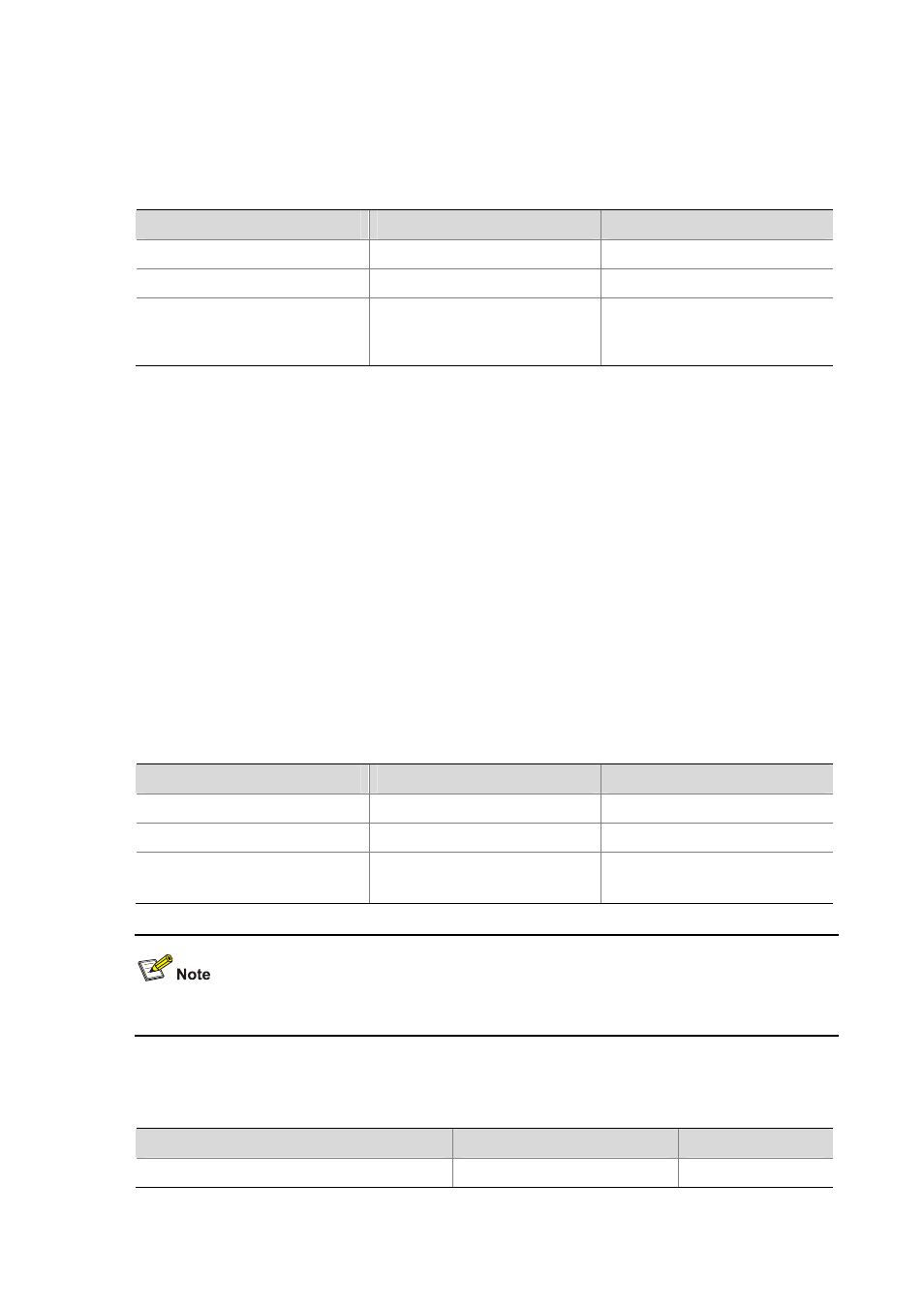
6-4
Configuring Only Non-802.11h Channels to Be Scanned
Configuring Only Non-802.11h Channels to Be Scanned
Follow these steps to configure only non-802.11h channels to be scanned:
To do…
Use the command…
Remarks
Enter system view
system-view
—
Enter WLAN RRM view
wlan rrm
—
Configure only non-802.11h
channels to be scanned
autochannel-set avoid-dot11h
Optional
By default, the auto-channel set
involves all channels.
Enabling 802.11g Protection
When both 802.11b and 802.11g clients access a WLAN network, interference easily occurs and thus
access rate is greatly degraded because they adopt different modulation modes. To enable both
802.11b and 802.11g clients to operate normally, 802.11g protection needs to be enabled for an 802.11g
device to send RTS/CTS or CTS-to-self packets to 802.11b devices, which will defer access to the
medium.
Either of the following cases can start 802.11g protection on an 802.11g AP.
1) An 802.11b client associates with the 802.11g AP. In this case, 802.11g protection is always
enabled.
2) The 802.11g AP detects an overlapping 802.11b BSS or some 802.11b packets that are not
destined to it. For this case, you can use the following command to enable 802.11g protection or
disable it using the undo form of the command.
Follow these steps to enable 802.11g protection:
To do…
Use the command…
Remarks
Enter system view
system-view
—
Enter WLAN RRM view
wlan rrm
—
Enable 802.11g protection
dot11g protection enable
Optional
Disabled by default.
Enabling 802.11g protection reduces network performance.
Displaying and Maintaining WLAN RRM
To do…
Use the command…
Remarks
Display WLAN RRM configuration information
display wlan rrm
Available in any view