Extending your edits – Grass Valley Aurora Edit LD v.6.3 User Manual
Page 54
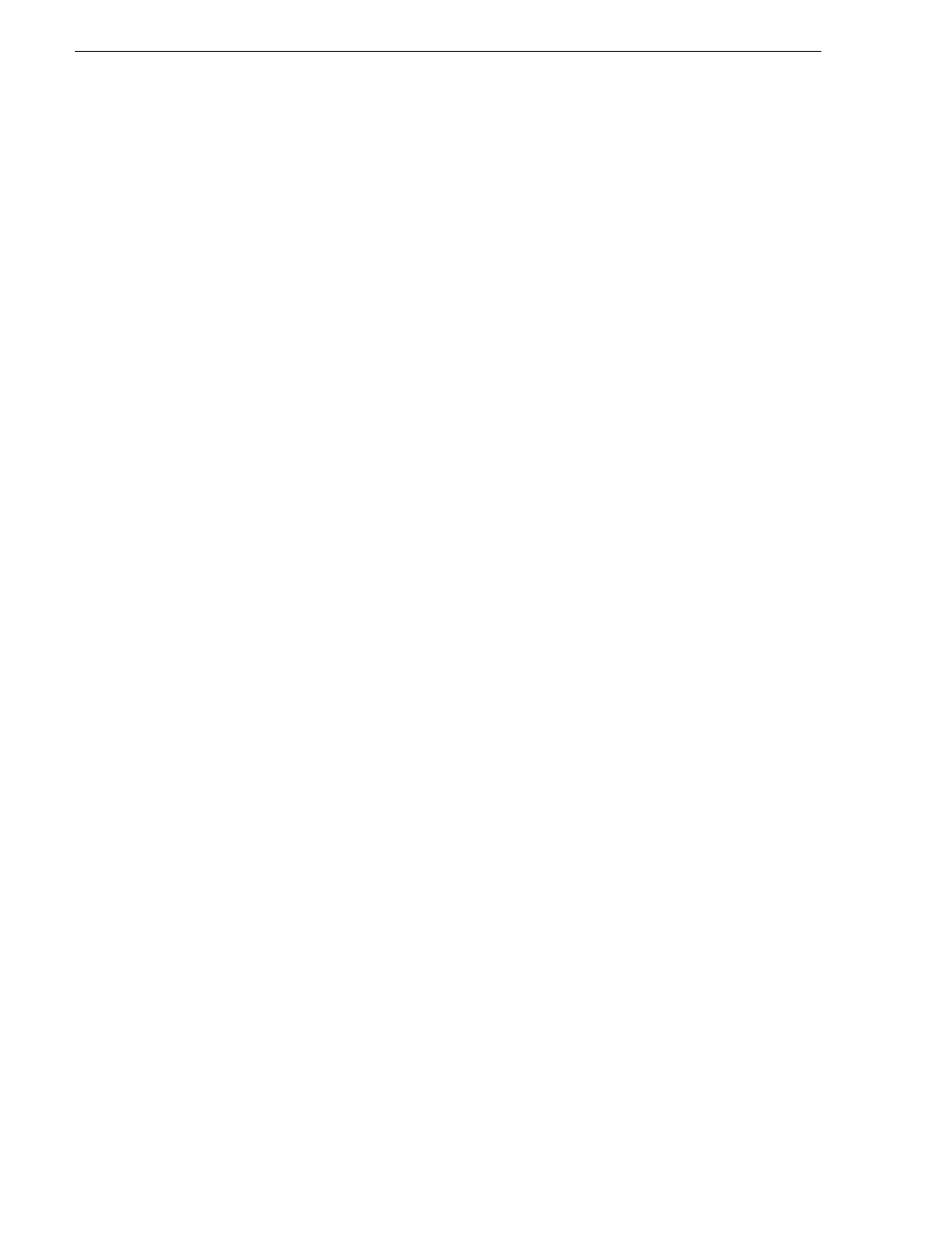
54
Aurora Edit LD User Guide
September 14, 2007
Chapter 5 Trimming Clips
Extending Your Edits
Aurora Edit LD provides a quick way to extend an edit without having to re-record
any footage. Use this feature to extend an individual track (video or audio) over the
track in the next clip.
To extend an edit:
1. Deselect any tracks you don’t want to extend.
To deselect a track, click once in the track indicator on the Timeline for each track
you want to deselect.
2. Highlight the clip you want to extend.
3. Move the cursor to the position you want to extend the clip to.
4. Press
V
on your keyboard.
The clip extends into the next clip. If the clip doesn’t have enough handle material
to extend as far as you select, Aurora Edit LD extends it as far as it can.
You can also shorten a clip using this method by marking an In point on a clip and
pressing V on your keyboard.