Deleting clips, Deleting a clip from your sequence, Deleting an area of the sequence – Grass Valley Aurora Edit LD v.6.3 User Manual
Page 65
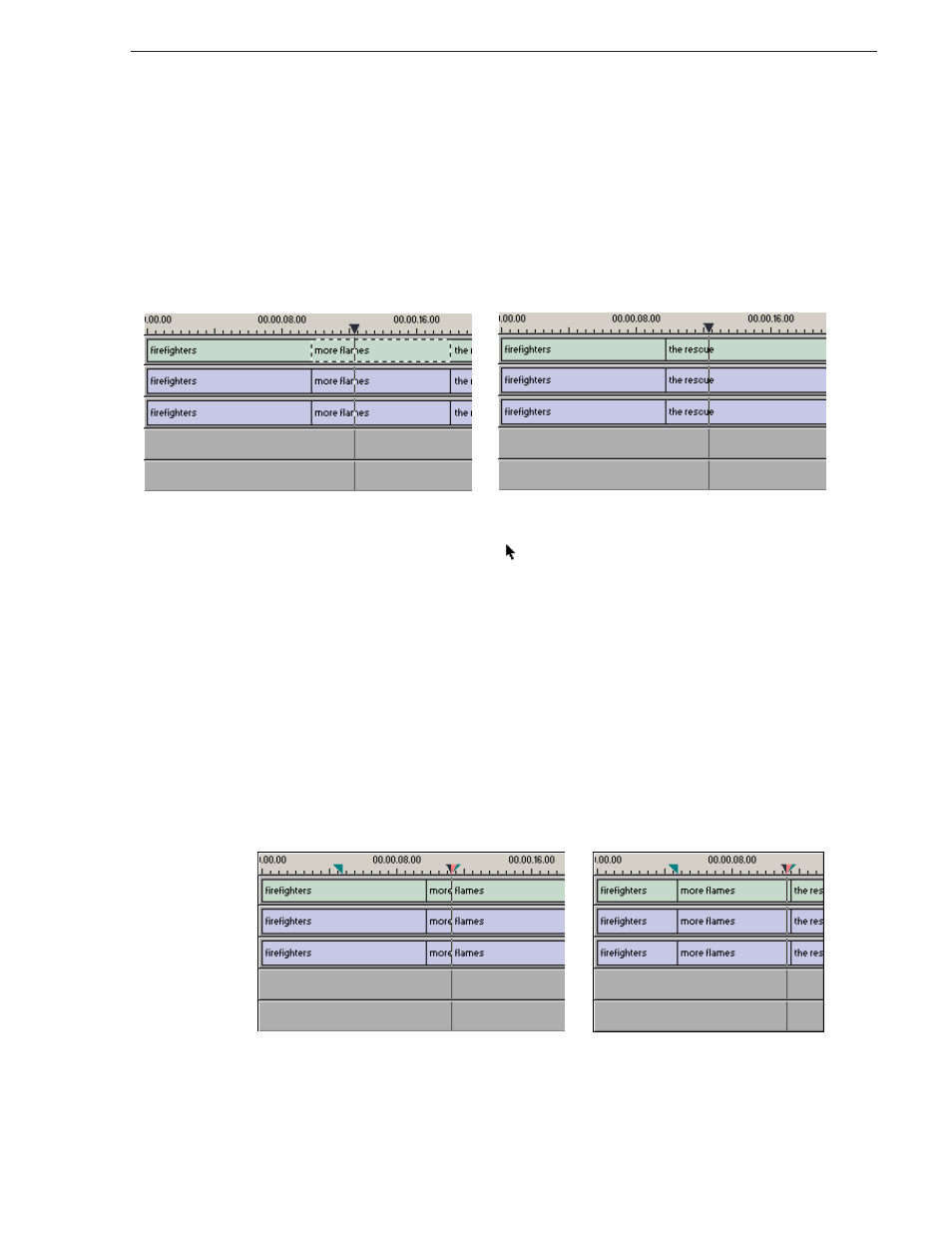
September 14, 2007
Aurora Edit LD User Guide
65
Deleting Clips
Deleting Clips
Instead of lifting a clip from the Timeline, which leaves black and silence, you can
delete a clip and close the gap between the remaining clips in the sequence.
Deleting a Clip from Your Sequence
To delete a clip:
1. Press
1
on your keyboard, or click
,
to choose the Timeline Tool.
2. Deselect any tracks you don’t want to delete by clicking their track indicator on the
Timeline.
3. Select the clip in the Timeline that you want to delete. Press the Ctrl key to select
multiple clips.
4. Press
Delete
on your keyboard.
The clip disappears from the Timeline.
Deleting an Area of the Sequence
You can delete an area of the sequence, which can include parts of adjoining clips.
To delete an area:
1. Press
1
on your keyboard to choose the Timeline Tool.
Before deleting...
After deleting...
Before deleting an area...
After deleting an area...