Configuring preview channels, Configuring preview channels” on – Grass Valley Aurora Ingest v.6.3 User Manual
Page 57
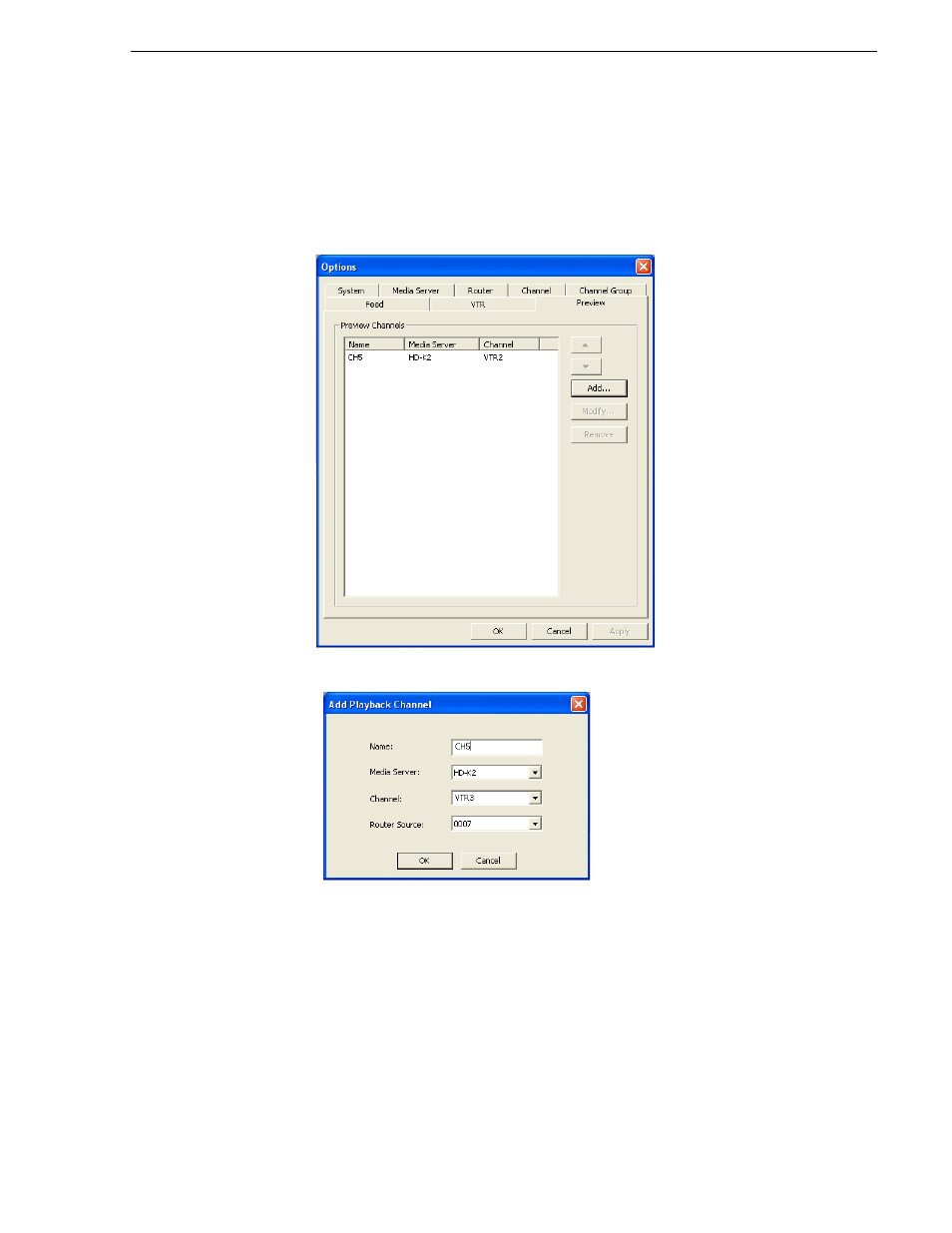
September 2007
Aurora Ingest System Guide
57
Configuring Preview Channels
Configuring Preview Channels
With the high resolution asset viewer in Aurora Ingest - Scheduler, users can view
assets that had been ingested into the media server. The configuration of playback
channel for this asset viewer is done in the Preview tab within
Tools | Options
of
Aurora Ingest - Server.
1. To configure the channel, click the
Add
button.
2. Enter the name of the channel and select the media server from the dropdown list.
3. Then, select the channel and router source from the dropdown list.
4. Click OK. After the preview channel had been configured, you can select it from
the Player channel dropdown list within
Tools | Options
of Aurora Ingest -
Scheduler.
5. To modify the channel configuration, select the preview channel and click the
Modify
button.
6. Edit the channel configuration and click OK.