Using filters – Grass Valley Aurora Ingest v.6.3 User Manual
Page 89
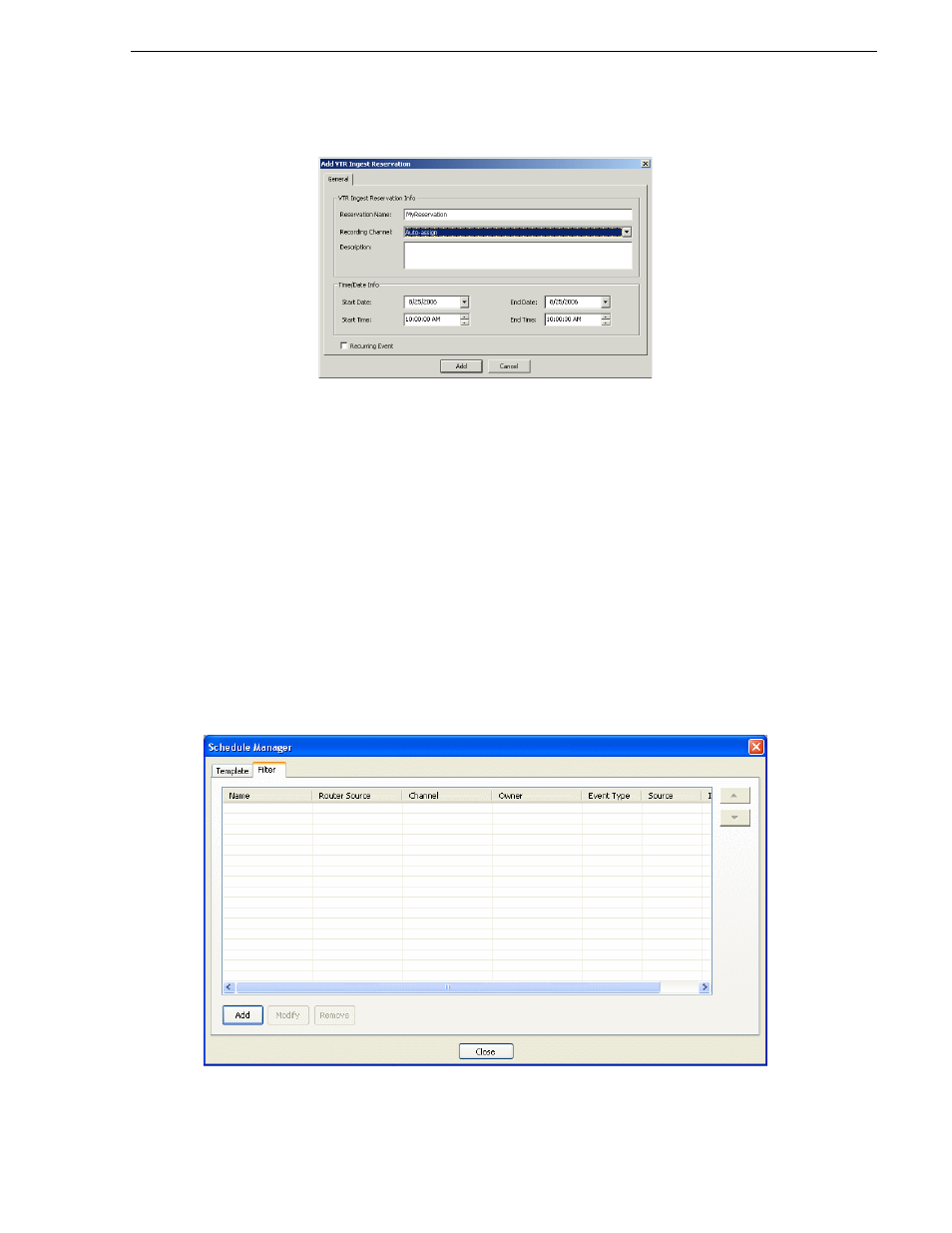
September 2007
Aurora Ingest System Guide
89
Using filters
2. Specify the name of the reservation and the time/date info. If desired, add a
description of the clip.
You can make the reservation a recurring event. If you do not specify a channel, Ingest
with automatically assign one based on availability.
NOTE: Do not use the Stop button in Scheduler to stop a VTR Ingest recording. Stop
the recording through the VTR Ingest application instead.
Using filters
If you have a large number of feeds, it can sometimes be tedious trying to locate the
particular type of event, or channel, and so on, that you want to view. You can use
filters to view the channels that you are particularly interested in.
To set up a filter, follow these steps:
1. In Scheduler, select the Filter tab within
View | Schedule Manager
, as can be seen in
the below window