Scheduling recordings – Grass Valley Aurora Ingest v.6.1 User Manual
Page 47
Advertising
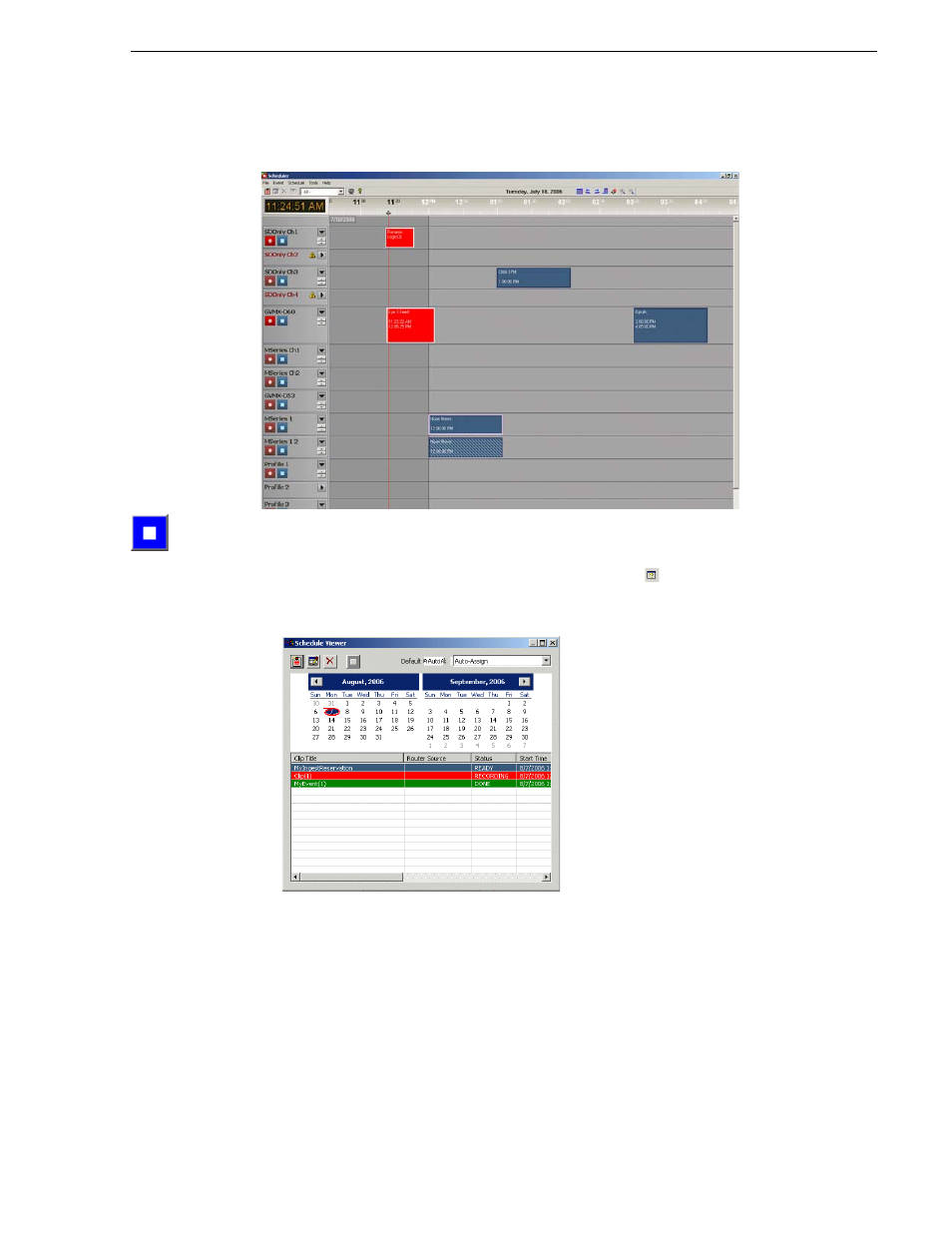
May 2007
Aurora Ingest System Guide
37
Scheduling Recordings
While the clip is recording, the record button flashes red and the clip is displayed
as red. A scheduled clip is displayed as blue.
5. When you are done recording, click
Stop Record
.
Recording stops and the clip status changes to Done. You can view the status by
selecting a clip and clicking on the View Event button
or you can view the
status of all the clips recorded that day by using Schedule Viewer.
Scheduling Recordings
With Scheduler, you can set up events to record automatically at pre-defined times
and dates. You can also schedule recurring events, allowing you to record the same
event every day of the week or once a week.
This section is divided into the following topics:
Advertising