Setting camera movement parameters – Grass Valley CONTROL Center CameraMan Rev.B User Manual
Page 31
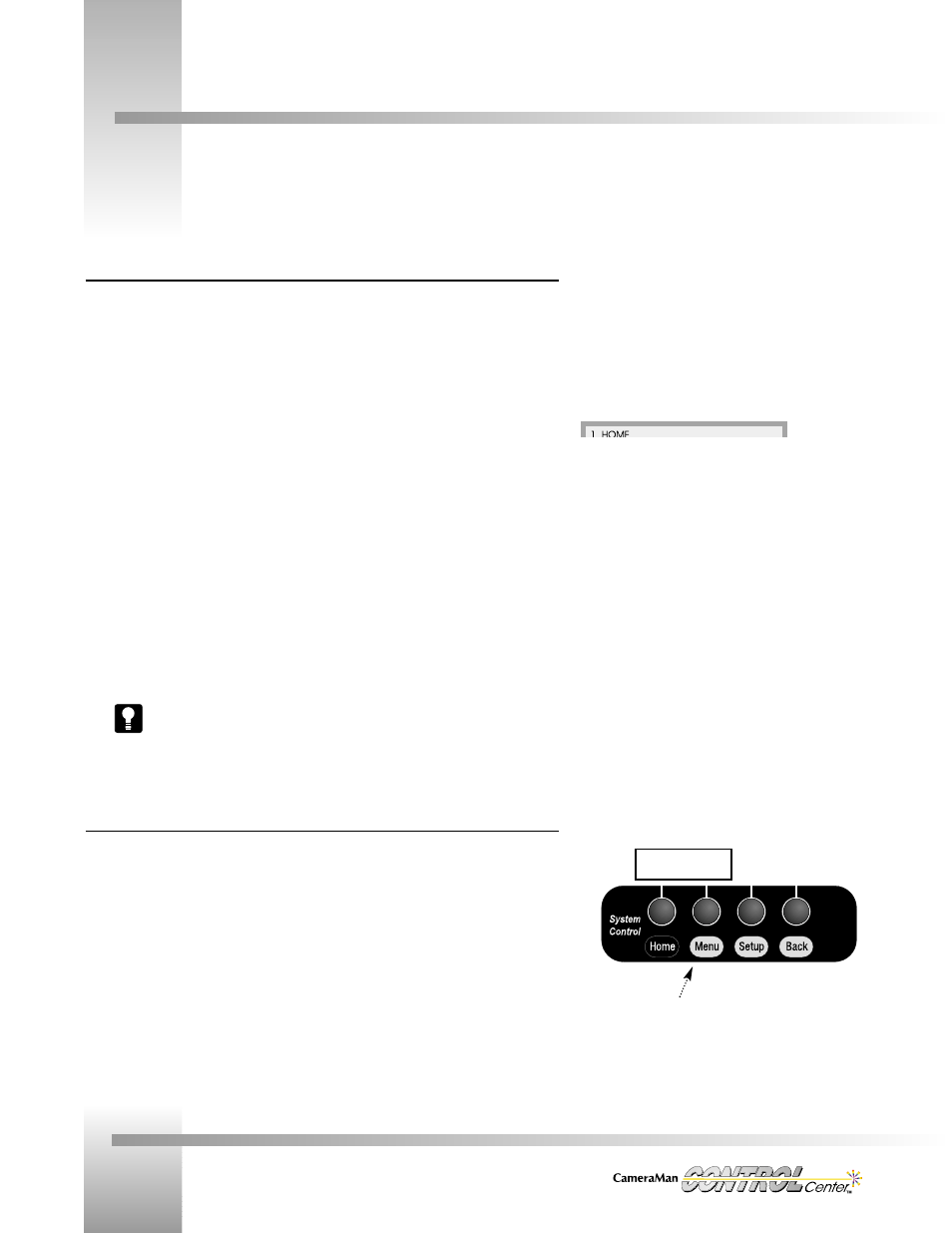
Page 28
Installation and Operations Manual
Setting Camera Movement Parameters
Location Presets
Location Presets enable you to quickly position and adjust the view of any camera on the network.
Using CONTROL Center’s numeric keypad and camera control features, you can store and recall
pan/tilt position, zoom perspective, and iris (and focus, R/B Gain, R/B Paint, and Master Pedestal
settings on 3-CCD cameras) for each Location Preset.
To store a Location Preset:
1. Select the desired camera (press the camera # on the numeric keypad, then press
CAMERA).
2. Use the joystick and other controls to adjust the camera for the desired Pan, Tilt, Zoom,
and Iris settings (also, focus, R/B Gain, R/B Paint, and Master Pedestal on 3-CCD cameras).
3. On the numeric keypad, key in the preset location number desired.
4. Press and hold PRESET for 3 seconds (listen for one beep).
5. Release PRESET (the LCD display shows *CAMERA DATA SAVED*).
To recall a location preset:
1. Select the desired camera.
2. Key in the number of the preset desired.
3. Press and release PRESET.
The invalid entry display appears if a camera number over 8, a location preset over 99
(1-CCD models), or a location preset over 125 (3-CCD models) is entered.
Menu Button - Preset Speed & autoTRACK
The initial Menu display appears when you press MENU. These menus enable you to adjust each
selected camera’s movement and video parameters. The initial display changes, depending on
whether you are accessing a 1-CCD or a 3-CCD camera.
Movement Controls (1-CCD and 3-CCD cameras):
• PRESET SPEED: Displays the menu used to adjust the preset speed.
• AUTO TRACK: Gives you access to the autoTRACK menus (on autoTRACK models only).
• CAMERA ADJUST & COLOR BARS: Video controls for 3-CCD cameras only and are
covered in the video parameter section.
Location Presets, AutoTRACK, and AutoTRACK Views are CONTROL Center features that provide automated control over the
camera’s movement. This section explains how to use these features.
Location Preset Menus
Movement Controls on the
Initial Menu Display
Menu Button