Copying a playlist, Exporting a playlist as csv or xml-file, Deleting a playlist – Grass Valley Cobalt v.2.87 User Manual
Page 25
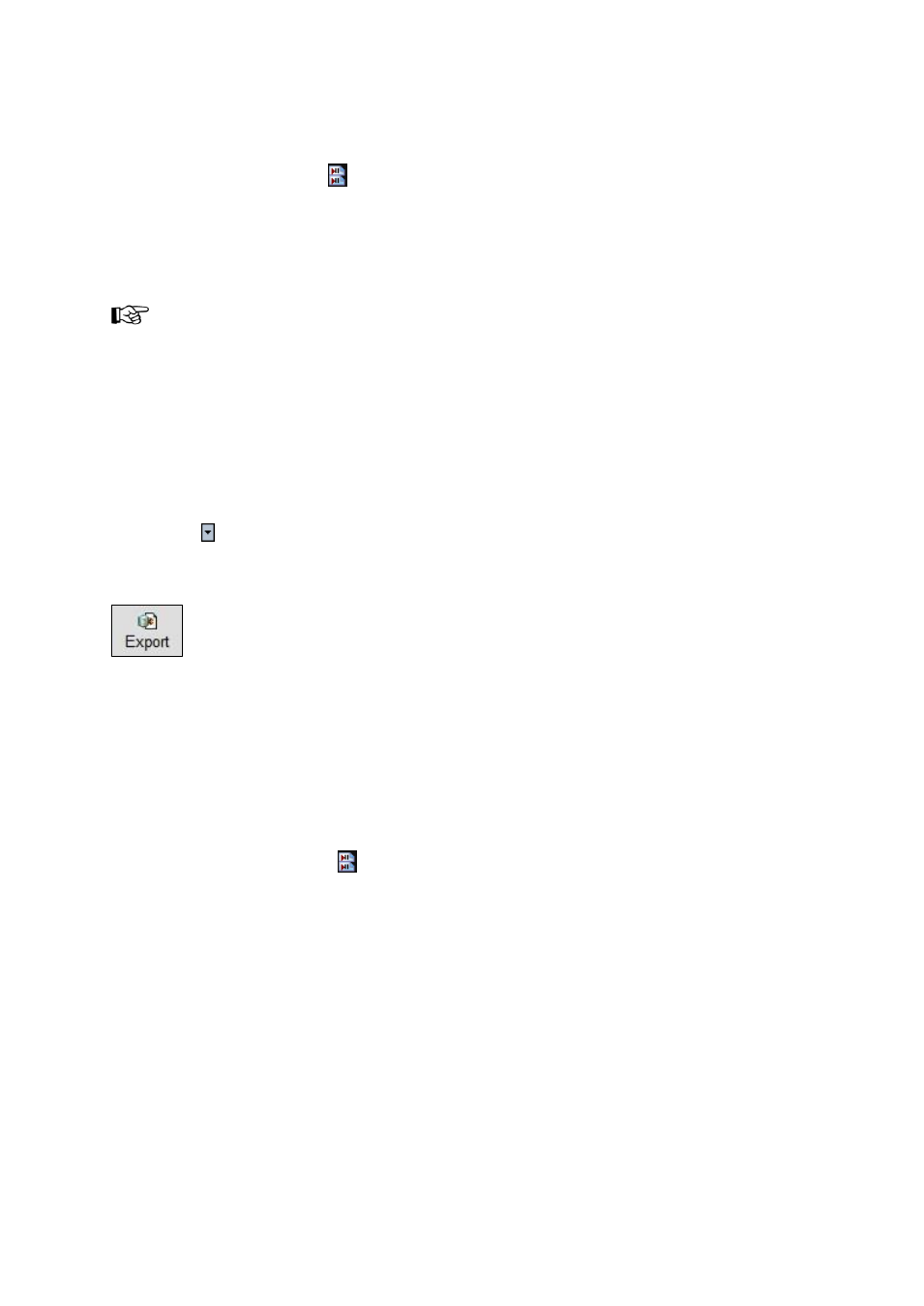
Cobalt User Manual- document version: 2.87
– Page 25
9.3 Copying a Playlist
To copy a Playlist, click the
icon or View > Playlists.
Click the Copy button.
Specify a Name and (optional) a Default channel.
Click Save to save, Cancel to discard.
When a Playlist is linked to a default Channels, only this Channel Pack
’s Formats are listed when
editing Events.
9.4 Exporting a Playlist as CSV or XML-file
Playlists can be exported as CSV. or XML-file. XML-files can be reimported.
To export a Playlist, click the Export button.
Click the icon to toggle between the Save/Save as/Import/Export or As Run/Report/Export
buttons.
Specify a destination folder.
Click Save to export the file, Cancel to discard.
9.5 Deleting a Playlist
To delete a Playlist, click the
icon or View > Playlists.
Click the Delete button.
Click OK to delete, Cancel to discard.