Ending a putty session – Grass Valley iControlEdge v.1.20 Installation User Manual
Page 99
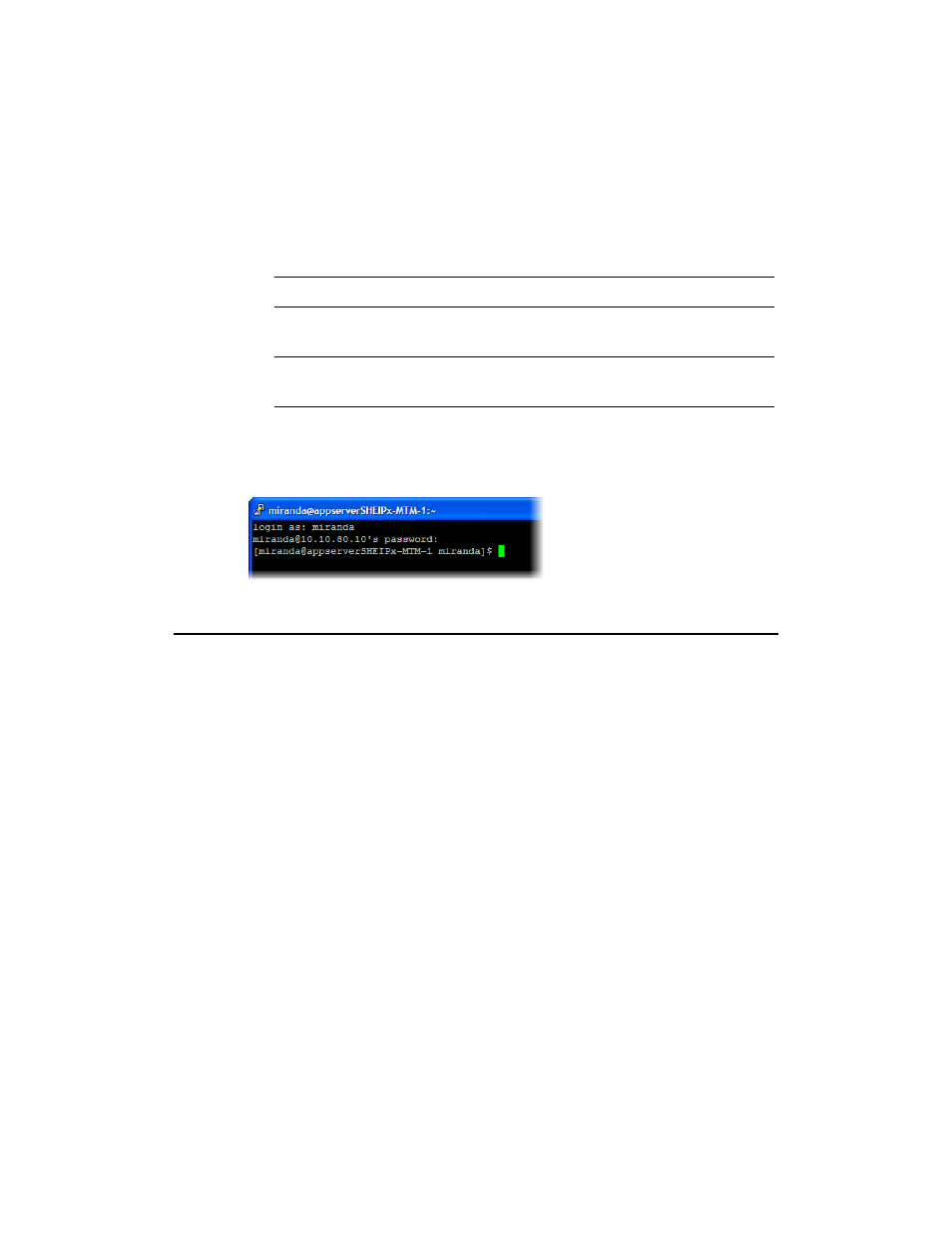
Ending a PuTTY Session
95
2. In the Session panel, specify your Application Server’s IP address or host name, make sure that SSH is
the selected connection type, and then click Open.
A command line window appears, prompting you for a user name.
3. Type miranda, and then press Enter.
4. When prompted for a password, type icontrol, and then press Enter.
You are now connected to the Application Server.
Ending a PuTTY Session
To end the SSH session:
•
Type
exit
, and then press Enter to close the PuTTY command line window.
Note: If the PuTTY Security Alert window appears, click Yes to close it.
Note: Application Servers are configured by default with the user name miranda and the
password icontrol, but these may have been changed by your system administrator.