Adding a server – Grass Valley K2 Dyno PA Configuration Manual v.1.0 User Manual
Page 37
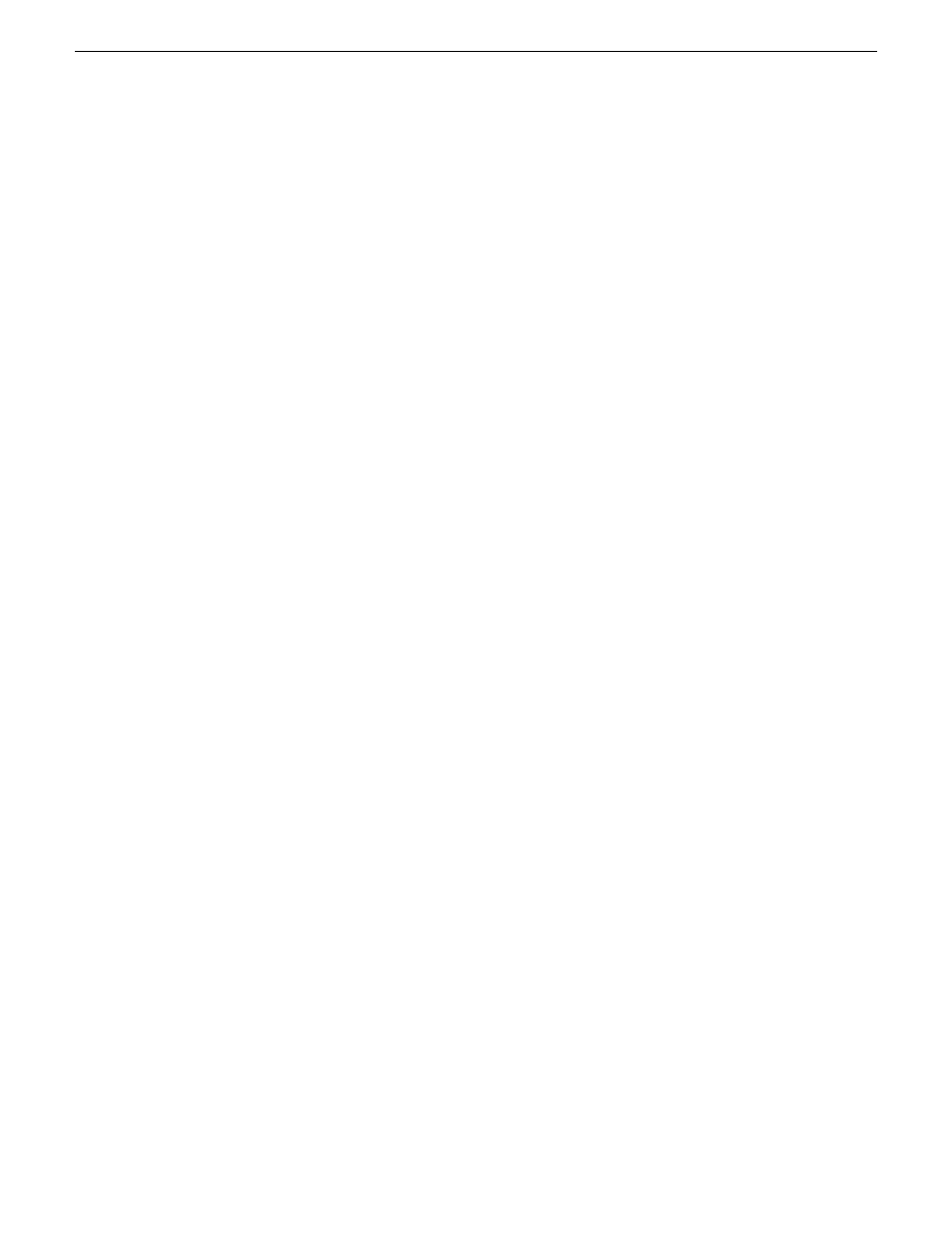
Adding a server
A K2 system is referred to as a server in the K2 Dyno PA application. Before you can
access a K2 system, you need to add it in the K2 Dyno PA application.
Prerequisites:
•
You must be logged in as an administrator on the Dyno PA application to add a
server.
•
You must have an administrator-level user name and password on the K2 system
that you are going to add as a server.
•
The K2 system must have the requirements described in K2 Dyno PA Prerequisites.
•
The K2 system must have a hosts table set up as described in the K2 System Guide.
•
If using the Browse feature, the K2 Summit system must be configured as described
in Configuring the K2 Summit system for K2 Dyno PA
To add a server, follow these steps:
1. In the Navigation pane, right-click and select
New Server
.
The Add/Edit Server Device dialog box displays.
2. To have Dyno PA populate the text fields, click the Discovered Devices button
and select a K2 system from the drop-down list. Alternately, you can add the
information:
•
Type: Server (Currently, there is no other option)
•
Sub Type: From the drop-down list, select the server you want to add from the
list of available servers. A server can be a K2 Summit Production Client, K2
Solo Media Server, or K2 Media Client.
•
Name: Enter the name of the server.
•
Description: If desired, you can enter a description of the server.
•
Host: Enter the host name of the server, for example Summit2.
•
Username: Enter an administrator-level username for the server.
•
Password: Enter the matching administrator-level password for this server.
3. If you want Dyno PA to automatically add the name of the K2 system to the names
of assets sent to this repository, check the Append Source Server Name to
Destination Asset Name box.
4. If you are not planning to use the Browse feature of the Dyno PA, proceed to
“Adding a bin” or “Adding a repository," depending on your workflow.
5. Click
OK.
The K2 system appears in the Navigator pane. While Dyno PA is in the process
of establishing a connection with the system, the icon next to the K2 system
turns yellow.
6. If you are planning to use the Browse feature of the Dyno PA, proceed to
Configuring the SNFS on the K2 Dyno PA PC. Otherwise, proceed to Adding a bin
or Adding a repository as appropriate for your workflow.
11 June 2010
K2 Dyno Production Assistant Configuration Manual
37
Configuring K2 Dyno PA