Grass Valley K2 Dyno PA Configuration Manual v.1.5 User Manual
Page 39
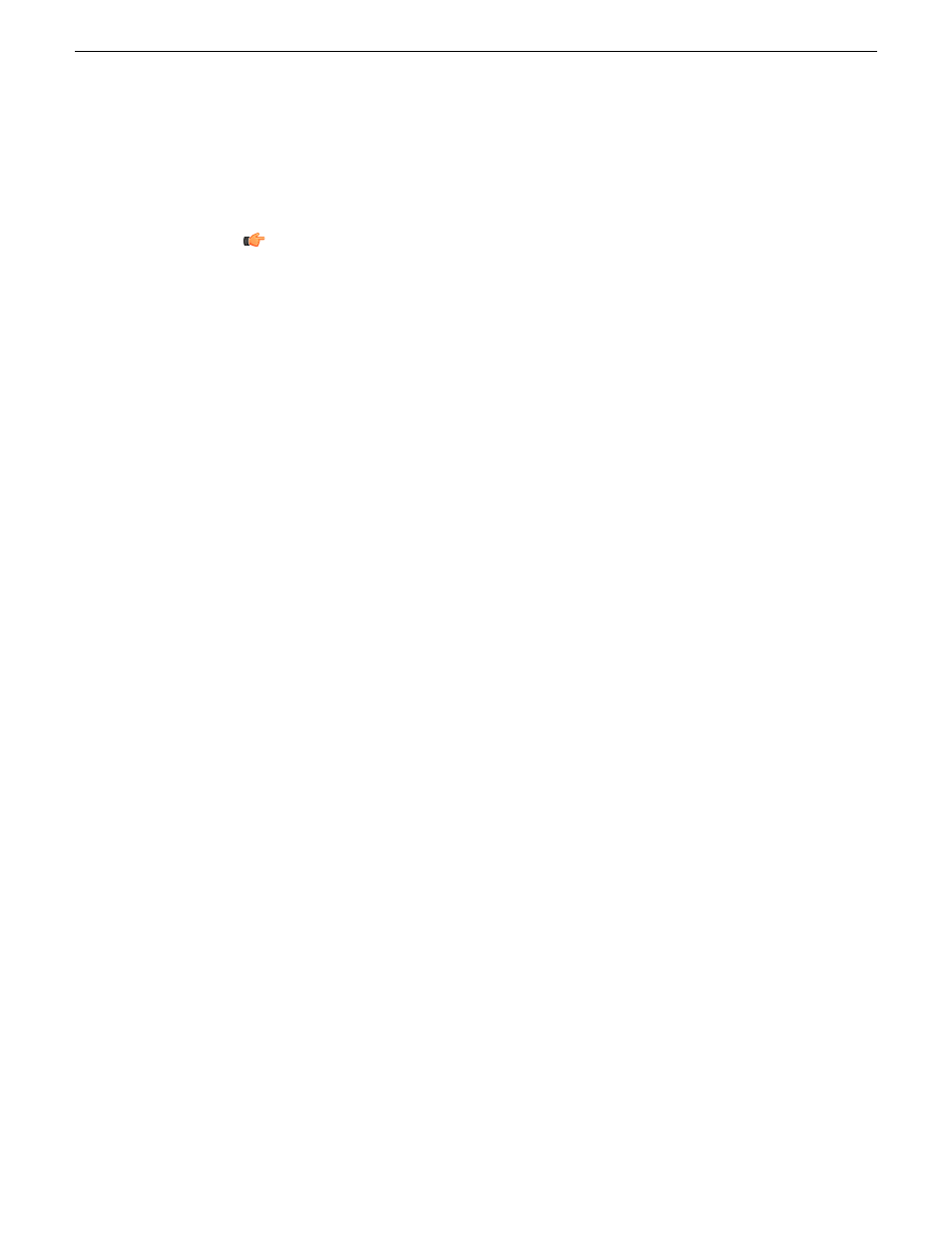
To enable the Browse feature on the K2 Dyno PA application, the DLC server needs
to be configured on the standalone K2 Summit system, and the DLC client software
needs to be configured on the Dyno PA machine. This section describes configuring
the standalone K2 Summit system.
Tip: Identical FsNameServer files (same file name, same IP addresses in the
same order) must be located on all the Summits and Solos or Dyno PA machines
that share the same Grass Valley platform service. If configuring multiple K2
Summit systems or Dyno PA machines, create the FsNameServers file on one
machine and then copy it to the others.
1. If the Write Filter is enabled, disable it and reboot the standalone K2 Summit
system.
2. Launch the DLC Tool from the installation wizard or from the DLC Tool icon on
the Windows desktop.
3. Click the
Configure
button.
The DLC Tool dialog box displays.
4. To add a name server host, type the IP address in the text field and click the
Add
button. You can add up to three name server hosts.
NOTE: The
Add
button is grayed out until you begin typing the IP address
in the text field.
5. To remove a name server host, highlight the name server's IP address and click the
Remove
button.
6. When you have finished configuring the DLC server, click the
Enable
button to
enable the DLC server support.
15October 2010
K2 Dyno Production Assistant Configuration Manual version 1.5
39
Configuring the standalone K2 Summit system and K2 Dyno PA