Selecting and displaying squeezeback effects, Making squeezeback transitions – Grass Valley M-2100 User Manual
Page 61
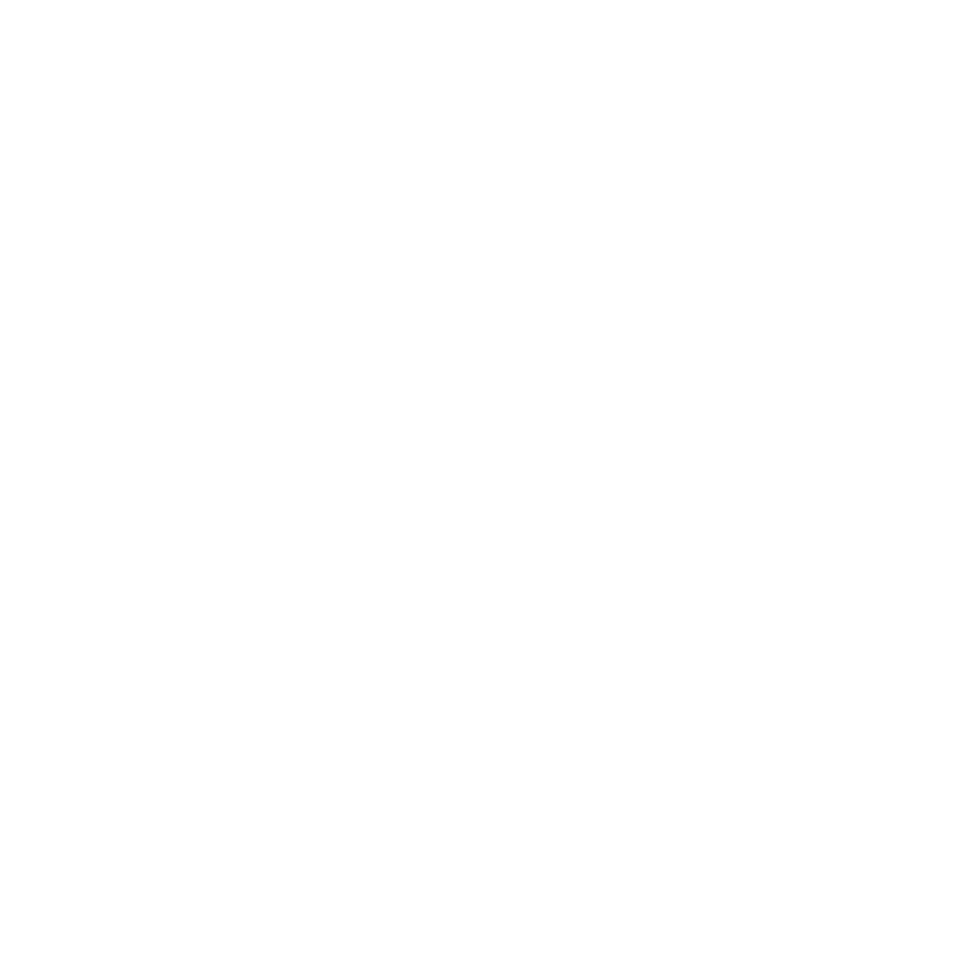
MMCP Installation/Operation Manual
2-37
Keyer Controls and Operation
Selecting and Displaying SqueezeBack Effects
To select a SqueezeBack effect:
1.
Press and hold the
Mode/Function
button.
2.
Press the
SQB
button located in the bottom left of the User subpanel. The
next SqueezeBack effect will be selected and displayed.
3.
Release
SQB
and then press again to view the next effect.
The SqueezeBack effect must be showing on the LAP monitor (that is,
selected and active), and must not be on-air.
Releasing the
Mode/Function
button exits the SqueezeBack effect selection.
The tally of the
SQB
button does not change. Releasing the
SQB
button
causes no change of tally if it was pushed while the
Mode/Function
button
was held down.
Making SqueezeBack Transitions
The SqueezeBack effect can be cut on/off-air, just like a key. The
SQB
button
is toggle action, if it currently tallies high (selected and active) or low
(selected and not active), on the next press and release it will tally off (dese-
lected).
1.
Press the
Next Transition Key
button so that it tallies high.
2.
Select SqueezeBack by pressing and releasing the
SQB
button.
3.
If SqueezeBack is selected and active, the next transition will cause the
SqueezeBack effect to transition to air (if not currently on-air), or to be
removed (if currently on-air). When a transition occurs:
a.
If the transition type is
Take
, the SqueezeBack transition occurs in a
three-frame transition.
b.
For any other transition type, the Squeeze-back transition occurs at
the rate selected by the
Transition Rate
.
4.
Deselect SqueezeBack by pressing and releasing the
SQB
button.
SqueezeBack can occur simultaneously with background and key transi-
tions. If the SqueezeBack background signal becomes non-sync or is
dropped, the result is similar to keys becoming non-sync. SqueezeBack
tallies to off, any SqueezeBack effect on Program or Preset immediately
removes that effect.