Markers menu, Crop frames to key, Mark loop start – Grass Valley Media Conversion User Manual
Page 55: Mark loop end
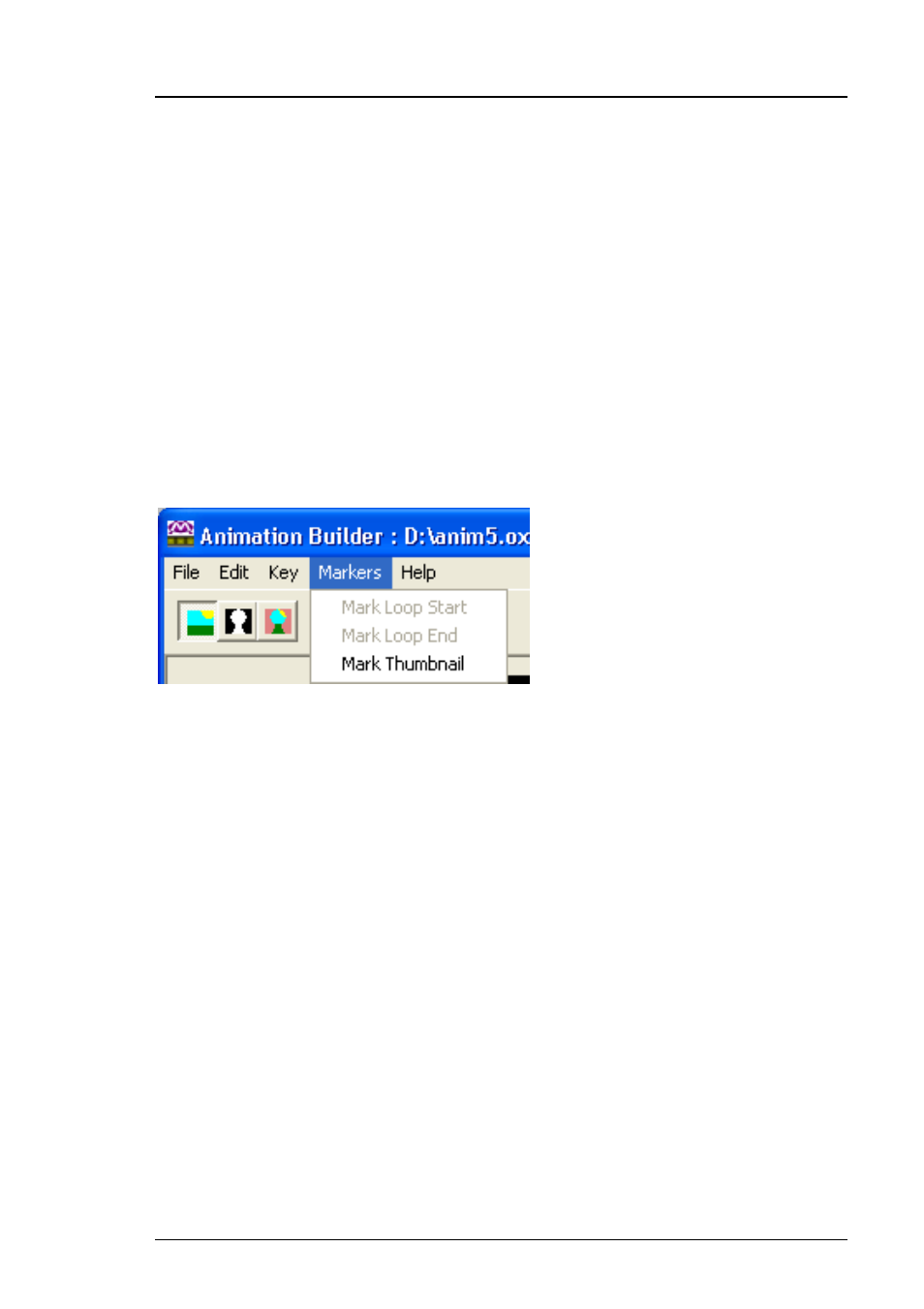
Media Conversion Software
Animation Builder
Miranda Technologies Ltd
Page 55
Crop Frames to Key
Occasionally you may wish to load a series of images with cropping disabled
via the preferences menu and subsequently crop them to their key. When you
select the Crop Frames to Key option from the Key menu, the image is
automatically cropped according to the key garbage level set on the
Animation Builder Preferences
screen. The Clip Frames on loading option
in the Animation Builder Preferences screen must not be selected if you want
to crop an image to its key after you have loaded it.
Markers menu
Mark Loop Start
You use the Mark Loop Start command to indicate the start frame for an in-
loop-out
animation. This command is only available if you have chosen In-
Loop-Out on the Animation Options screen. To specify the start of the loop,
choose Mark Loop Start and then use the animation player controls at the
bottom of the screen to mark the start position.
Mark Loop End
You use the Mark Loop End command to indicate the end frame for an in-
loop-out animation. This command is only available if you have chosen In-
Loop-Out on the Animation Options screen (see Loop mode above). To
specify the start of the loop, choose Mark Loop End and then use the
animation player controls at the bottom of the screen to mark the end
position.