Navigating in newsq, Using the mouse, Using the keyboard – Grass Valley NewsQ v.5.5 User Manual
Page 25: Using the shortcut menus
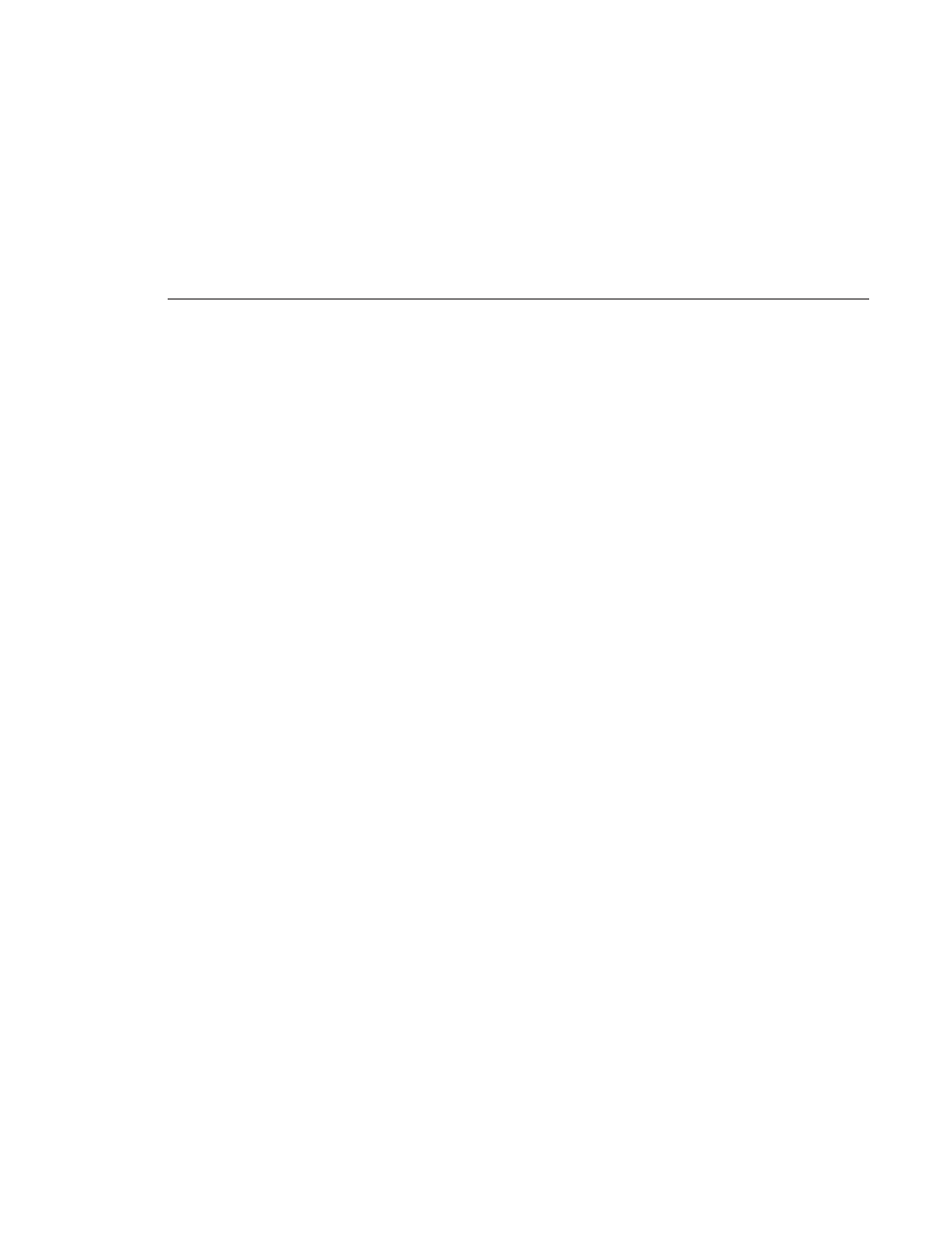
Navigating in NewsQ
Digital News Production
23
Navigating in NewsQ
You work in NewsQ with the mouse, the keyboard, or a combination of both.
This manual includes instructions for both mouse and keyboard commands,
allowing you to use the method you prefer.
Using the Mouse
To execute a mouse command, move the mouse pointer to a given menu or
button, then click the left mouse button. This manual uses the term click when
you press the mouse button once; double-click when you press the mouse
button twice in quick succession; press when you press and hold the mouse
button.
You can also use the mouse to drag clips from the Bin into the Playback List.
Place the mouse pointer on the title bar of the clip you want to move. Press the
mouse button and drag the clip to the Playlist.
Using the Keyboard
The keyboard is customized with color-coded keys that allow you to see
commands at a glance. Keyboard commands are either a single keystroke or a
key combination. You execute key combinations such as
Ctrl+TAB
by pressing
and holding the first key in the combination, while simultaneously pressing the
second key. A complete list of the keyboard keys and functions is in
Appendix A.
Using the Shortcut Menus
NewsQ also makes use of right-click shortcut menus. Shortcut menus provide
a quick way to access relevant commands without having to move the mouse
pointer to the toolbar or menu bar. To access these menus, press the right-
mouse button once and a menu appears. The commands that appear depend on
the position of the mouse pointer when you right-click. For example, when you
right-click in the Bin, the shortcut menu provides quick access to bin
management commands.
If you are comfortable using a mouse, shortcut menus provide a valuable means
of accessing commands quickly.