2 setup, Notice – SMA FLX Series GSM Option Kit User Manual
Page 7
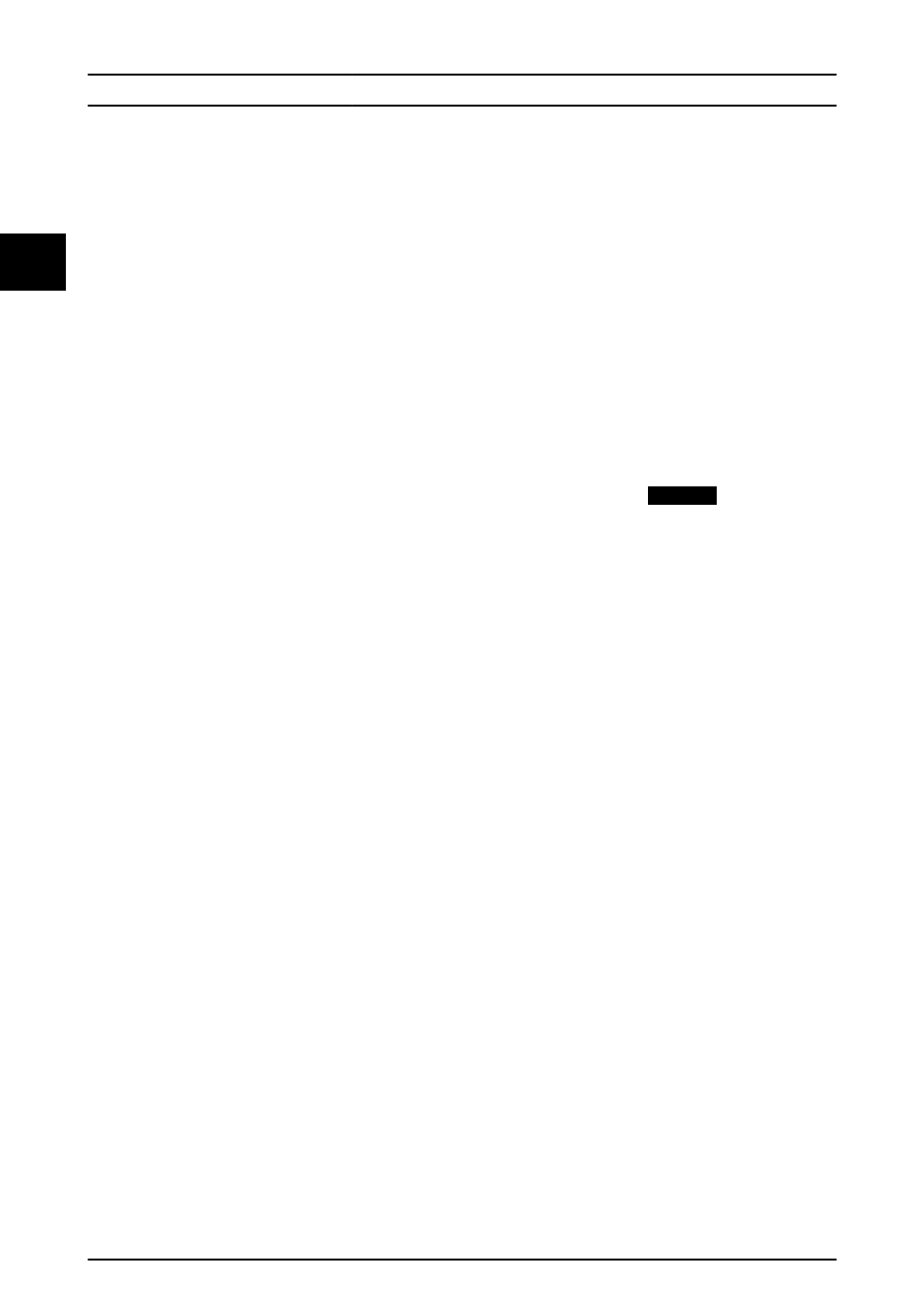
2 Setup
2.1 Prepare
for
Setup
2.1.1 Verification
Verify that the option is detected.
1.
Turn on PV and AC connection.
2.
In the display, go to [Setup
→ Communication
Setup].
3.
If the submenu ‘GPRS connection setup’ is listed,
then this confirms the GSM option is installed
correctly.
4.
If the submenu ‘GPRS connection setup’ is not
listed, then the GSM option is not installed
correctly. Actions:
-
Disconnect PV and AC, and open the
cover to the inverter installation area as
described in 1.1 Installation.
-
Check the option is installed with a
‘click’.
-
Check that antenna cable connectors
are not damaged.
-
Repeat steps 1–3.
-
If the submenu is still not visible,
contact hotline.
2.1.2 Preparation
For setup of communications, have the following ready:
•
GSM option with SIM card installed in inverter
•
GPRS connection information from the GPRS
service provider: access point name, username
and password, if applicable
•
For data warehouse service: username, password
and FTP server address. When the provider is
Portal, find username and password at [Plant
→
Topology
→ Information].
•
For access to the inverter display and/or web
interface: password
To avoid errors during upload, ensure that time and date
are set correctly in the inverter.
•
In the display, go to [Setup
→ Inverter details →
Set date and time].
•
In the web interface, go to [Inverter level: Setup
→ Inverter details → Set date and time].
2.2 Setup
via
Display
Procedure:
1.
Go to [Setup
→ Communication Setup → GPRS
connection setup].
2.
Set up as follows:
•
Enter PIN code, if applicable.
•
Enter access point name.
•
Enter username and password, if
applicable.
•
Set Roaming support to Enabled/
Disabled.
NOTICE
Data roaming can be very expensive.
3.
Press ‘Back’. Go to [Setup
→ Communication
Setup
→ Communication channel → Data
warehouse service].
4.
Set up as follows:
•
Set Communication channel to ‘GSM’.
•
Verify that the data warehouse FTP
server address is set. For example, .
•
Verify that the data warehouse server
port is set to [21].
•
Verify that the FTP mode is set to
‘Active’.
•
Enter the username and password as
provided by the data warehouse
provider.
•
Wait at least 10 minutes after power up,
before data upload.
•
Press ‘Start log upload’.
5.
Go to [Status
→ Inverter → Upload status].
6.
Verify the following:
•
Signal strength is between 16 and 31.
•
Upload status changes from Initializing
to Uploading/Idle.
•
The network provider of the SIM card is
displayed.
•
The most recent upload is shown.
Setup
6
L00410627-03_2q / Rev. date: 2014-06-20
2
2