Invotel SX2100EZ User Manual
Music-on-hold adapter installation audioimage
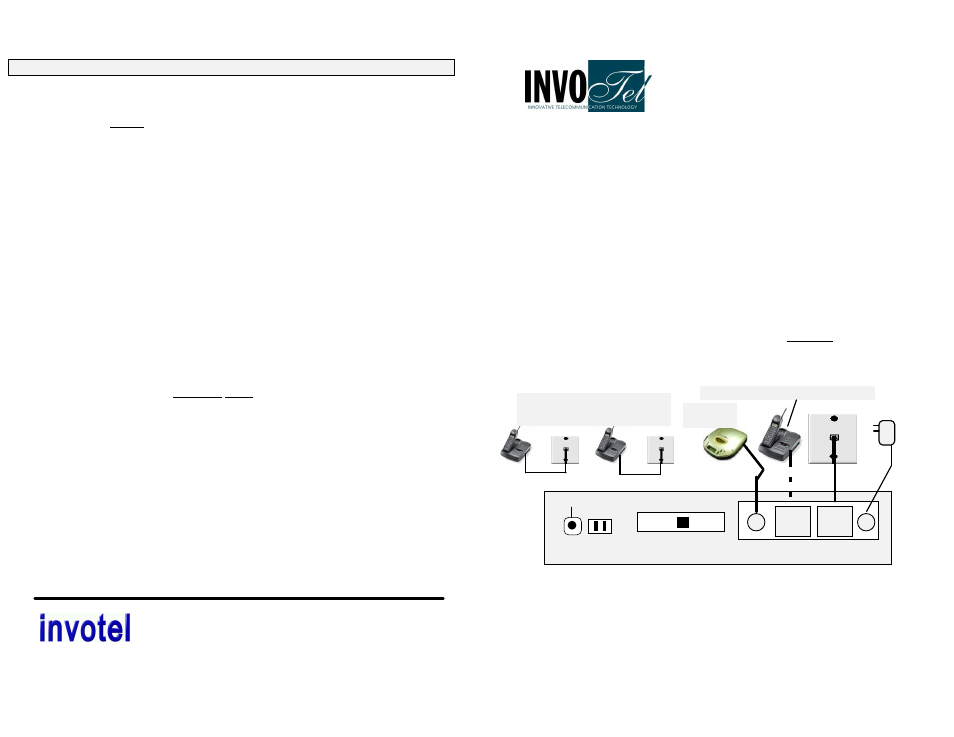
Music-On-Hold Adapter Installation
AudioImage
™
2LPRO
Model # SX2100EZ
Rev 22X
•
Plug the included AC adapter. (110V AC to 9V AC)
•
Confirm that both LED lights on this unit are BLINKING
•
Connect “WALL” jack to your “Wall” Jack using the provided cord
.
•
Observe that as you connect the wall jack The Blinking lights turn OFF
(it is OK on non existing lines for the lights to keep blinking)
•
•
•
•
This device monitors up to 16 telephones through the lines. You may use a
splitter (T adapter) at the Wall jack to connect both this device and a telephone.
If you do not have a splitter use the “PHONE” jack on this device to plug the
telephone (use “L1/L2 PHONE” to plug your phone in). Please note that just
one phone may be optionally connected to this device, other telephones
remain connected to their own wall jacks.
Plug the Audio cable into Audio IN jack on the AudioImage™ Music On Hold
controller, Plug the other end of audio cable into the “Headphone” jack of your
audio source such as Digital player (8 ohm or 600 ohm-preferred), Radio, CD
Player, PC CD ROM headphone, PC sound card, speakers output etc. We
recommend to set the volume on your audio source to mid level.
(please note :music titles may be royalty based , so use the royalty-free music titles to
avoid annual licensing payments to ASCAP and BMI for playing those titles on-hold)
Audio Test:
select L1 on your phone and press the Audio Test switch located in
front of the SX2100EZ., you should be able to hear the audio. Adjust the volume to
proper level or check the audio cord if needed to hear the audio. (Note: you can not
perform audio test on line 2)
L1 Audio Test
RCA L1 &2 L1 & 2
9VAC Audio IN
Wall
jack
Phone
ALT2 Default ALT1
Line2 Line1
110 V
Problems
Possible Cause / Solution
Other phones stay plugged in their
existing wall jacks.
Audio
source
Innovative Telecommunication Technology
1112 Montana Ave Suite 250 Santa Monica, CA 90403 USA
Toll-Free: 800-747-0708 Tel: 310-899-0078 Fax: 310-899-0227
®
10.
Hold Music activates in
a conference call or
when two phones pick
up at same time
•
If for any reason the hold music is activated
inadvertently, it can always be deactivated by
pressing the FLASH button in any setting.
•
Conference calls can be done a better way: Press
FLASH, you will get a dial-tone now dial the phone
number of the 2
nd
party then press FLASH to join the
two calls together
6.
MOH works but audio
does not stop when call
is picked up in Default
setting
• Wire distance to adapter is too long, Centralize the
location of device to be as close as possible to all the
phones.
• If you are rewiring “daisy chain” wiring works better than
” star” or “home run” Independent wiring
• Press FLASH button to stop the music.
7.
Some Phones work,
some do not
•
All your phones need to be similar model for
activation in default setting. If you mix different phone
models, you may need to use one of the ALT settings
and follow the operation in ALT settings.
8.
Some times audio
starts to play by it self
or does not activate
•
The call needs to be on Hold min. 2 sec. before you
may pick it up.
•
When you hang up, wait 2 seconds before selecting
the same line.
•
Check for extra devices sharing that line like Message
indicator, Answering machine, Alarm system, Modem
etc. Use a “privacy module” between the line and that
extra device to keep them off the line when line is
being used by your phone.
•
Set your Alarm system and/or your DSL line to share
FAX line.
•
Excessive wiring- Total wire length per line must be
under 400 feet ( Ex: if you have 9 wall jacks -no matter
spare or a phone plugged in- each connected via a 50
foot wire to a common point then your total wire length
is 9 x 50=450 feet )
•
Use FLASH button to deactivate music.
9.
Audio shuts off or
flickers
•
Extensive audio volume. Lower the volume to proper
level.
Only one phone may be plugged in here
P1