Using the development boards, Troubleshooting, The prototyping area – Linx Technologies MDEV-LICAL-MS User Manual
Page 5: The power supply
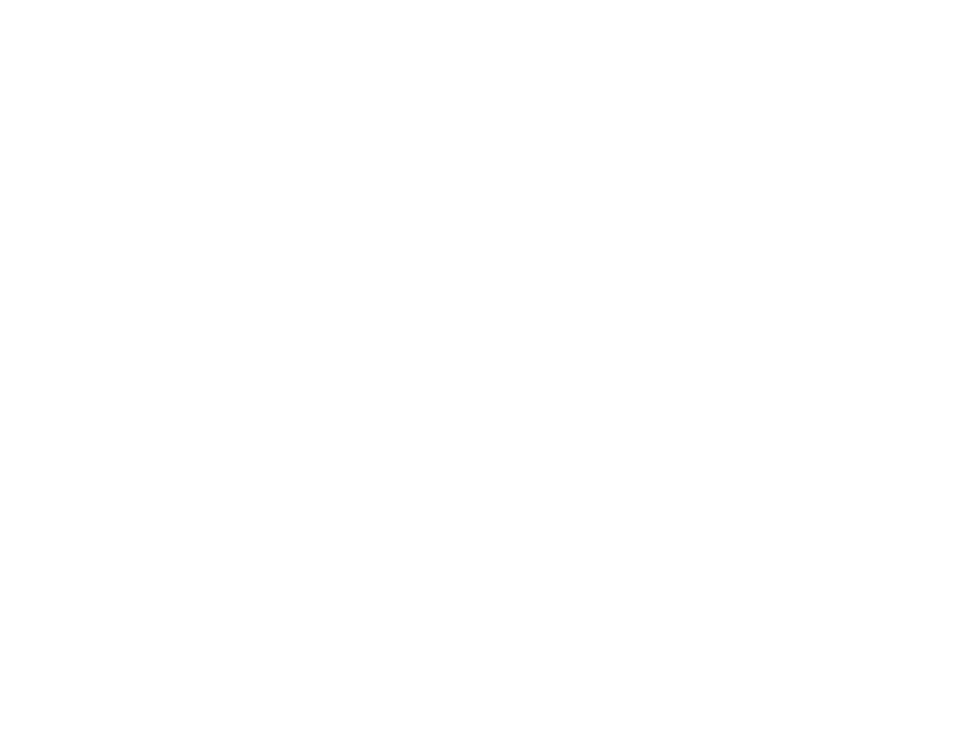
–
–
–
–
4
5
Using the Development Boards
Use of the development boards is straightforward. After unpacking the
development system, attach an antenna to each board, install the supplied
9V battery and turn on the power switches. The encoder and decoder
are set at the factory and work straight out of the box. To create a new
address, follow these steps:
1. Press and hold the CREATE button on the encoder board to create a
new Address. The Address is randomized for as long as the button is
held down. Once comfortable that the number is sufficiently random,
release the button.
2. Once the CREATE button is released, the MODE_IND LED begins to
flash to indicate that it is ready to accept Control Permissions. Press
all of the data line buttons that are to be authorized, then press the
CREATE button again or let the encoder time out.
3. Press the LEARN button on the decoder board and the MODE_IND
LED starts flashing. Press any of the data line buttons on the encoder
board and press the LEARN button again or let the decoder time out.
The encoder's Address has been learned by the decoder and they can
now operate together.
Troubleshooting
If the boards fail to work out of the box, then try the following:
• Check the battery to make sure it is not dead.
• Make sure that the baud rate switches are set the same on both
boards.
• Make sure that the antenna is connected and has the correct polarity
connector.
• Check to see if the PDN switch is on, placing the encoder and decoder
into Power Down Mode. In most cases, the encoder PDN switch
should be in the up position.
• Make sure that the Control Permissions are set correctly. If the encoder
is not set to use a particular line, then when the button on the encoder
board is pressed, the MODE_IND LED on the decoder board lights up,
but the data line LED does not light up.
If all of these appear to be in order, then call +1 800 736 6677 or email
[email protected] for technical support.
The Prototyping Area
The prototyping area is the same on both boards and contains a large
area of plated through holes so that external circuitry can be placed
on the board. This circuitry can be interfaced with the MS encoder or
decoder through the header to the right. At the bottom of this area is a row
connected to the 3V power supply and at the top is a row connected to
ground.
All of the data lines are connected to a wire-wrap header to the right,
allowing easy access from the prototyping area. The DATA_IN, DATA_OUT
and TX_ID lines are also available on the header, as well as the PDN lines
from the RF modules. This allows complete control of the entire system
from the prototyping area, giving the designer a great deal of flexibility in
using the boards.
The Power Supply
The power supply is the same on both boards and consists of a standard
9V battery and a power jack connected to a 3.0V voltage regulator. The
regulator can provide approximately 500mA of current to the prototyping
area. If the added circuitry needs more than this, then the designer must
add an external supply. If the circuit consistently draws more than 100mA
of current, it might be better to use the power jack, as the battery may run
down fairly quickly, reducing testing and development time.
The jack accepts a standard 5.5mm plug with the tip ground and the outer
shell 7 to 16VDC positive supply. A reverse voltage protection diode is
included on the board to protect the circuitry in case the voltage on the
plug is reversed, but it is still a good idea to double-check the polarity.