Using the bittorrent client, Working with torrents – LOOQS MeeBox Router User Manual
Page 38
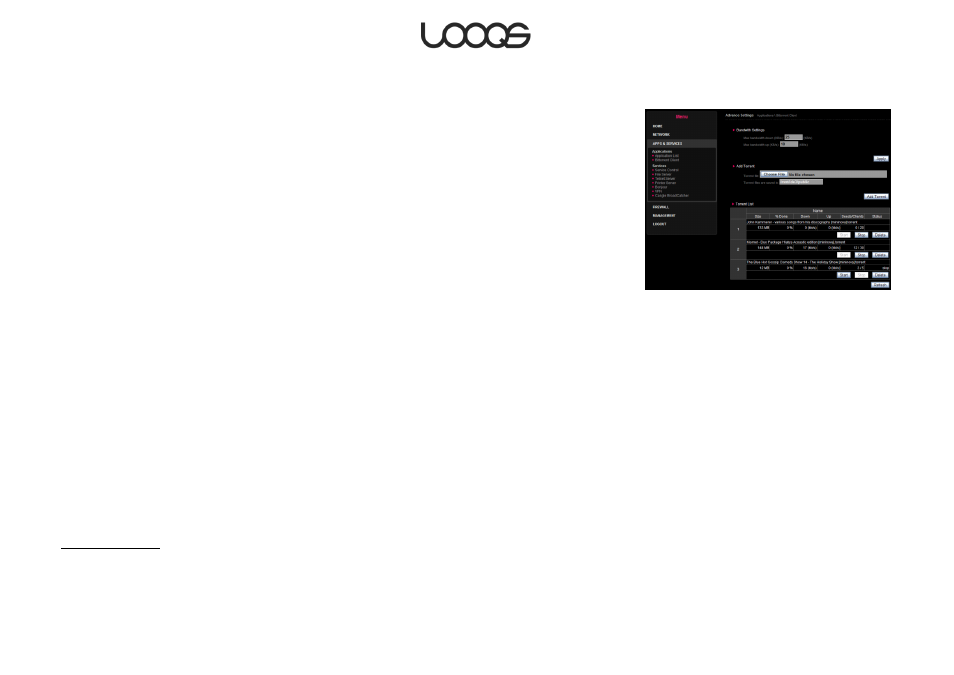
Page 38
User Guide LOOQS MeeBox Router
Using the BitTorrent client
Your MeeBox has a built-in BitTorrent client, a program that can download files from the
popular BitTorrent peer-to-peer (P2P) file sharing network. The BitTorrent client’s user
interface is part of your MeeBox’s admin interface. To access it, on a computer
connected to your MeeBox, open a browser window and go to http://meebox:8090. Log
in and click BitTorrent. The user interface is shown in Figure 19.
On the BitTorrent Client page, you can add a torrent to download, view the progress of
torrents you are downloading, and pause or delete a torrent. You can also specify the
maximum download and upload speeds, thus controlling the amount of bandwidth the
BitTorrent client can use. (Since BitTorrent is a file sharing network, clients contribute to the
availability of files by uploading to other clients parts of files that have been downloaded.)
The BitTorrent client downloads the files contained in torrents to the btdownload folder at
network address \\meebox\public\btdownload. Please note that as soon as you start
downloading a torrent, the client program creates all the files contained in the torrent at
their final sizes; thus, you cannot tell by looking at the size of a file in the btdownload folder
whether it has finished downloading.
Note
The BitTorrent client stores .torrent files (files that contain information about a torrent,
required by the BitTorrent client) in \\meebox\public, along with .runtime files (files
generated by the BitTorrent client for tracking purposes). Please do not delete these files
until you are finished downloading the torrent from the BitTorrent network.
Working with torrents
Before downloading a torrent, you must first download a .torrent file to your computer
from a download website or other source of torrents. Then, you upload the .torrent file to
your MeeBox using the BitTorrent Client interface and start the download.
To add a torrent:
1. On a computer connected to your MeeBox, download a .torrent file and save it on
your local hard disk.
2. Open a browser window, go to http://meebox:8090, log in, and click BitTorrent.
Figure 19