Using mobile device to control aircraft, Dji go 4 app mavic pro user manual, Portrait/landscape – DJI Mavic Pro User Manual
Page 44: Gimbal up/down, Home point, Switch to portrait mode by tapping the icon
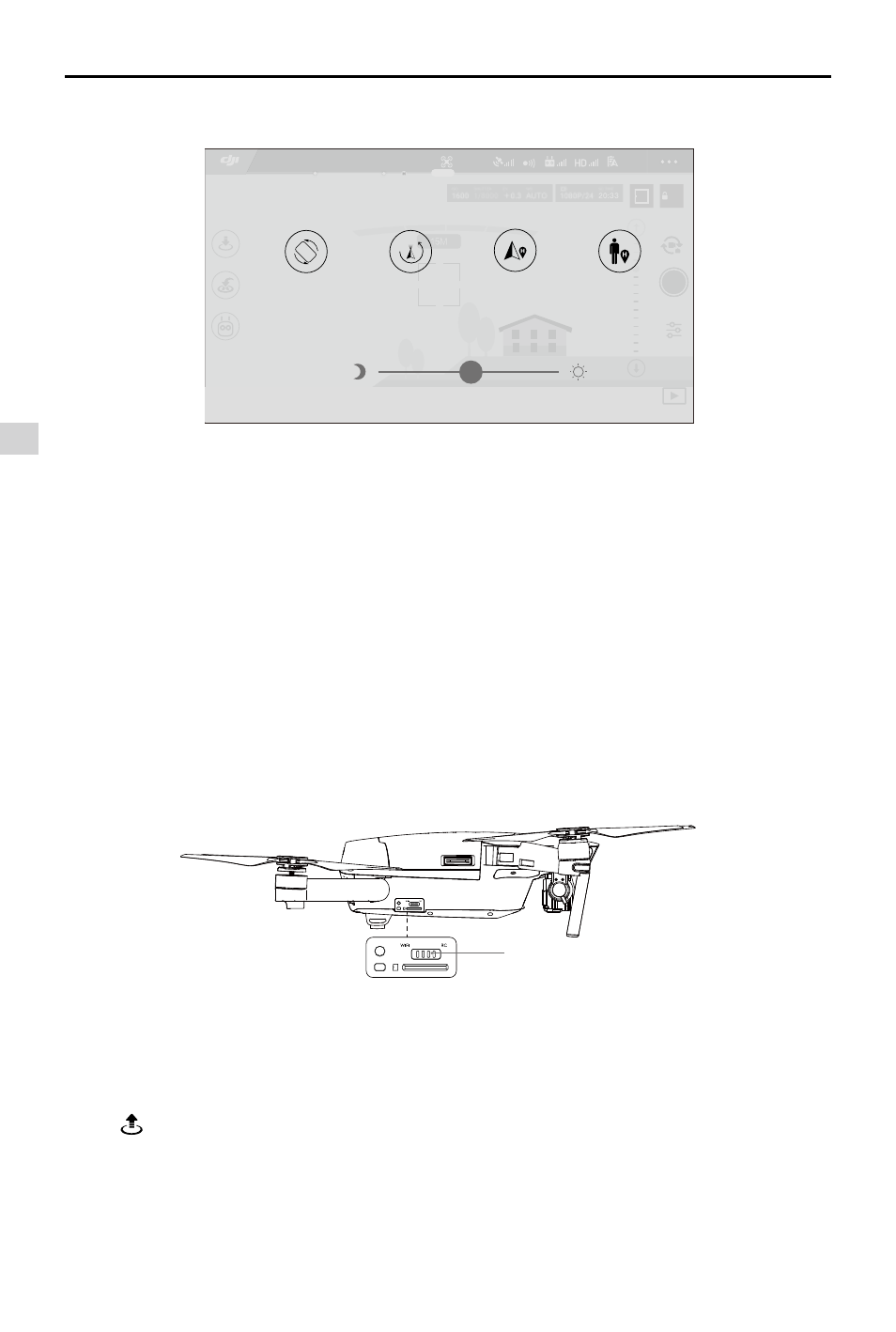
DJI GO 4 App
Mavic Pro
User Manual
44
©
2016 DJI All Rights Reserved.
Slide left in the Camera view to enter the menu shown below.
AE
09:29
61
%
P-GPS
12
READY TO GO (GPS)
H
10.0
M
D
30M
VS
2.0
M/S
VPS
2.0
M
H.S
10.0
M/S
Portrait/Landscape
Gimbal up/down
Adjust screen brightness
Home Point: Aircraft
Home Point: Me
Portrait/Landscape
Switch to Portrait mode by tapping the icon.
Gimbal up/down
Tap the icon to point the camera downward or forward.
Home Point
Use aircraft location or remote controller location as the home point.
Control Mode Switch
Using Mobile Device to Control Aircraft
Apart from using the included remote controller, you may use the Wi-Fi connection on the mobile device
to control the aircraft. Follow the instructions below to learn how to control the aircraft over Wi-Fi.
1. Power off the aircraft, then toggle the Control Mode Switch to the “Wi-Fi” position.
2. Power on the aircraft.
3. Turn on your mobile device's Wi-Fi and enter the Wi-Fi password shown on the front arm to
connect to the Mavic network.
4. Tap icon to take off the aircraft automatically. Tap on the screen and use the Virtual Joysticks
to navigate the aircraft.