Changing the image size (size) – Casio EX-N5 User Manual
Page 32
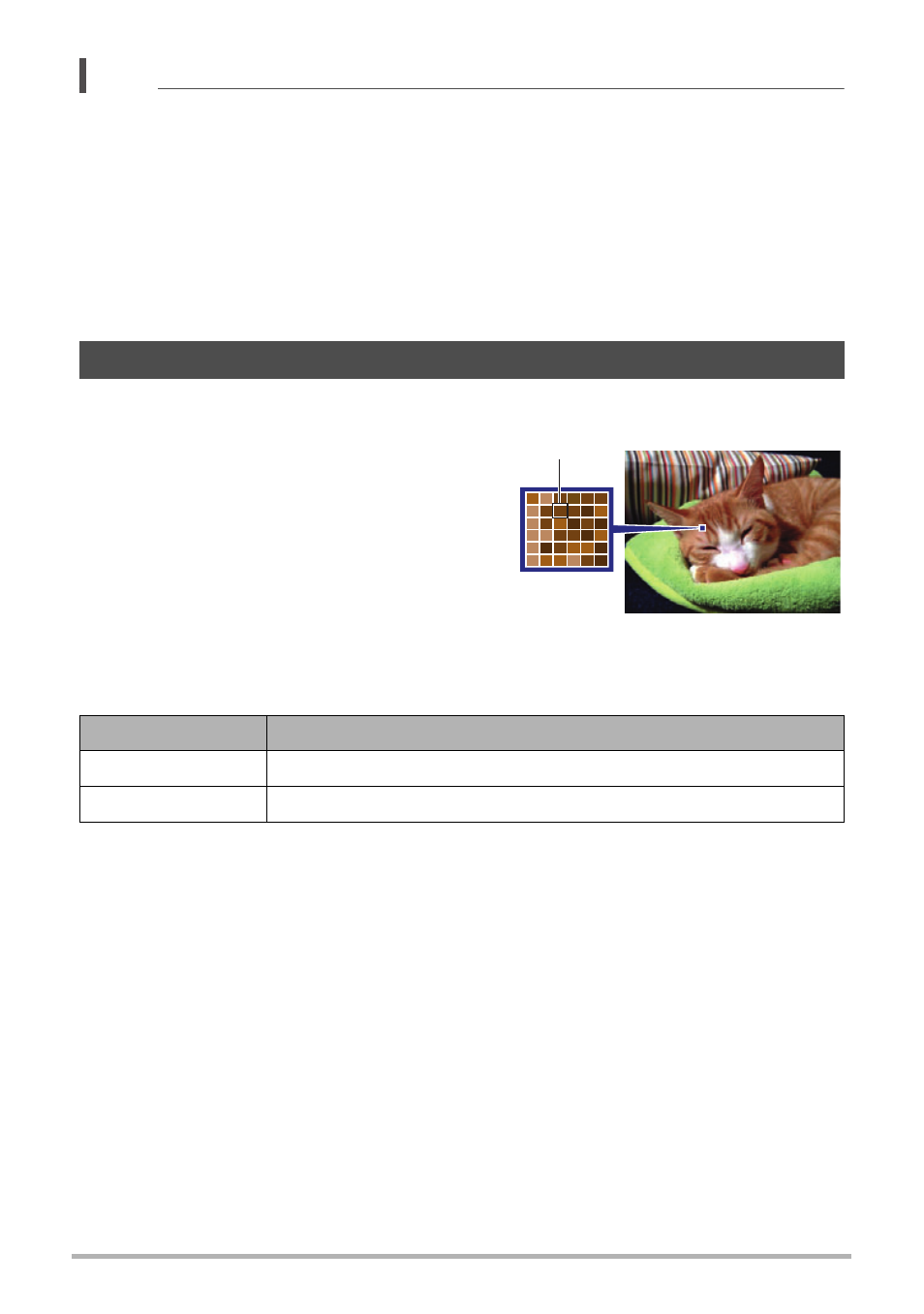
32
Snapshot Tutorial
NOTE
• No icon is displayed for any Control Panel option (page 9) that is set to its initial
default (reset) setting. An icon will appear only if you change the setting of the
corresponding Control Panel option. The following are the initial defaults for Control
Panel options.
– Flash: Auto Flash
– Self-timer: Off
– Make-up: Off
– Lighting: Off
• You also can configure settings other than those listed above (page 51).
.
Pixels and image size
A digital camera image is a collection of small
dots called “pixels”. The more pixels there are
in an image, the more detail there will be.
However, you generally can do with fewer
pixels when printing an image (L size) through
a print service, attaching an image to e-mail,
when viewing the image on a computer, etc.
The size of an image indicates how many
pixels it contains, and is expressed as
horizontal pixels
x
vertical pixels.
Example:
• Note that larger images have more pixels, so they take up more memory space.
• For information about image size, image quality, and number of images that can be
stored, see page 126.
• For information about movie image size, see page 34.
• For information about resizing existing snapshots, see page 74.
Changing the Image Size (Size)
Image size
pixels
10M
3648
x
2736 (Approximately 10 million pixels)
3M
2048
x
1536 (Approximately 3 million pixels)
Pixel