Viewing snapshots and movies on a tv screen – Casio EX-N5 User Manual
Page 68
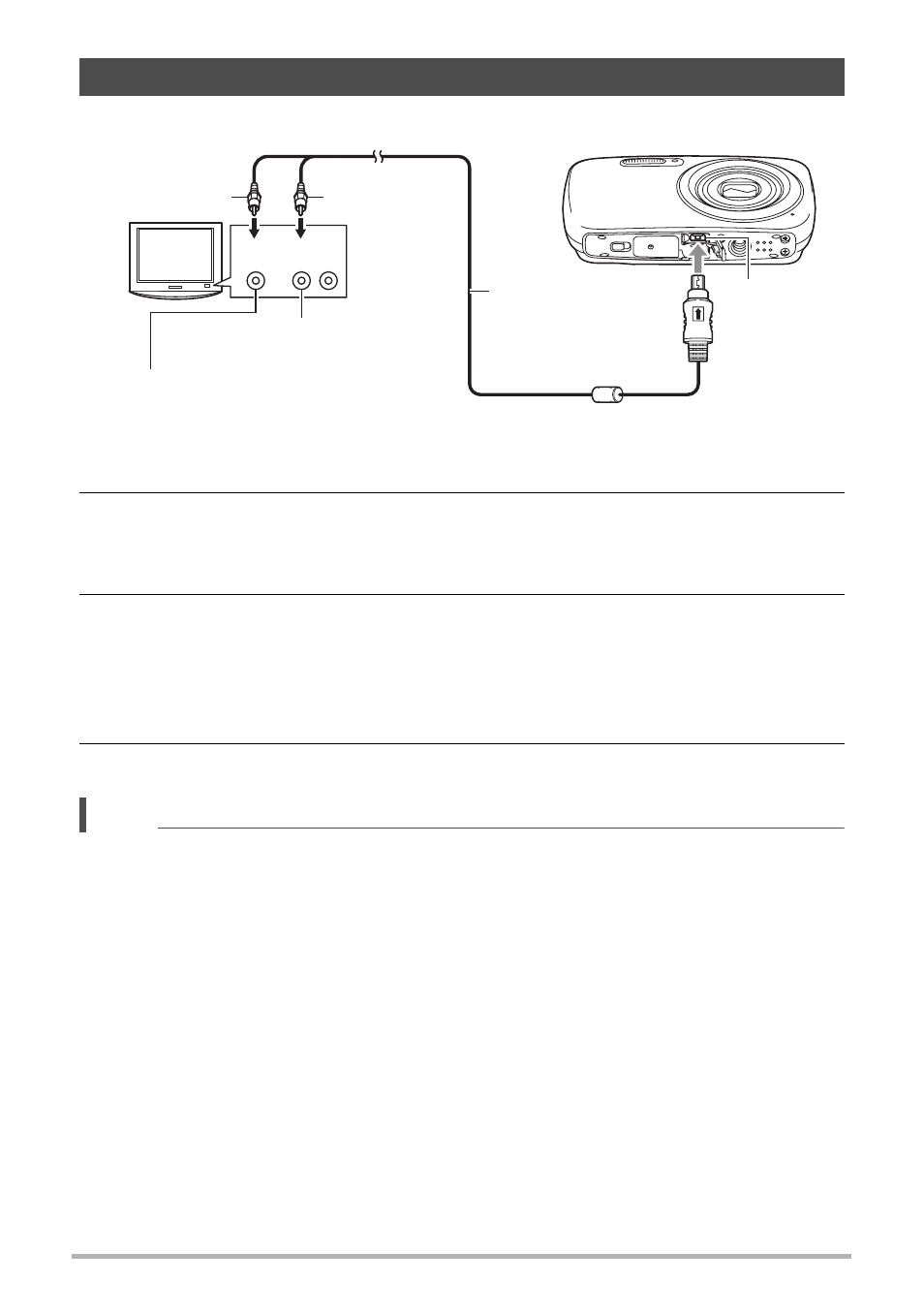
68
Viewing Snapshots and Movies
1.
Use an optionally available AV cable (EMC-7A) to connect it to the TV.
• For details about connecting to the camera and precautions when connecting,
see page 15.
2.
Turn on the TV and select its video input mode.
If the TV has more than one video input, select the one where the camera is
connected.
3.
Press [p] (PLAY).
This will cause an image to appear on the TV screen, without anything appearing
on the camera’s monitor screen.
• You also can change the aspect ratio of the screen and the video output
4.
Now you can display images and play back movies as you normally do.
NOTE
• Audio is monaural.
• Certain TVs may cut off part of the images.
• All icons and indicators that appear on the monitor screen also appear on the TV
screen. You can use [8] (DISP) to change the display contents.
Viewing Snapshots and Movies on a TV Screen
Yellow
AV cable
[USB/AV]
port
White
VIDEO IN jack (yellow)
AUDIO IN jacks (white)
TV
Audio
Video